In this article, I will show you How to Enable Never Combine Taskbar Icons in Windows 11.
Microsoft is working behind the scenes on implementing the Never Combine Taskbar Icons. This feature is highly unstable at the moment, but with a simple tool created by Albacore, you can enable this hidden feature. Make sure to follow him, you want to find out about more hidden features in Windows 11.
Disclaimer: If you enable this on your computer, you are doing this at your own risk as it is a very unstable feature.
Before downloading make sure to read the instructions for yourself, in case something changes in the near future. After that, you can simply download the ShellFrosting-v2023.508.23451.1-x64.zip File.
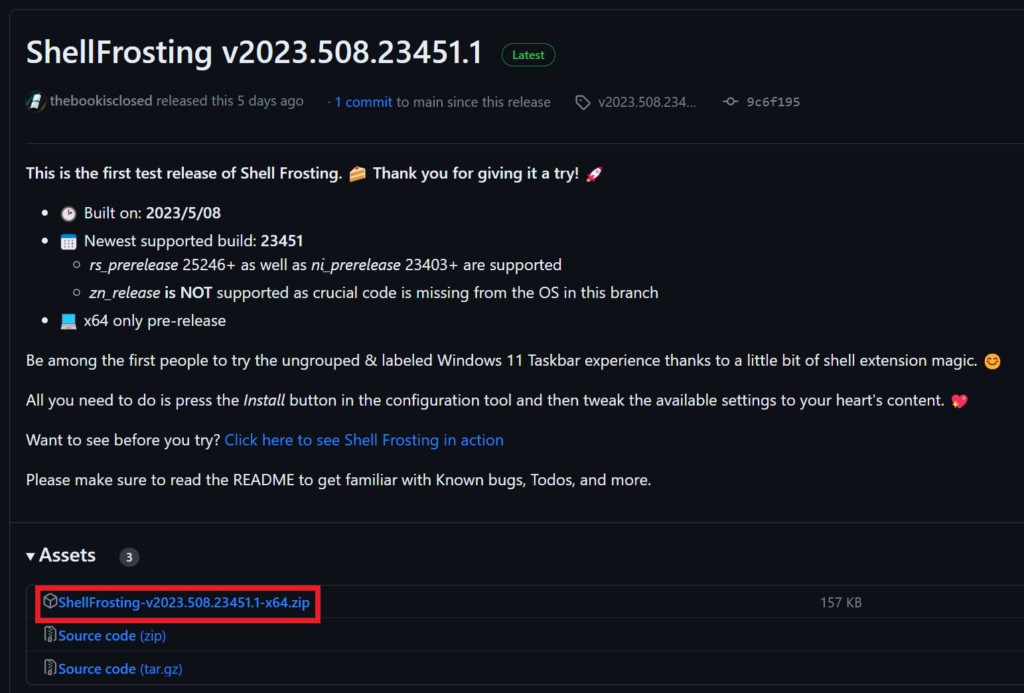
You will now have an archive that you need to extract. Inside the archive, you have 2 files. Open the FrostingCfg File.
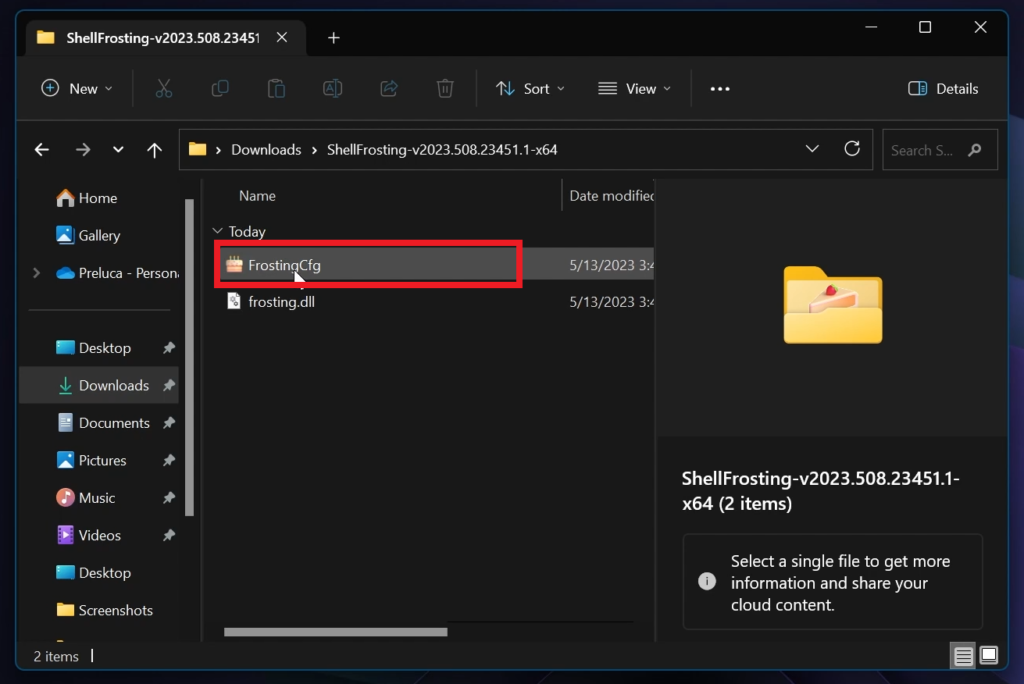
Inside the Frosting Configuration Setup, you will need to click on the Install Button.
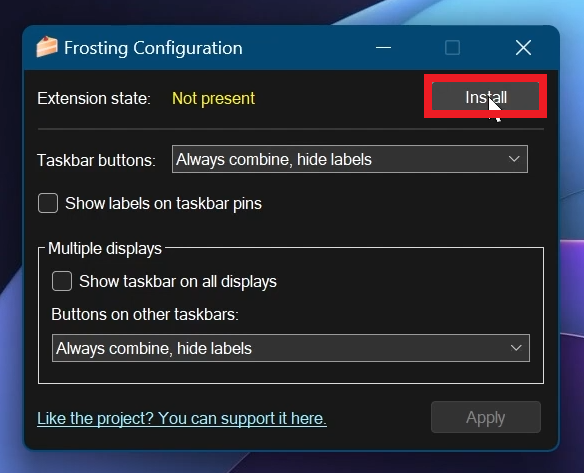
Note that explorer.exe will be restarted after you install the Extension. Click on Yes, and the process should be finished.
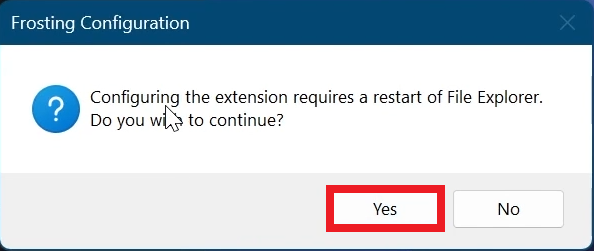
If explorer.exe is not starting on its own, you will need to press CTRL + SHIFT + ESC on your keyboard and then inside the Task Manager click on Run New Task. Type explorer.exe and then click on OK.
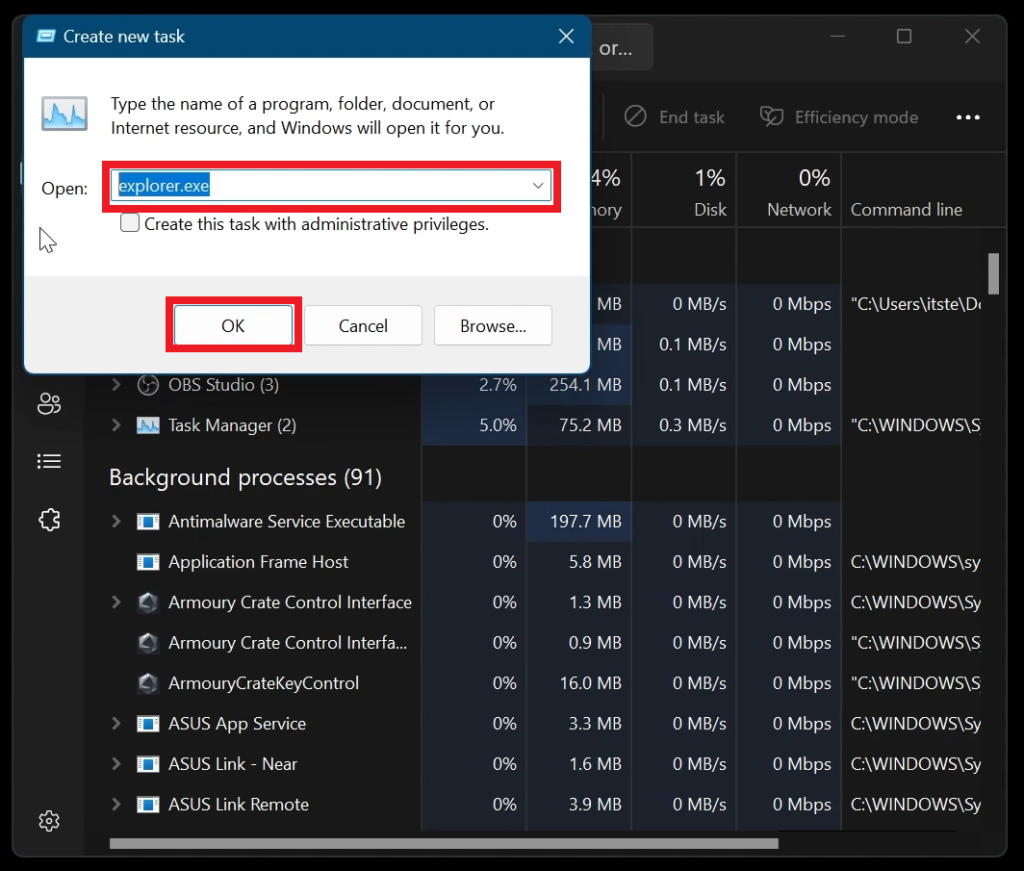
You will also most likely need to restart the Frosting Configuration if it’s bugged.
After that, you should be able to play around with the settings and you will also be able to set up the Never Combine Taskbar on Multiple Displays.
Under Taskbar buttons, click on Never combine and then on Apply.
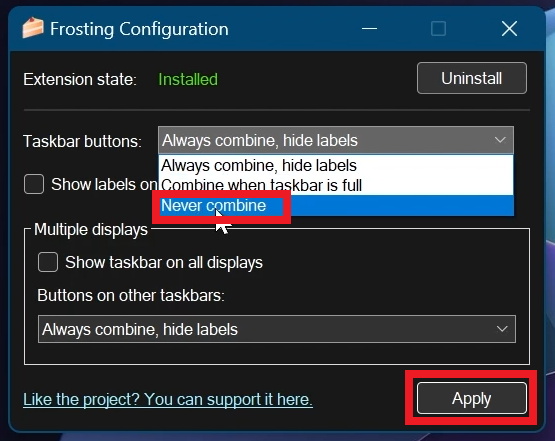
The result will be the following. You will now have the Never Combine Taskbar Icons in Windows 11. The feature is pretty bugged as the taskbar becomes pretty much unusable. You will not be able to open Apps, the Start Menu, or the Search Icon.
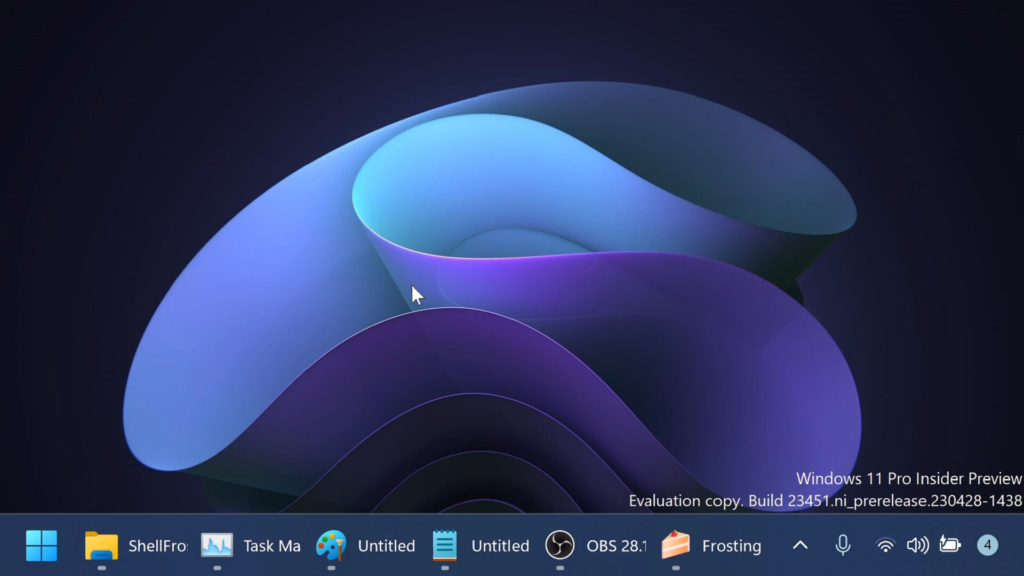
If you want to uninstall this, you will need to click on Uninstall inside the Frosting Configuration. You will most likely need to open explorer.exe manually again.
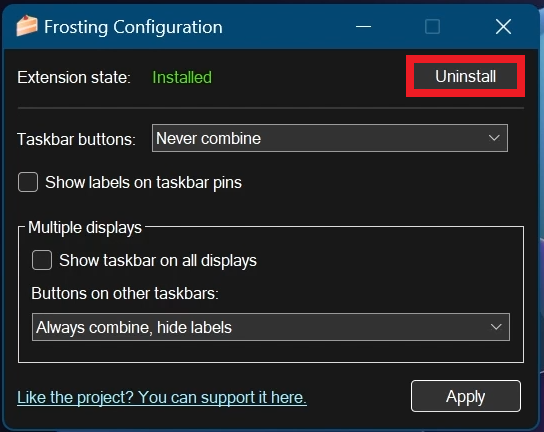
For a more in-depth tutorial, you can watch the video below from the youtube channel.



