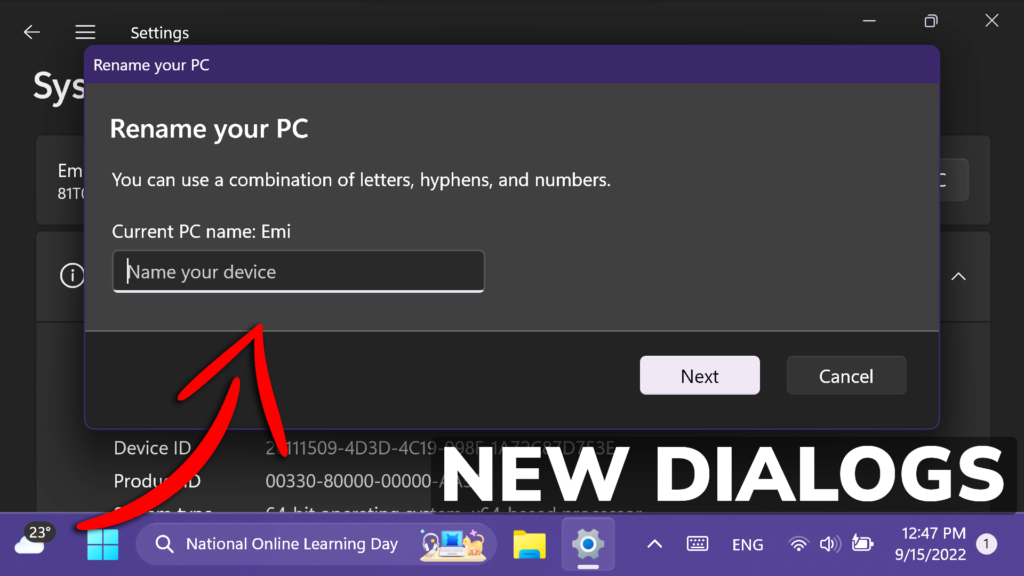In this article, I will show you How to Enable New Dialogs UI with Dark Mode in Windows 11 25201.
Since Windows 11 was released, a lot of Dialogs from the Settings App especially remained the same since Windows 8/10. Finally Microsoft is starting to slowly update some of the Dialogs and this article, I will show you how to Enable the New Dialogs UI with Dark Mode for the Rename This PC and Change Date and Time Options.
You will need to download ViveTool, which is a small app that will help us enable hidden features from Windows.

After you download ViveTool, you will need to extract the contents of the archive into the System32 location so that we can have full administrative privileges to the operating system.
Right-click on the archive and then click on Extract all. Select the System32 location and then click on Extract. You will also need to provide some administrative privileges.

After you’ve done that, you will need to open CMD as administrator and then copy and paste the following command:
vivetool /enable /id:38228963
vivetool /enable /id:36390579
vivetool /enable /id:39811196After you run these commands, you will need to restart your computer for the changes to take effect.
This is how the new Dialogs look after the restart. They now match the Dark/Light Mode that you set for the OS.
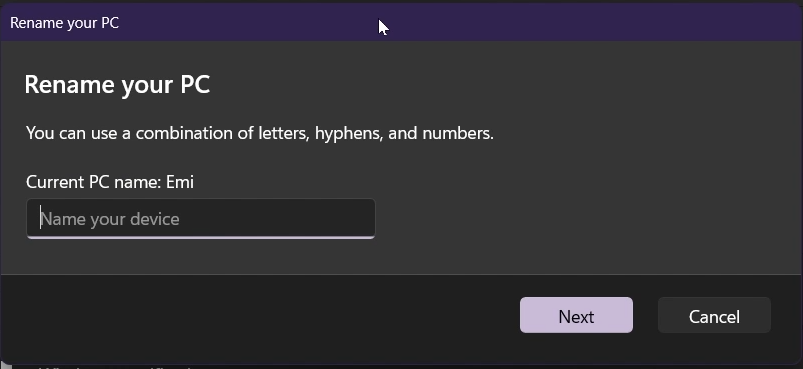
The design looks very good, and hopefully, Microsoft will update all the other Dialogs in the Settings App that remained unchanged.
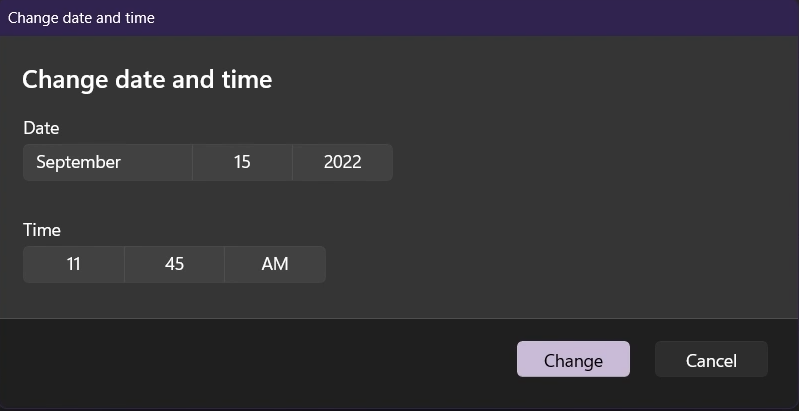
For a more in-depth tutorial, you can watch the video below from the youtube channel.