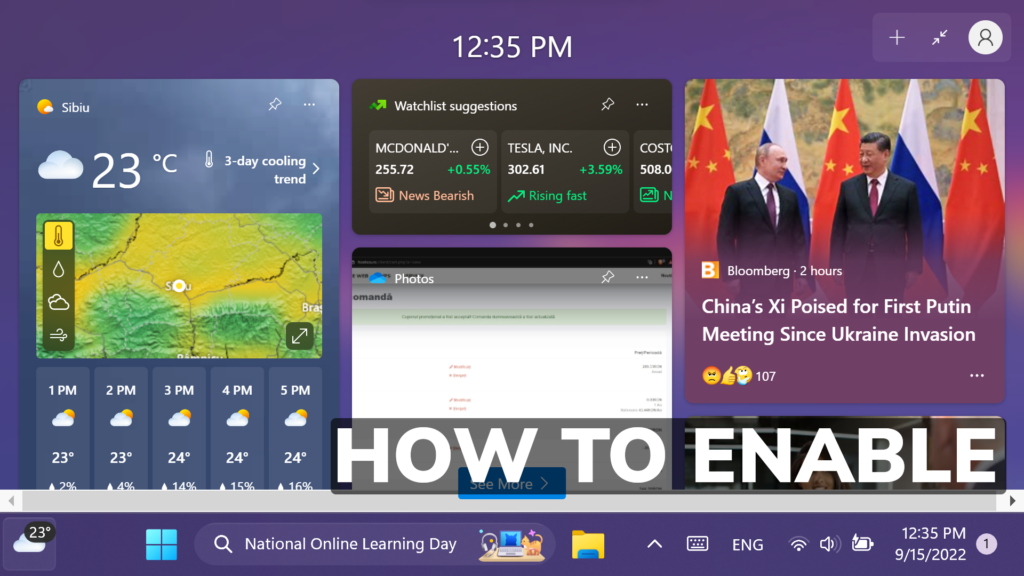In this article, I will show you how to Enable New Fullscreen Widgets in Windows 11 25201.
The Widgets in Windows 11 are a feature that needs a lot of work in my opinion, and Microsoft is starting to work more on it. In Windows 11 Build 25201, Microsoft is testing a New Fullscreen Mode for Widgets. In this article, I will show you how to easily enable this new feature, that is not available for everyone in the Dev Channel.
You will need to download ViveTool, which is a small app that will help us enable hidden features from Windows.

After you download ViveTool, you will need to extract the contents of the archive into the System32 location so that we can have full administrative privileges to the operating system.
Right-click on the archive and then click on Extract all. Select the System32 location and then click on Extract. You will also need to provide some administrative privileges.

After you’ve done that, you will need to open CMD as administrator and then copy and paste the following command:
vivetool /enable /id:34300186After you’ve done this, you will need to restart the Widgets.exe process. Open Task Manager, go into the Details tab, and then locate Widgets.exe.
Right-click on Widgets.exe and then click on End task and End Process. After that you can exit Task Manager and open the Widgets Pane. The process will be automatically restarted.
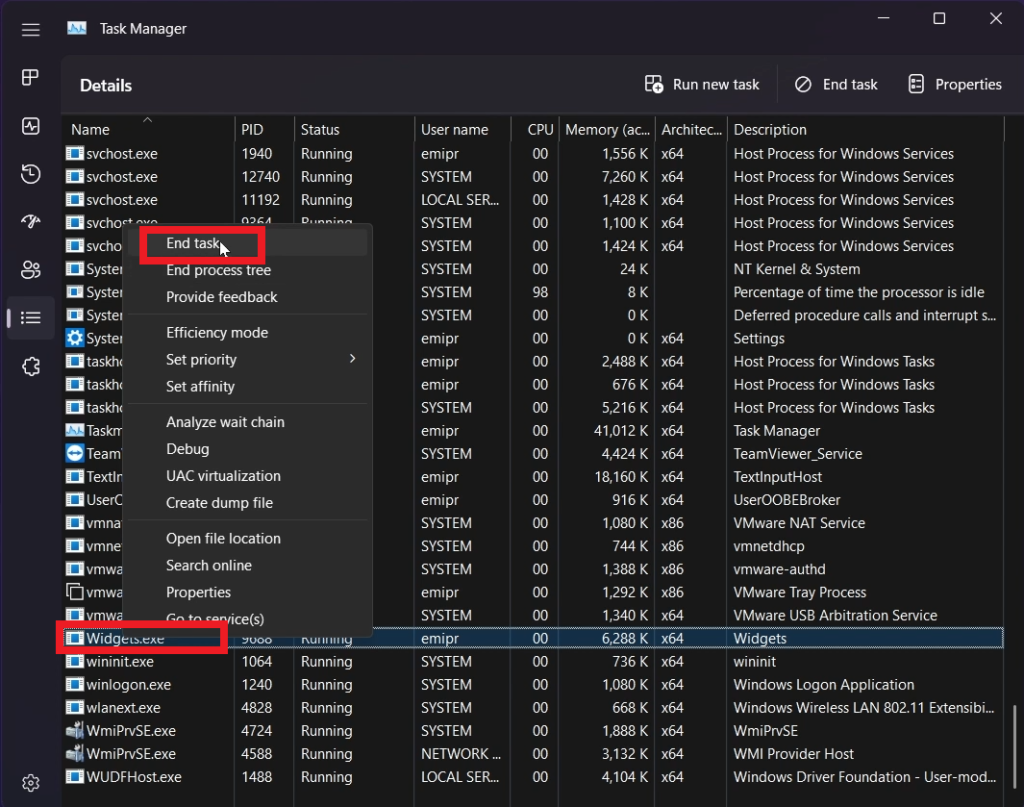
This is how Fullscreen Widgets look. Windows 11 will also remember the state that you left this pane and open it as before.
Hopefully, Microsoft will work more on Widgets and maybe implement Custom Widgets in the near future.
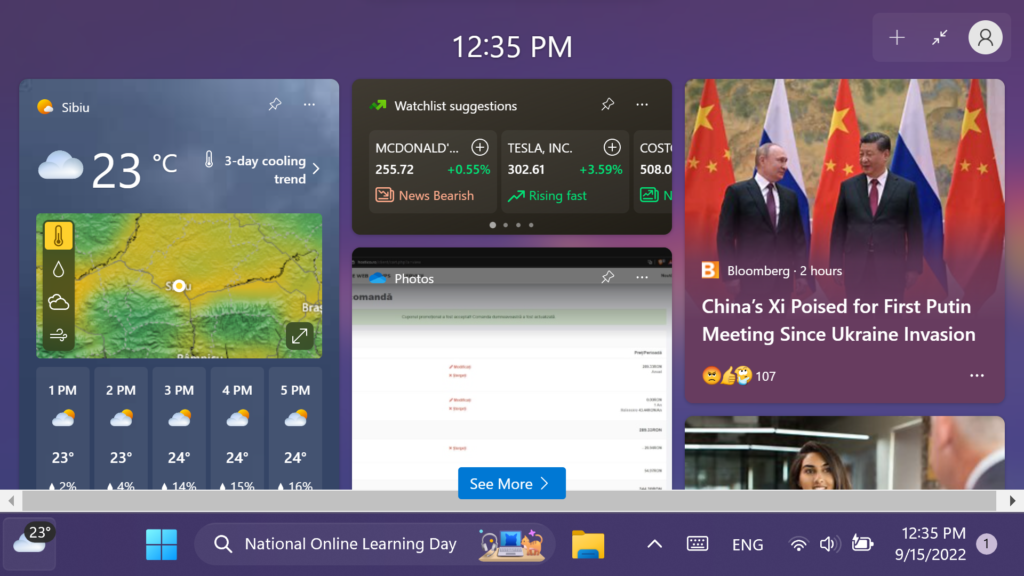
For a more in-depth tutorial, you can watch the video below from the youtube channel.