In this article, I will show you How to Enable New Search Box in Task Manager in Windows 11 25231.
In the Task Manager from Windows, we never had the option to search for a process or service. That is going to change as Microsoft is testing out a New Search Box in the Task Manager in Windows 11 Build 25231.
You will need to download ViveTool, which is a small app that will help us enable hidden features from Windows.

After you download ViveTool, you will need to extract the contents of the archive into the System32 location so that we can have full administrative privileges to the operating system.
Right-click on the archive and then click on Extract all. Select the System32 location and then click on Extract. You will also need to provide some administrative privileges.

After you’ve done that, you will need to open CMD as administrator and then copy and paste the following command:
vivetool /enable /id:39420424
After you run this command, you will need to restart your computer for the changes to take effect.
After the restart, this is how the New Search Box in Task Manager will look.
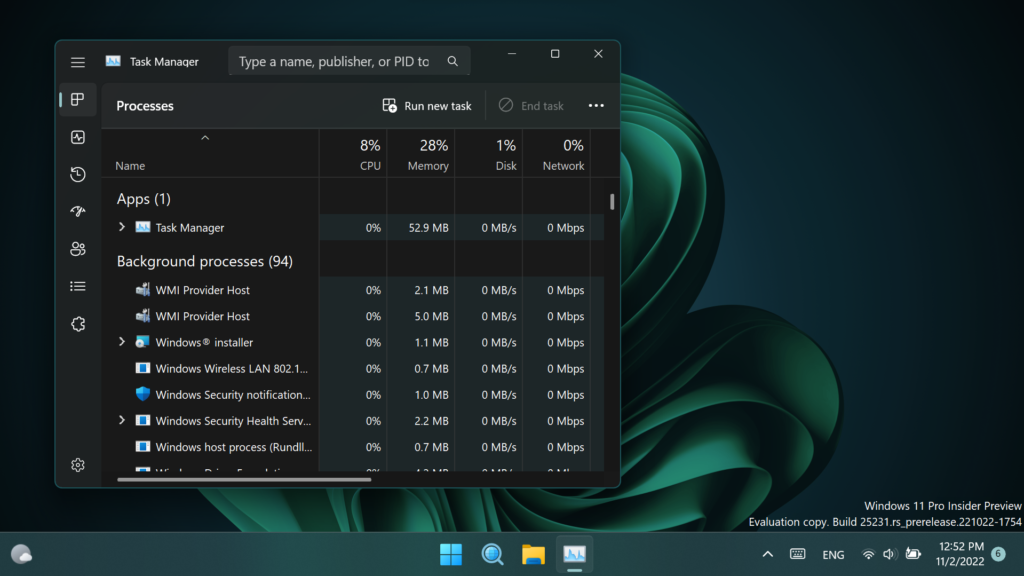
You can use the New Search Box, to search for Names, Publishers, or PIDs.
At the moment, this New Search Box could be a little bit buggy as it is still in the development process.
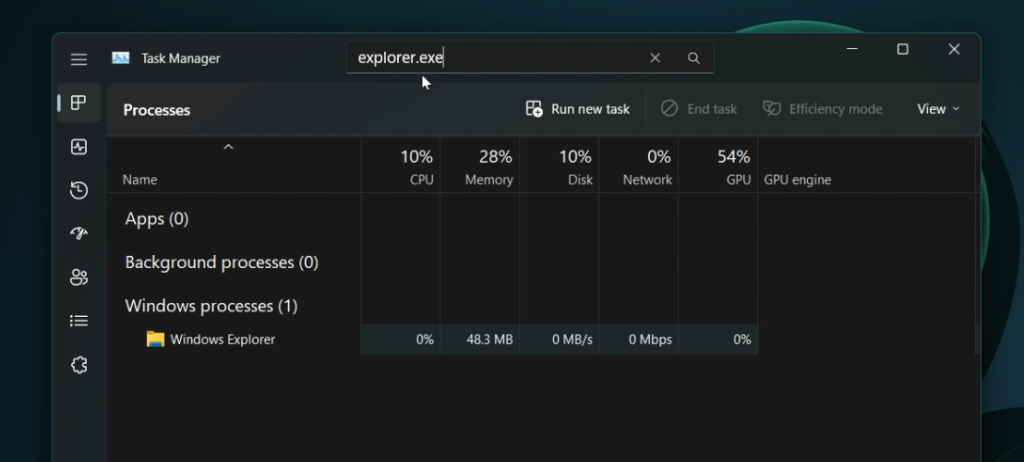
For a more in-depth tutorial, you can watch the video below from the youtube channel.

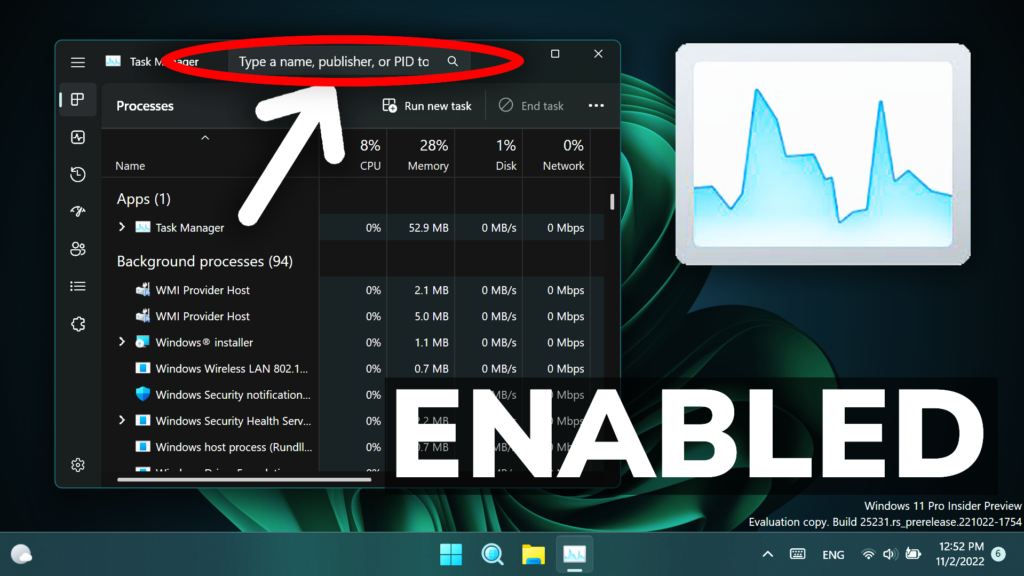


Downloaded Vivetool and extracted it in System32 folder, ran the vivetool /enable /id:39420424 command and was accepted… Restarted the computer and search box does not show in Task Manager. ??????
However,,, the download was version 3.2, not 3.1..
The App has updated since the article was written.