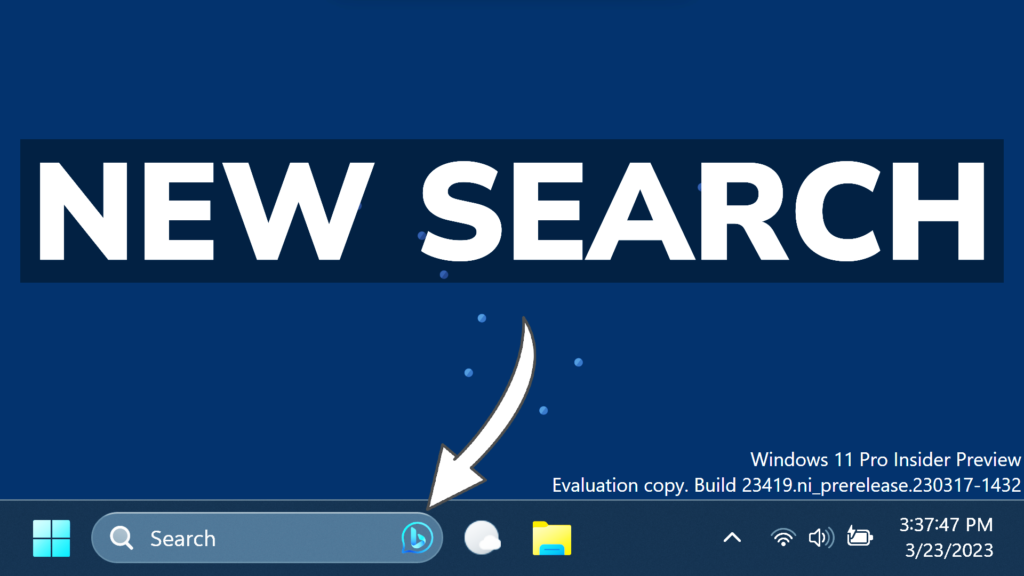In this article, I will show you How to Enable New Search Box in Windows 11 23419.
Microsoft started to slowly roll out the New Search Box with Bing AI integration to Windows Insiders in the Dev Channel, starting with Build 23419. In this article, I will show you how to enable that.
Thanks to PhantomOcean3 and XenoPanther for discovering this, follow them for more hidden features!
You will need to download ViveTool, which is a small app that will help us enable hidden features from Windows.

After you download ViveTool, you will need to extract the contents of the archive into the System32 location so that we can have full administrative privileges to the operating system.
Right-click on the archive and then click on Extract all. Select the System32 location and then click on Extract. You will also need to provide some administrative privileges.

After you’ve done that, you will need to open CMD as administrator and then copy and paste the following commands:
vivetool /enable /id:43349158
vivetool /enable /id:43572857You will now need to restart your computer, for the changes to take effect.
After the restart, you will see the New Bing AI Icon, instead of the normal Search Highlights that appear inside the Windows 11 Search Box.
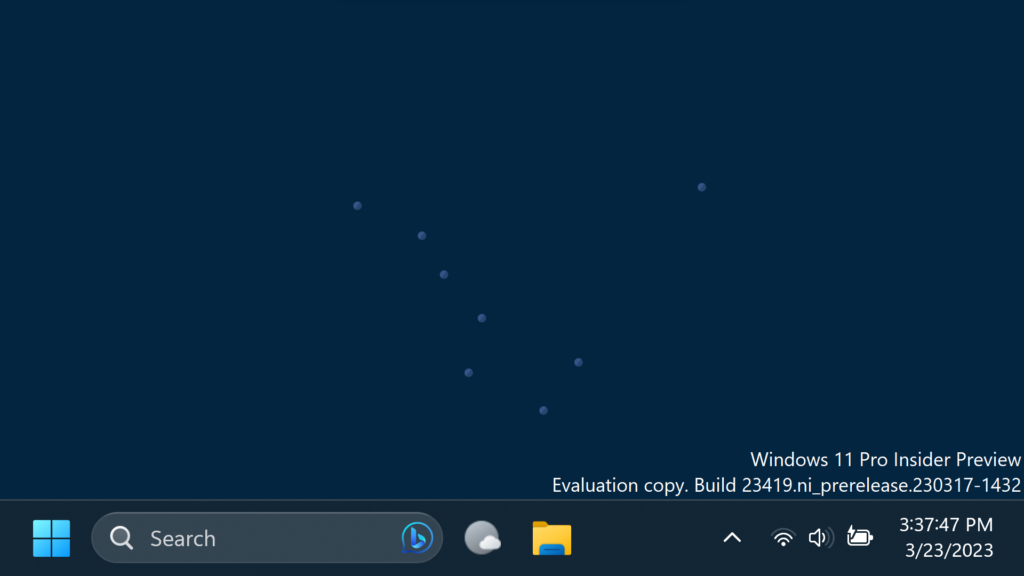
If you want to disable this feature, you can run the following commands:
vivetool /disable /id:43349158
vivetool /disable /id:43572857For a more in-depth tutorial, you can watch the video below from the youtube channel.