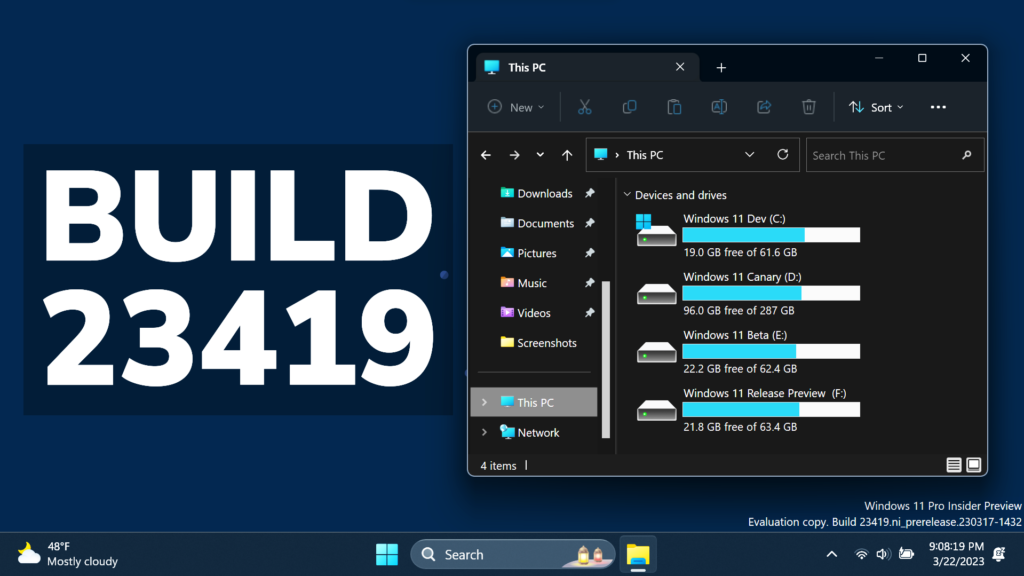In this article, we will talk about the latest Windows 11 Insider Preview Build for the Dev Channel, which is Build 23419.
Microsoft is releasing ISOs for this build – they can be downloaded here.
Create live kernel memory dumps in Task Manager
Microsoft is introducing a set of new developer-focused features in Task Manager to aid the collection of live kernel memory dumps (LKDs). This is in addition to the existing “Memory dump” for user mode processes.
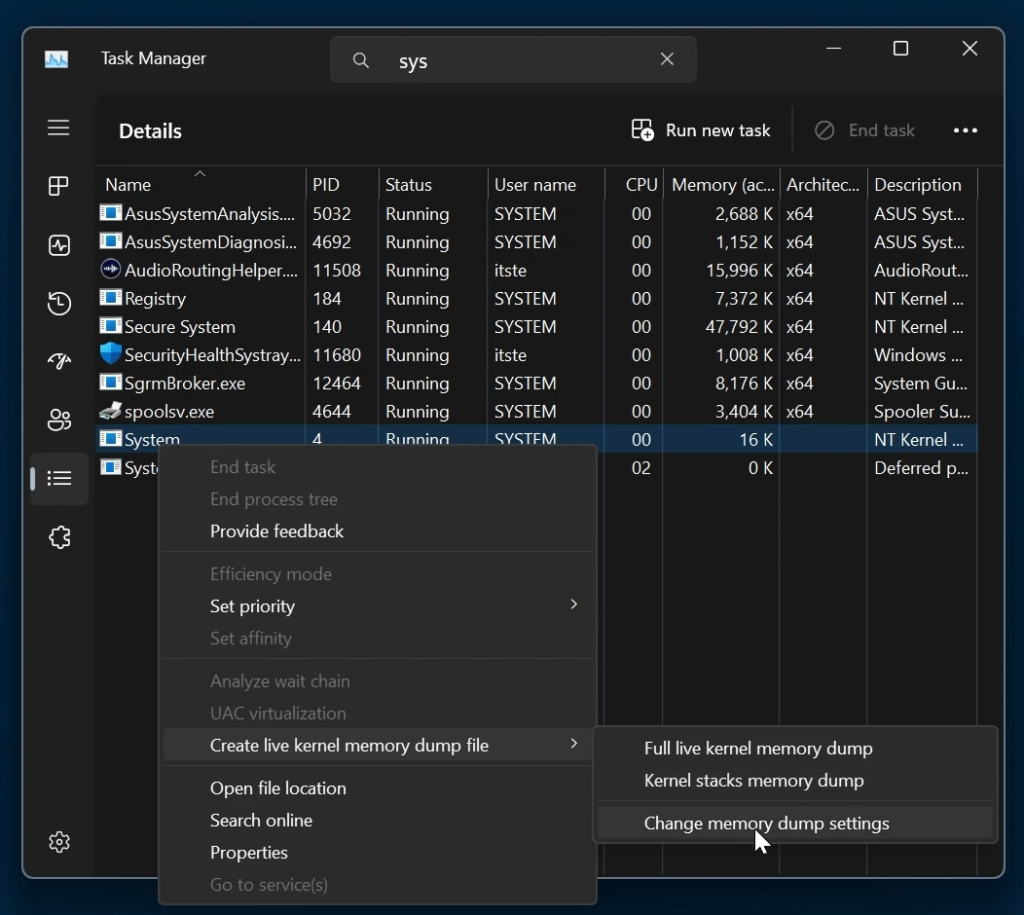
You also have some additional settings in Task Manager Settings.
USB4 Settings Page
Microsoft is adding a USB4 hubs and devices Settings page for users under Settings > Bluetooth & devices > USB > USB4 Hubs and Devices. USB4 enables new productivity scenarios for docking, high performance peripherals, displays and charging. The USB4 settings page provides information about the system’s USB4 capabilities and attached peripherals on a USB4 capable system. These insights are meant to assist with troubleshooting in case users need support from their device manufacturer (OEM) or system administrator. The features provided by this page are:
- View the tree of connected USB4 hubs and devices.
- View attributes and capabilities associated with the USB4 domain.
- Copy the details into the clipboard so it can be shared with customer support or system administrators for troubleshooting.
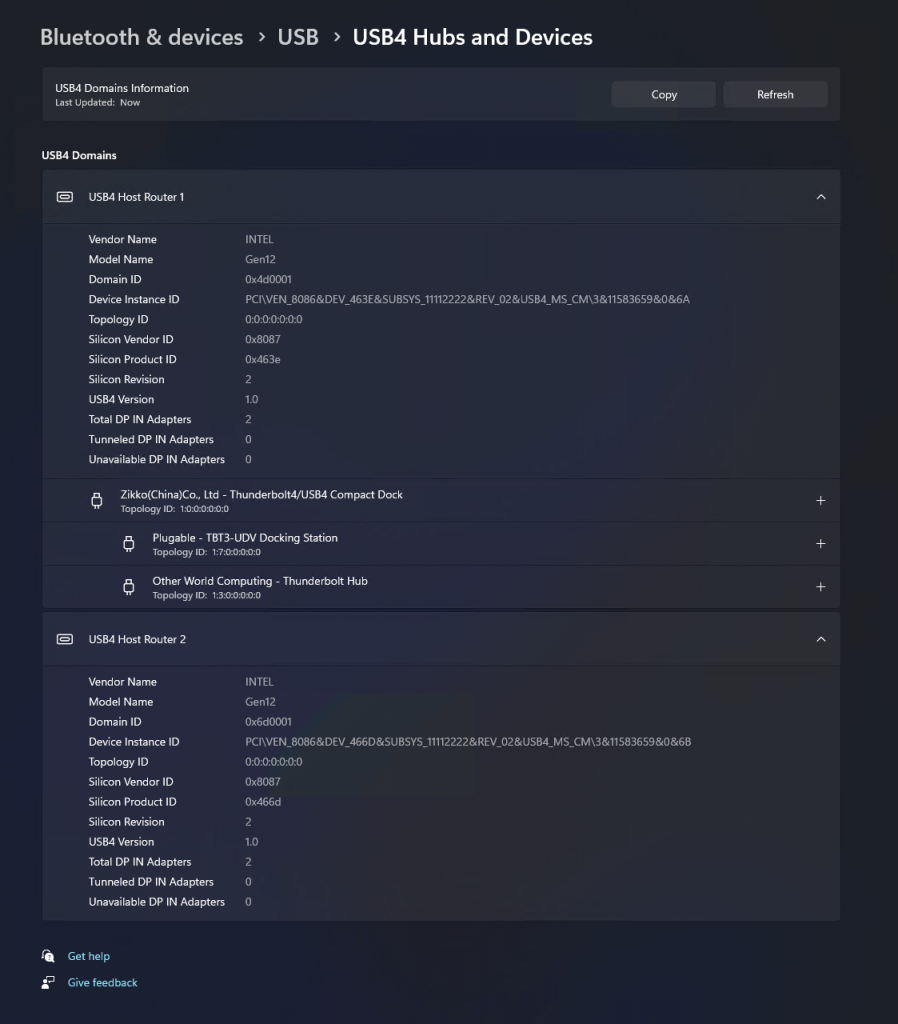
If the system does not support USB4 with the Microsoft USB4 Connection Manager, this page will not be displayed.
To confirm whether your system is USB4 capable or not, check for “USB4 Host Router” populating in the Device Manager.
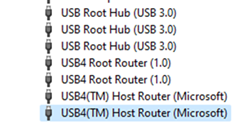
New File Explorer Home Page
Microsoft is working behind the scenes on the New File Explorer, and hidden in this Build, you will be able to see a very early preview of the New File Explorer Home Page.
Thanks to PhantomOcean3 for discovering this, follow him for more hidden features!
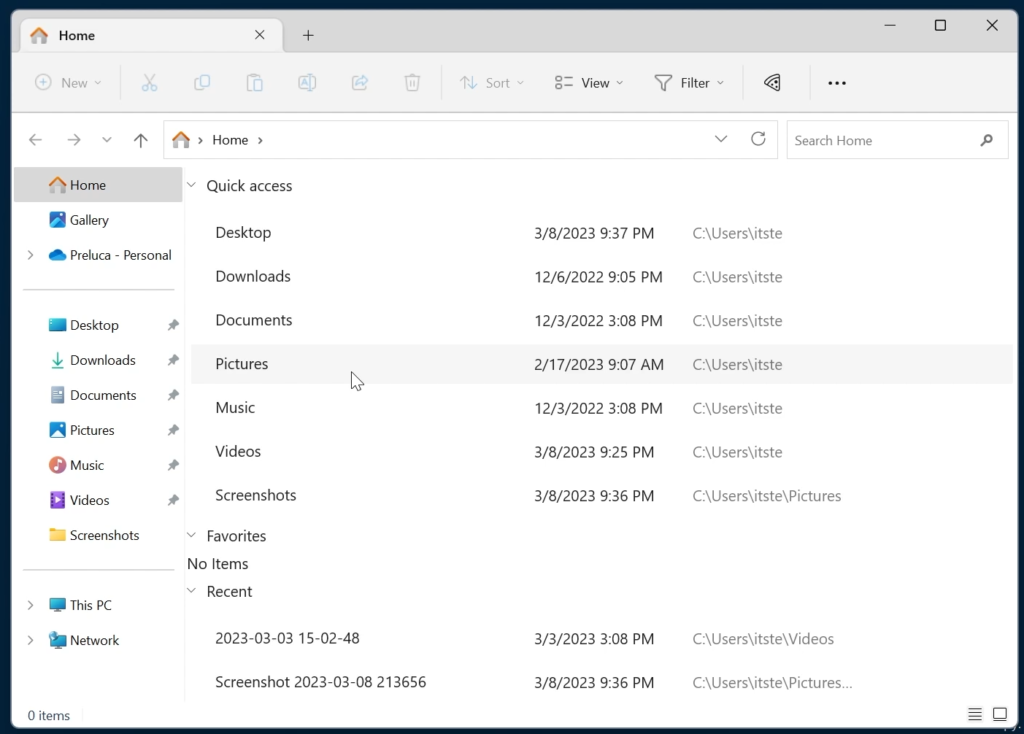
Cloud Suggestion in Simplified Chinese IME
Microsoft is trying out some changes that will allow you to easily type popular words in Simplified Chinese. The changes include an improved cloud suggestion and integrated search suggestion. The cloud suggestion adds the most relevant word from Bing to the IME candidate window. We’ve updated the back-end logic so that we can provide better, fresh suggestions.

The integrated search suggestion gives you additional suggestions that are similar to what you see in Bing search page. You can either insert a suggestion as text or search it directly in Bing.
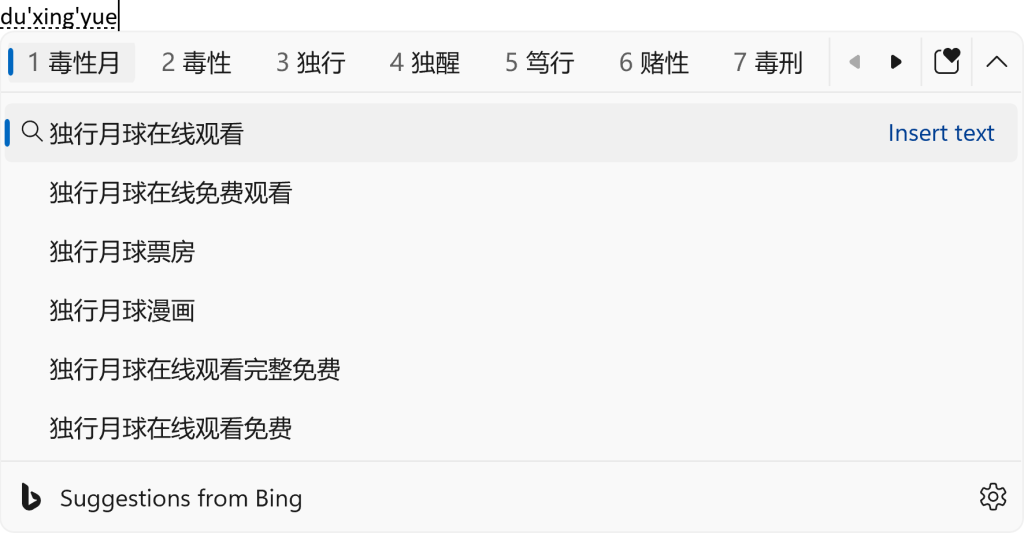
To turn on these features, select a chevron button at the right end of the IME candidate window. You’ll find Turn on button.
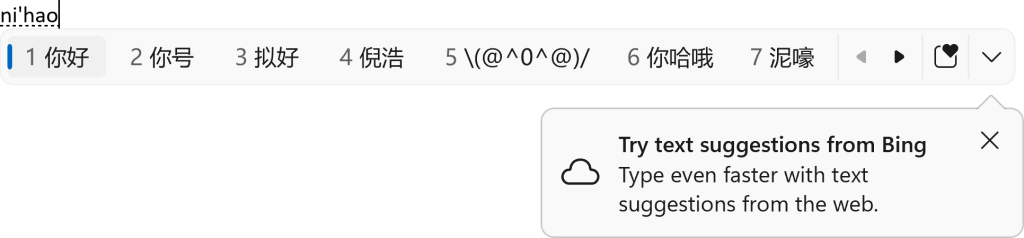
General Improvement
The new features for app defaults in Windows 11 as mentioned here in this blog post are included in this build. The features for app pinning are coming in a future flight.
New Start Menu Section
Microsoft is also trying out a small change with some Windows Insiders where the “Recommended” section of the Start menu is changed to “For you”. Let us know what you think in Feedback Hub if you see this change.
New VPN Icon in System Tray
The glanceable VPN status show overlayed over an active network connection into the system tray when connected to a recognized VPN profile now displays in your system accent color.
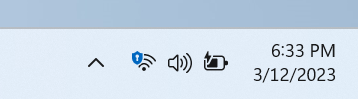
Clock with Seconds in the System Tray
In response to user feedback, Microsoft is introducing the capability to show seconds in the clock on the system tray. This feature can be enabled by toggling the option listed under Settings > Personalization > Taskbar in the Taskbar behavior section. You can also right-click on taskbar to quickly get to taskbar settings.
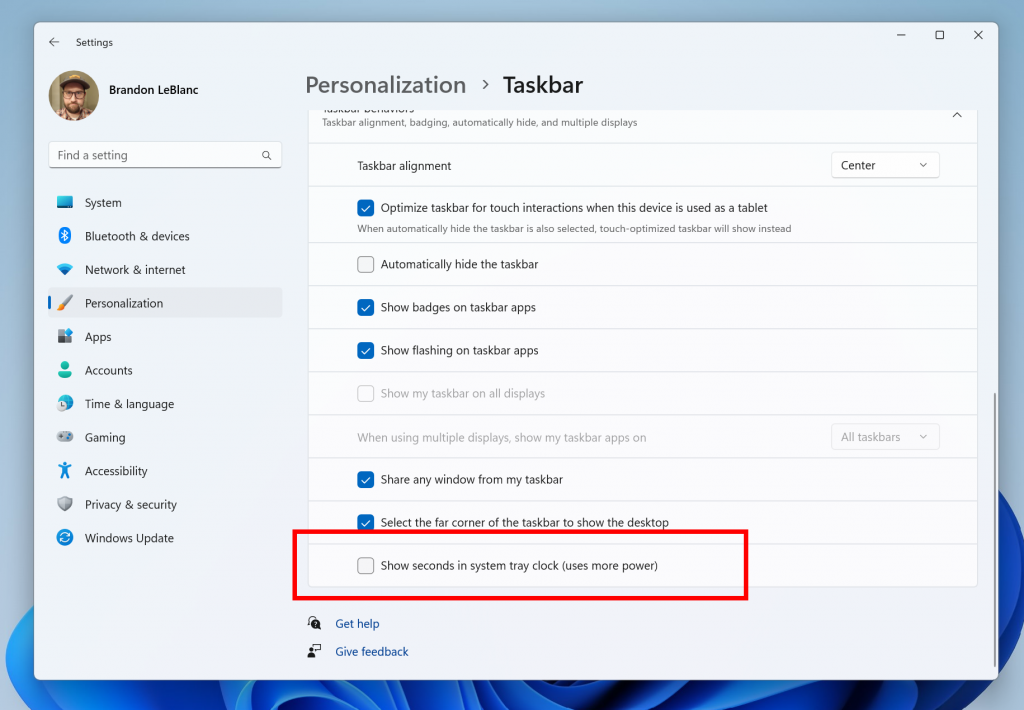
Search on the Taskbar Changes
Once you have access to the new Bing, the search box on the taskbar will include a button that opens the Bing chat experience in Edge. If you don’t have access to the new Bing, the search box on the taskbar will feature a dynamic search highlight button. We’re beginning to roll this out to Insiders, not everyone will see it right away.
New Voice Access Design
The redesigned in-app help page in voice access introduced with Build 23403 now includes all commands and the supplementary information accurately.

Settings Changes
- As part of the deprecation of Microsoft Support Diagnostic Tool (MSDT) and MSDT Troubleshooters, we have begun redirecting some of the troubleshooters found under Settings > System > Troubleshoot and in other areas of the OS to the new Get Help troubleshooting platform.
- Pressing the print screen key will now open Snipping Tool by default. This setting can be turned off via Settings > Accessibility > Keyboard. If you have previously modified this setting yourself, your preference will be preserved.
Developer Changes
- Virtual Memory ranges which are marked by a KbCallbackTriageDumpData BugCheck Callback Routine will now be added to kernel-generated minidumps after a bugcheck.
Fixes in this Build
General Fixes
- Improved the experience on logon after booting up by reducing the performance impact of startup apps.
Taskbar and System Tray Fixes
- Fixed an issue that was causing Narrator to read the position before the name on system tray icons.
- Fixed an issue causing the show hidden icons flyout to open behind things like OneNote flyout and live captions.
- Fixed an issue which could cause explorer.exe crashes related to drag and drop.
Search on the Taskbar Fix
- Fixed a search crash from the last flight.
File Explorer Fixes
- Fixed an issue which could cause explorer.exe to crash when opening Home if certain content was visible in the Recent section.
- Made some improvements to the performance of loading File Explorer in the case where there’s a disconnected network drive visible in the navigation pane.
Start Menu Fix
- Fixed an issue where dragging content across an open Start menu folder could cause a crash.
Input Fix
- Fixed an issue where after using voice typing your PC might not enter modern standby.
Live Captions Fix
- We fixed the issue causing live captions to not work for Chinese Traditional on Arm64 devices.
Task Manager Fix
- Fixed an issue where some of the details in the Performance page wouldn’t display properly until you resized the window or changed pages back and forth.
For more information about this Build, you can check this article from the Microsoft Blog.
For a more in-depth presentation of the New Build, you can watch the video below from the youtube channel.