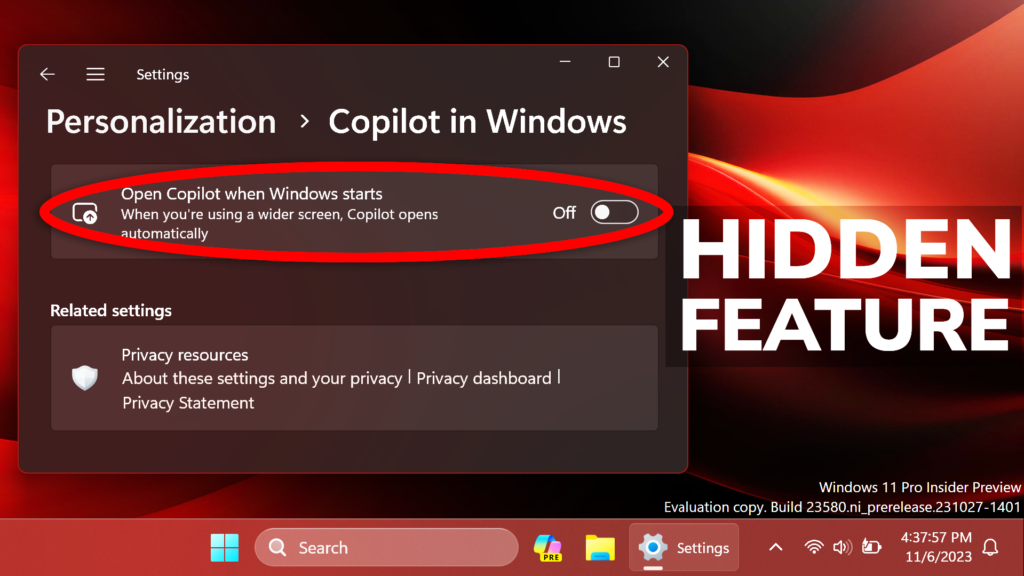In this article, I will show you How to Enable New Settings Page for Copilot in Windows 11 23580.
Microsoft is testing a New Settings Page for Copilot in the Dev Channel in the Windows 11 Insider Program, which now allows you to run Copilot at Startup. In this article, I will show you how to enable it.
Thanks to PhantomOcean3 for discovering this, follow them for more hidden features!
You will need to download ViveTool, which is a small app that will help us enable hidden features from Windows.

After you download ViveTool, you will need to extract the contents of the archive into a folder of your choice.
Right-click on the archive and then click on Extract all. Select Your Folder and then click on Extract. You will also need to provide some administrative privileges.

After you’ve done that, you will need to open CMD as administrator. Type the following command in CMD:
cd "your-location"Then copy and paste the following command:
vivetool /enable /id:45690501
You will now need to restart your computer, for the changes to take effect.
After the restart, you will see the New Settings Page for Copilot inside Settings > Personalization > Copilot for Windows.
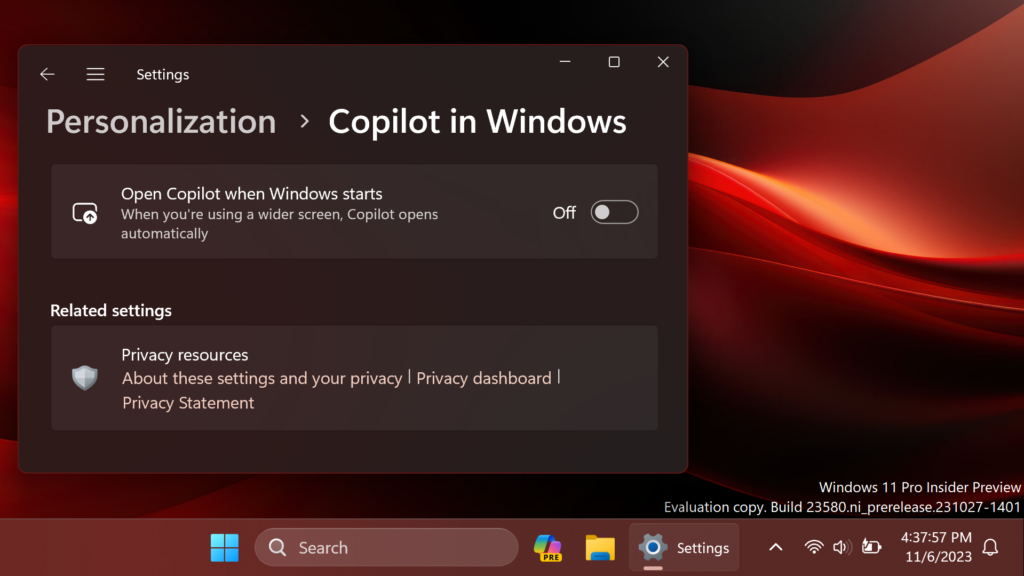
For a more in-depth tutorial, you can watch the video below from the YouTube channel.