In this article, I will show you How to Enable New Task Manager Button on Taskbar Right-Click in Windows 11 25211.
Microsoft finally introduced the Task Manager Button on Taskbar Right-Click in Windows 11 25211, but for some users that are not enabled automatically.
You have 2 options to enable this new Task Manager Button, either disable a feature that won’t allow this button to be enabled or enable a different hidden feature from Windows 11 25211 that also has the New Task Manager Button.
For both methods, you will need to set up Vivetool at first.
You will need to download ViveTool, which is a small app that will help us enable hidden features from Windows.

After you download ViveTool, you will need to extract the contents of the archive into the System32 location so that we can have full administrative privileges to the operating system.
Right-click on the archive and then click on Extract all. Select the System32 location and then click on Extract. You will also need to provide some administrative privileges.

After you’ve done that, you will need to open CMD as administrator and then copy and paste the following command (if you’ve enabled the new visuals for the taskbar before):
vivetool /disable /id:39072097This will disable the New Visuals for the Search Box for the Taskbar but will enable the New Task Manager button on Taskbar Right-Click.
As an alternative, you can enable both the visuals for the Search Box and the Task Manager button, by running one of these 3 different command variants:
vivetool /enable /id:39263329 /variant:X (change X with 1,3,5)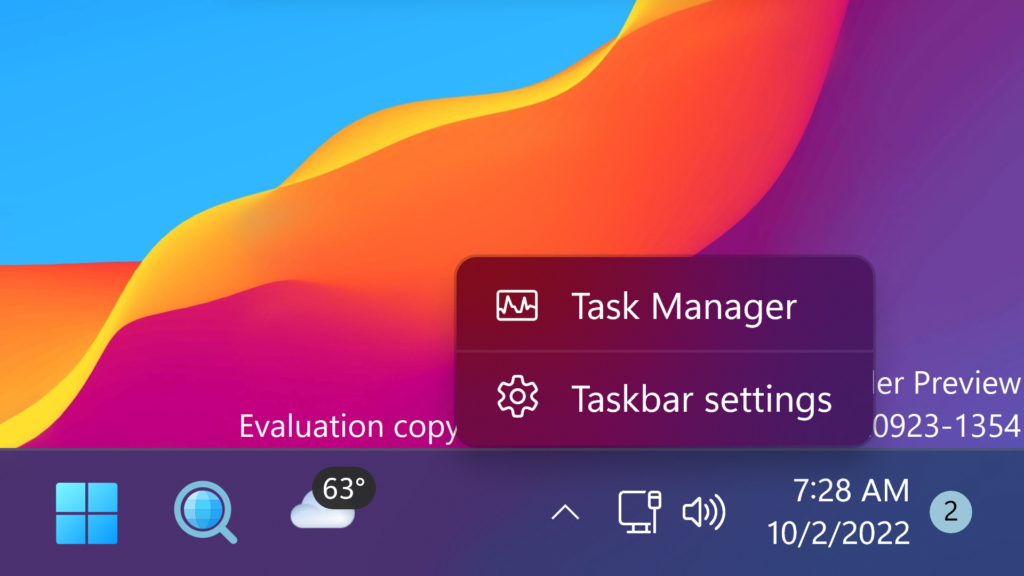
For a more in-depth tutorial, you can watch the video below from the youtube channel.




“by running one of these 3 different command variants” – what exactly? which is the command?
You replace X with one of the 3 numbers.
which one? what every option means?
How to enable “show desktop” on the same menu?