In this article, I will show you how to Enable New Task Manager Feature in Windows 11 25188.
In the latest Windows 11 Insider Preview Build for the Dev Channel, which is 25188, Microsoft is testing a new Task Manager Feature, that will help us troubleshoot the system faster in the future. In this article, I will walk you through the steps of enabling this hidden feature.
You will need to download ViveTool, which is a small app that will help us enable hidden features from Windows.

After you download ViveTool, you will need to extract the contents of the archive into the System32 location so that we can have full administrative privileges to the operating system.
Right-click on the archive and then click on Extract all. Select the System32 location and then click on Extract. You will also need to provide some administrative privileges.

After you’ve done that, you will need to open CMD as administrator and then copy and paste the following command:
vivetool /enable /id:40430431After this, you will need to restart your computer for the changes to take effect.
After the restart, if you go into the Details tab of the Task Manager, and right-click on System, you will see the new option, Create live kernel dump file, which will bring you 2 different options: Full live kernel dump and Kernel stacks dump.
Right now the options are not working, but Microsoft will finish working on them in the near future.
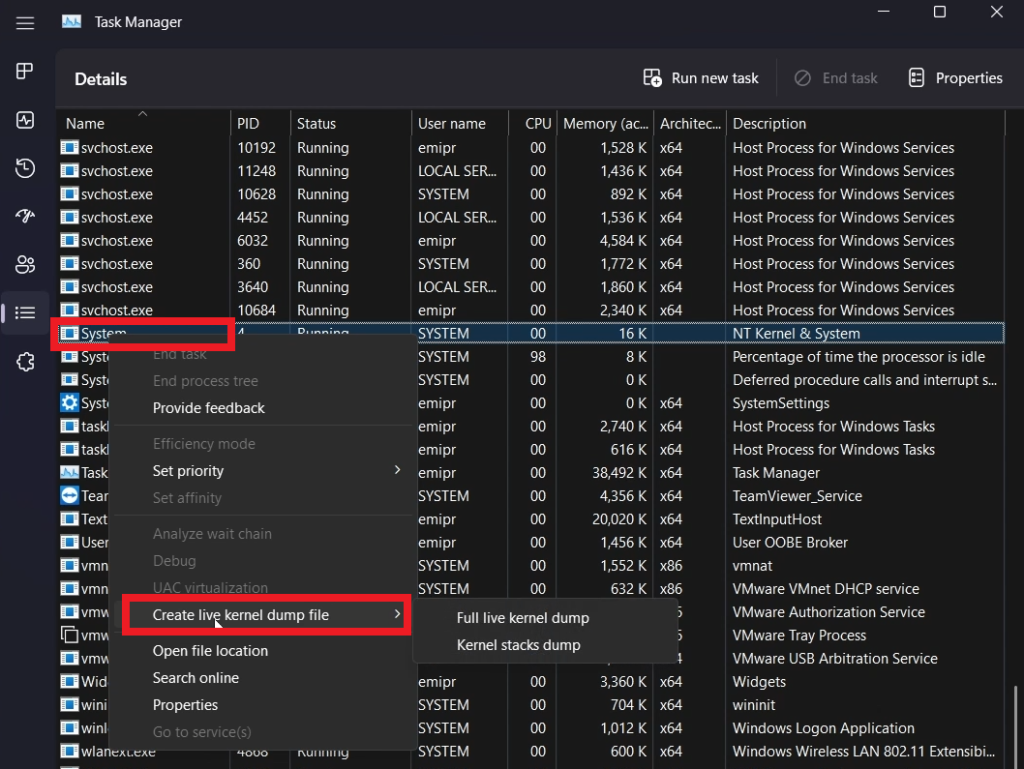
How to Disable the New Task Manager Feature
To disable simply use this command in CMD:
vivetool /disable /id:40430431For a more in-depth tutorial, you can watch the video below from the youtube channel.

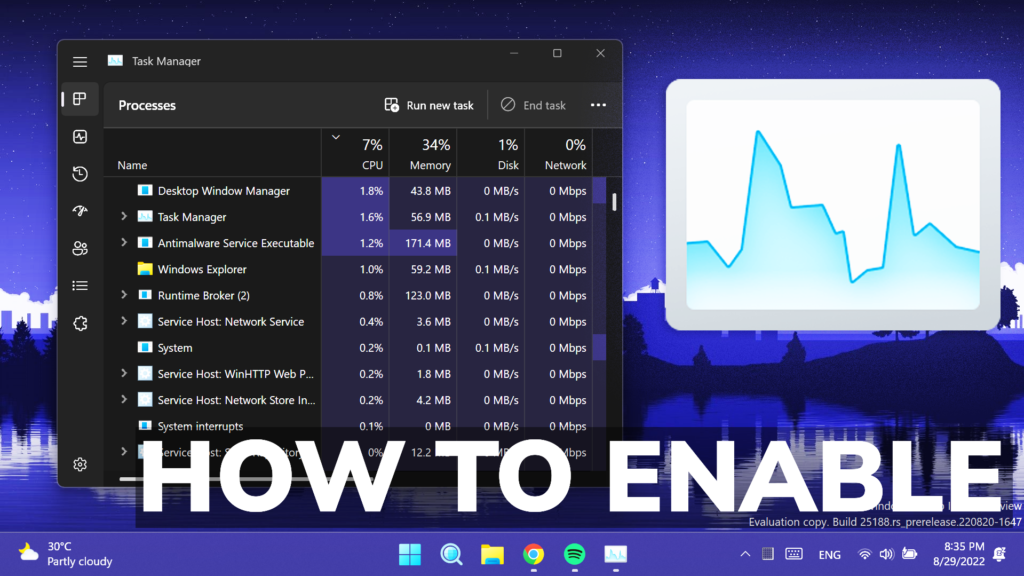


does not work