In this article, we will talk about how to Enable the new Tabs and also the New Navigation Pane in File Explorer in Windows 11 25136.
The Tabs in File Explorer were a feature in Windows 11 in previous Builds, but Microsoft removed it because it was not polished enough for it to make its appearance in Windows 11 22H2.
Now, Microsoft brings back the Tabs, also with a new Navigation Pane in File Explorer Experience.
Unfortunately, these new features are not available for every Windows Insider that is enrolled in the Dev Channel of the Windows Insider Program. These new features are available for a limited number of Windows Insiders.
In this article, you will learn how to enable these features manually, and by following the next steps, you will be able to enable the Tabs and also the New Navigation Pane.
How to Enable Tabs and new Navigation Pane
You will need to download ViveTool, which is a small app that will help us enable hidden features from Windows.
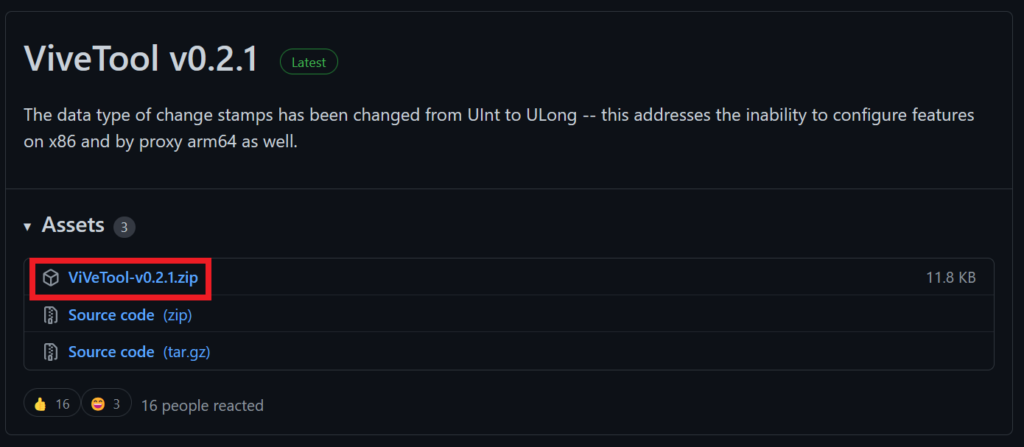
After you download ViveTool, you will need to extract the contents of the archive into the System32 location so that we can have full administrative privileges to the operating system.
Right-click on the archive and then click on Extract all. Select the System32 location and then click on Extract. You will also need to provide some administrative privileges.

After you’ve done that, you will need to open CMD as administrator and then copy and paste the following commands:
vivetool addconfig 37634385 2
vivetool addconfig 36354489 2The first command will enable the tabs and the second will enable the new Navigation Pane.
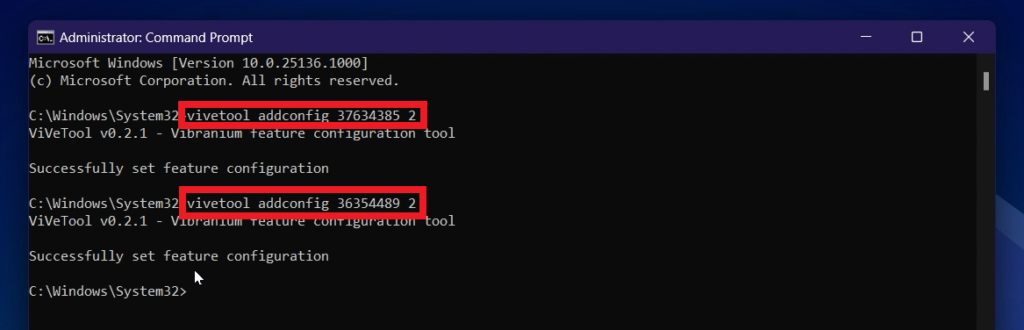
After the commands were run successfully, all you need to do is to restart your computer for the changes to take effect.
After the restart, you should have the new Tabs and Navigation Pane Enabled.

Tabs in File Explorer are a little bit slow and laggy at the moment, but the feature is still in the early stage. By right-clicking on a tab, you will have 3 options. Close tab, Close other tabs, and Close tabs to the right.
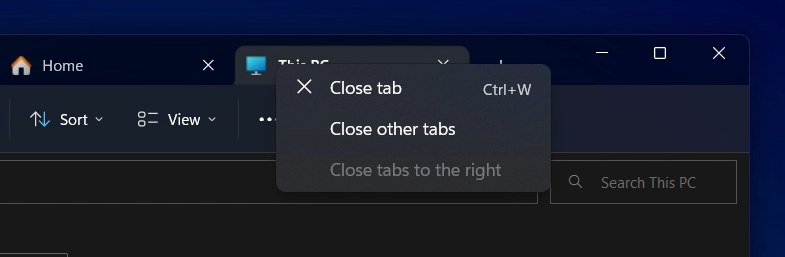
Also, the new Navigation Pane is better categorized and it brings improved productivity to the user.
For a more in-depth tutorial, you can watch the video below from the youtube channel.

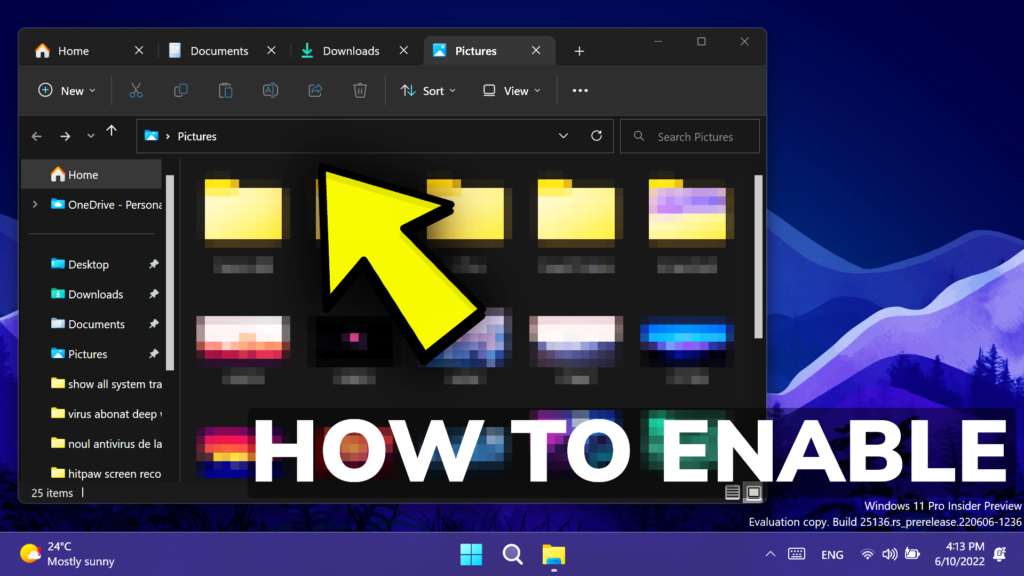


Hey I activated this 2 feature with 1 command in cmd
: ‘vivetool addconfig 34370472 2
desn’t work
you could try these commands
vivetool addconfig 39145991 2
vivetool addconfig 37634385 2
vivetool addconfig 36354489 2
work for me 🙂
desn’t work
When I try to insert the commands I get the message “The ‘addconfig’ command has been moved to ‘/enable’ & ‘/disable’ as part of a syntax improvement effort.” Any idea how to solve it?
Vivetool has been updated, and also the command syntax was changed. You need to use these commands: vivetool /enable /id:37634385 and vivetool /enable /id:36354489
i had startallback installed..so i had to un-install and it worked