In this article, I will show you how to enable the New Weather Widget in Windows 11 Build 22518 from the Dev Channel. Not everyone received this new feature, as it is tested with a small part of insiders, but you can easily manually enable it.
First of all, you will need to Download Vivetool from Github. ViVe is a C# library you can use to make your own programs that interact with Windows 10’s A/B feature mechanism, but we can use it on Windows 11 as well.
Disclaimer: Every Windows file modification comes with a certain risk. So try everything at your own risk.
You will need to extract the downloaded archive into the System32 Folder in Windows so that we can do these modifications.
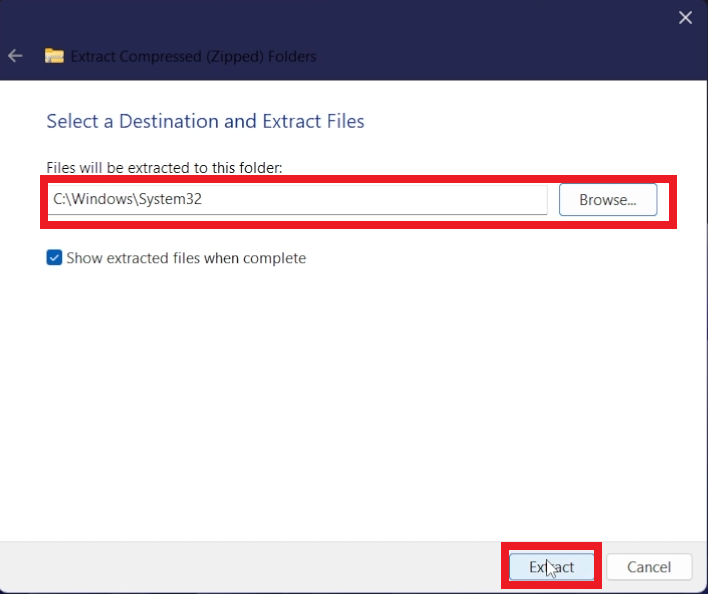
After that, open CMD as administrator and run the following commands one by one:
vivetool addconfig 34301415 2
vivetool addconfig 36553793 2
vivetool addconfig 36226054 2
vivetool addconfig 36226456 2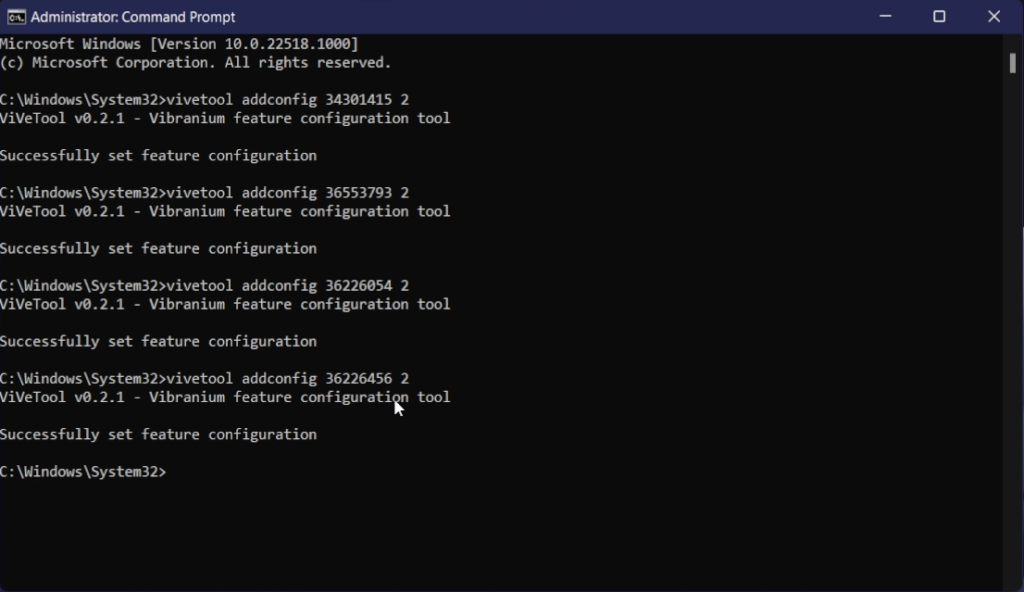
After the commands run successfully, all you need to do is to restart your system. After the restart, you should be able to see the new weather widget. If you don’t see it, make sure to run all the Microsoft Store updates, as you need the latest version of the Windows Experience Pack.
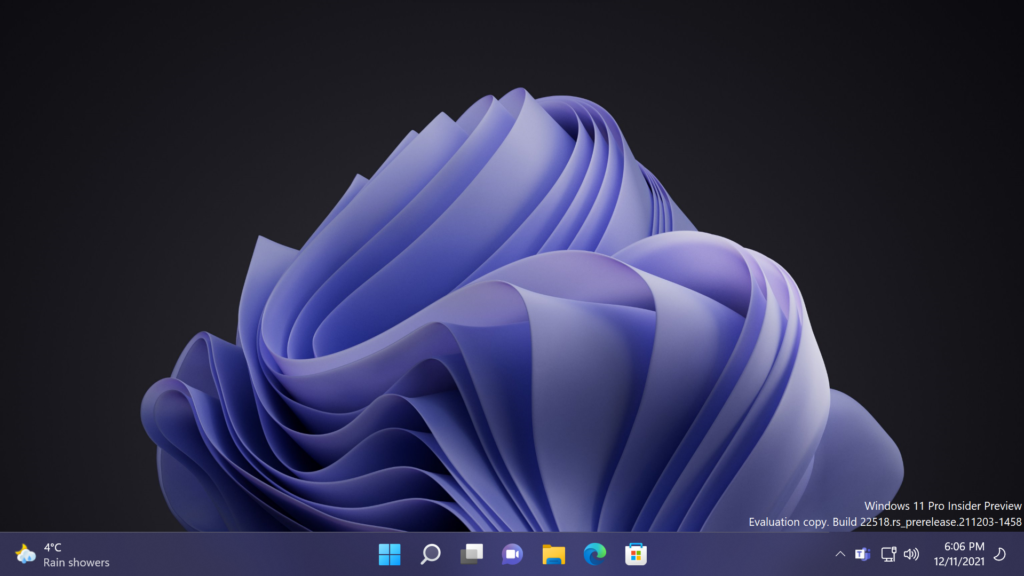
The widget can still be a little bit buggy, so after you turn on your computer, wait for a few seconds and then the icon should be updated.
Also, here is a screenshot of how the new widget looks if you have your taskbar behavior set to the left.
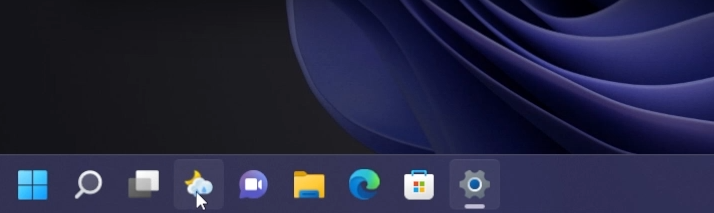
For a more in-depth explanation, you can watch the video below from the youtube channel.

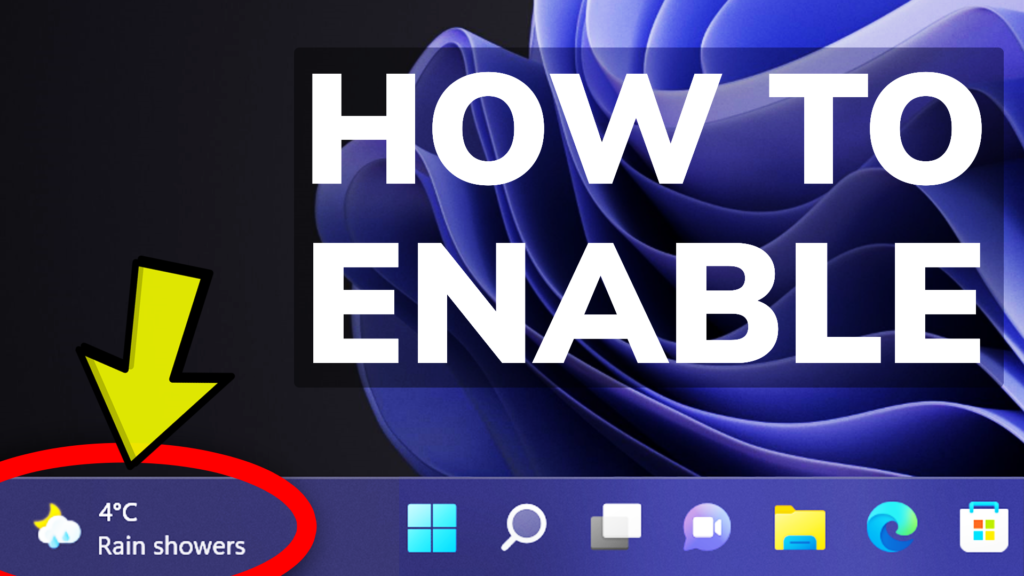


Awesome! Love the clear explanation!
this method unfortunately doesnt seem to work anymore for build 22523, it was working great with build 22518
Thank you though it only shows the water icon, and the temperature, no other weather info like snow warning or such.
Awesome work!!!This is a very useful topic..Congratulations!
Awesome!
When I originally commented I appear to have clicked the -Notify me when new comments are added- checkbox and now whenever a comment is added I recieve 4 emails with the exact same comment.
Perhaps there is a way you can remove me from that
service? Many thanks!