In this article, I will show you how to fix or how to remove the Dotted Focus Box around files that you selected in Windows 11.
This is a known and popular bug in Windows 11, that hasn’t been fixed by Microsoft yet. While using Windows 11, you will get a dotted frame around the files that you selected. You can temporarily fix that by using the Refresh option, but after you select another file again, the bug will be activated.
Download NoDrawFocusRectW11 Script
To Download, click on Code and then on Download ZIP. Make sure to extract the zip file. You can use the default app in Windows 11.
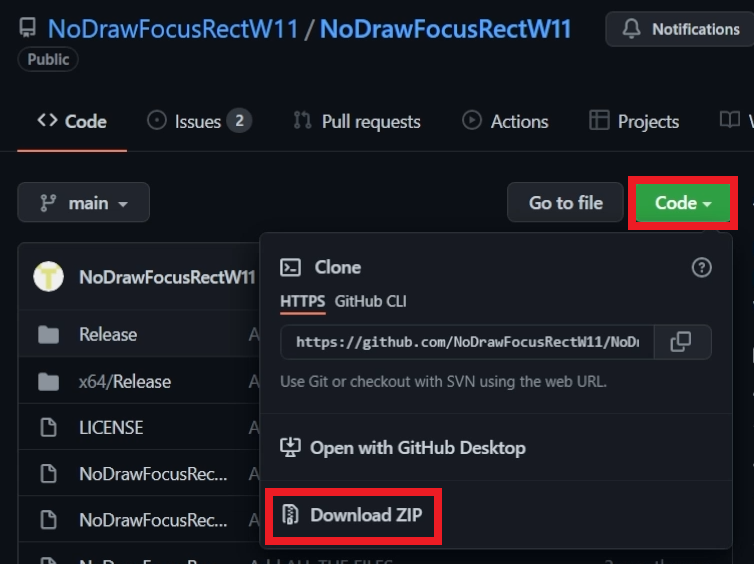
Go into the location x64\Release and copy the file NoDrawFocusRectW11.dll to C:\Windows\System32.
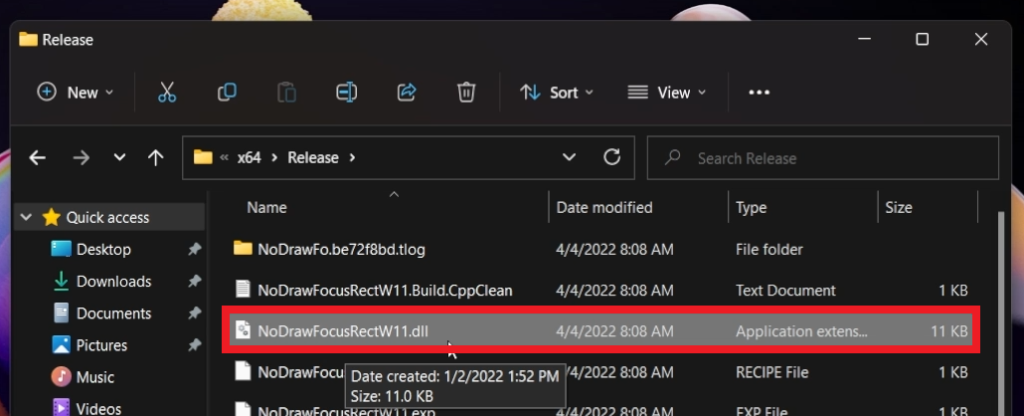
The last step, would be to double-click on the install-x64 script and allow the Script to add the required registries in Registry Editor.
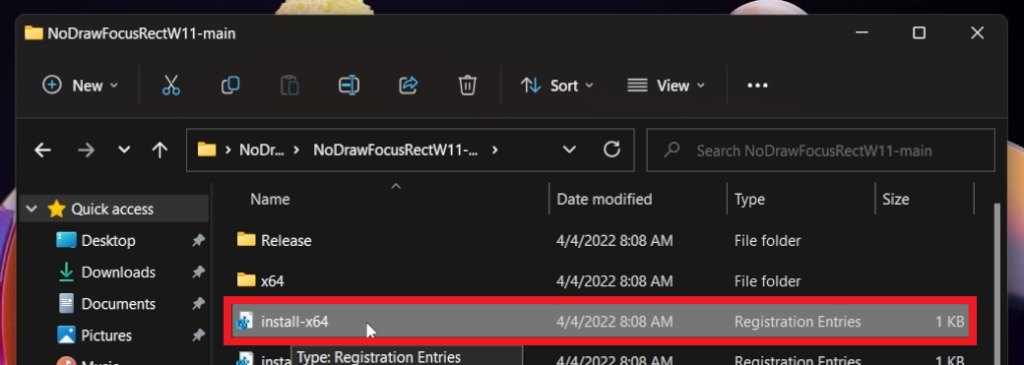
After that, make sure to restart the computer for the changes to take effect.
For a more in-depth tutorial, you can watch the video below from the youtube channel.

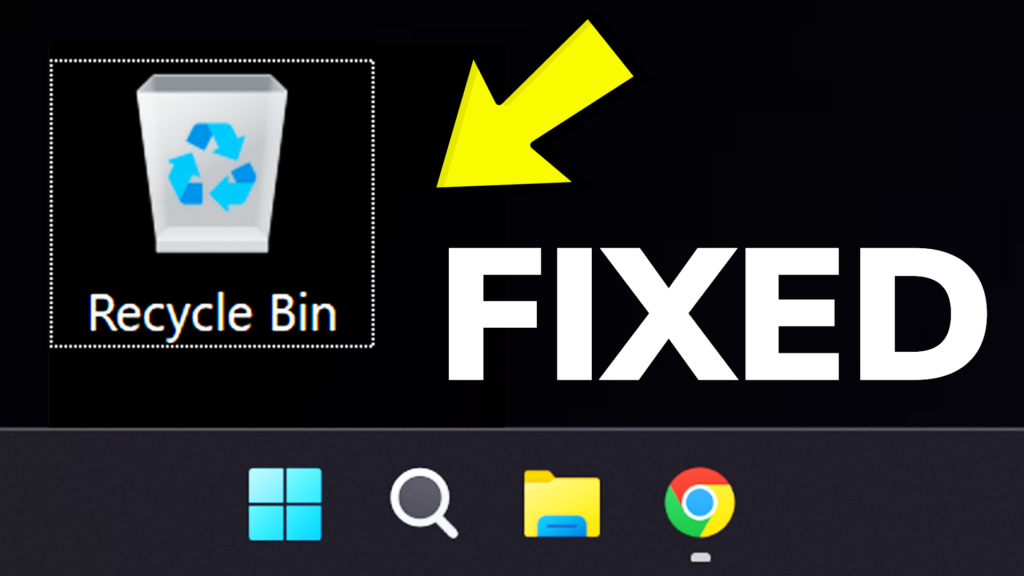


i cant find the dll file, there is none and i was wondering if there was an update and a dif file is being used, thanks