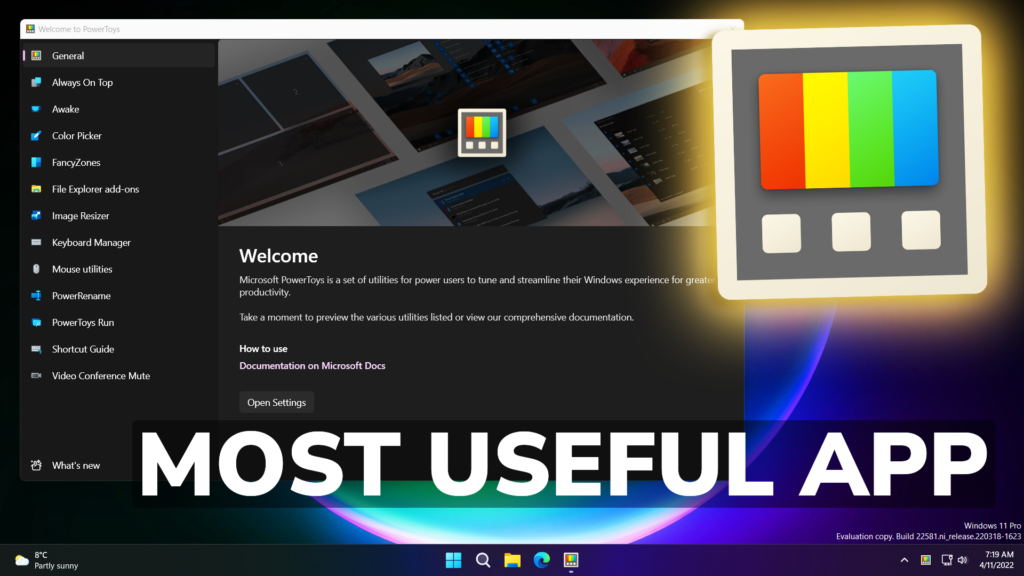In this article, we will talk about the most useful App for Windows 11, which is called PowerToys.
If you are interested in finding an app that can expand the usability of certain Windows 11 settings or sections, PowerToys is the right app for you.
To Download and Install the app, simply search for it on the Microsoft Store, or click on this Github link.

We will work with PowerToys Settings mainly and first of all you need to check for updates, in order to be up to date. Another thing that you need to do straight away is to click on Restart PowerToys as administrator, as certain settings will require administrative privileges.
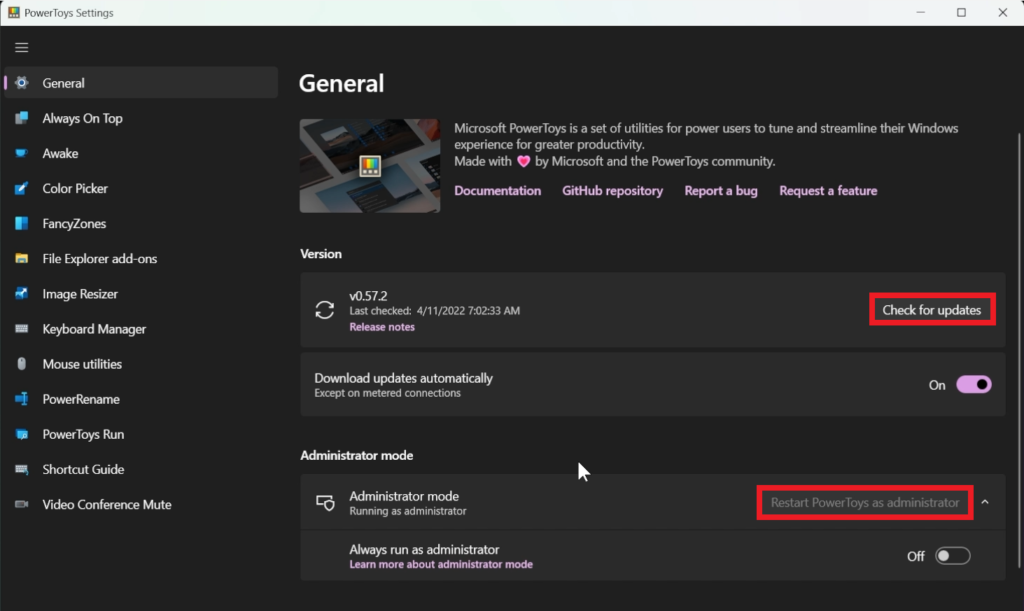
Always On Top is the section that you need, if you want to set a certain window to be always on top. Use the Activation shortcut and customize the Appearance & behavior.

Awake is a convenient way to keep your PC awake on-demand. Change the behavior by changing the Mode and Enable Keep screen on.
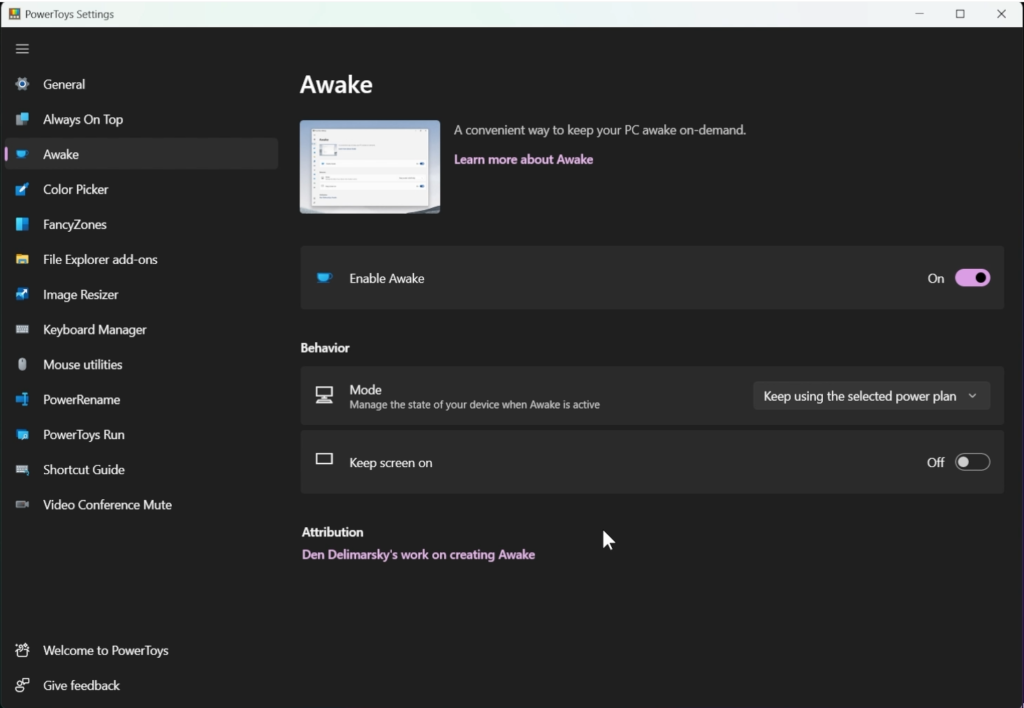
Color Picker is very simple to use Color Picker for Windows 11. You can customize the color format and other settings. Easily copy and paste the code into your favorite design app.

Regarding FancyZones, check this article that covers that section in-depth.

File Explorer add-ons will enable settings that allow you to manage your Windows File Explorer custom preview handlers.

Image Resizer is a very useful section that allows you to easily resize images using predefined presets.
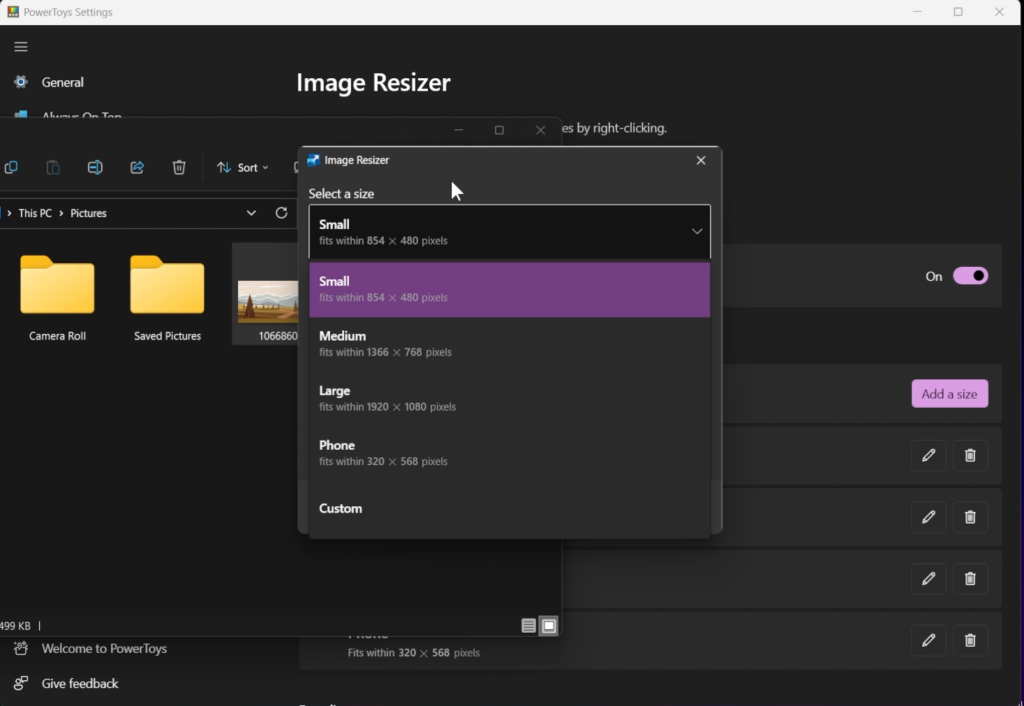
Keyboard Manager allows you to reconfigure your keyboard by remapping keys and shortcuts.
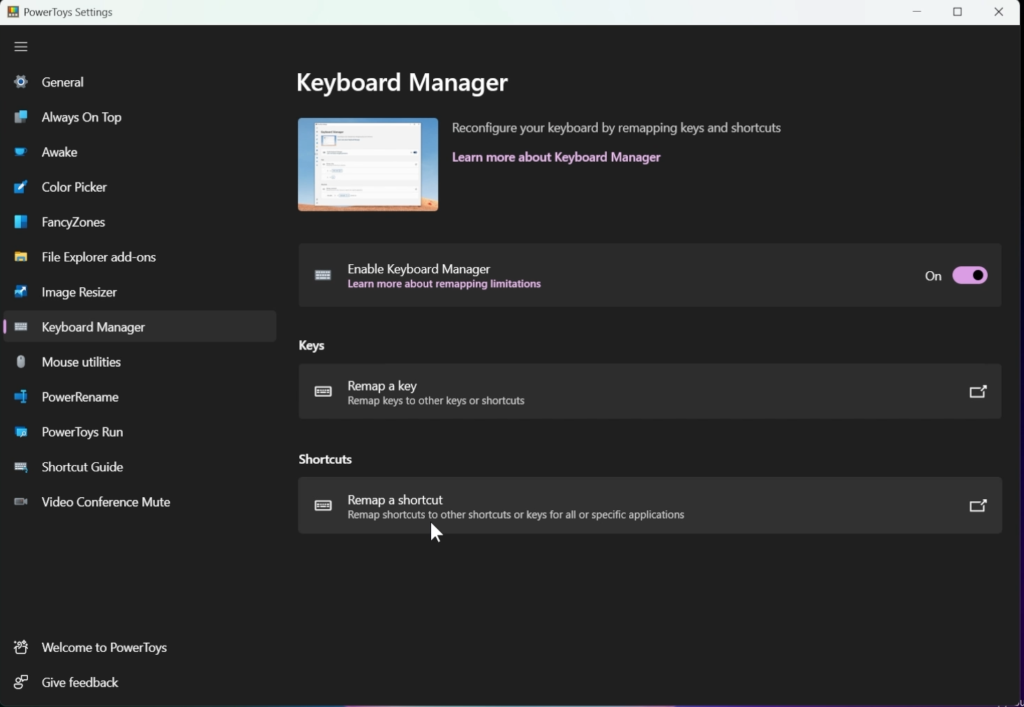
Mouse utilities allows you to enable different options for the Mouse Pointer that can be very useful.
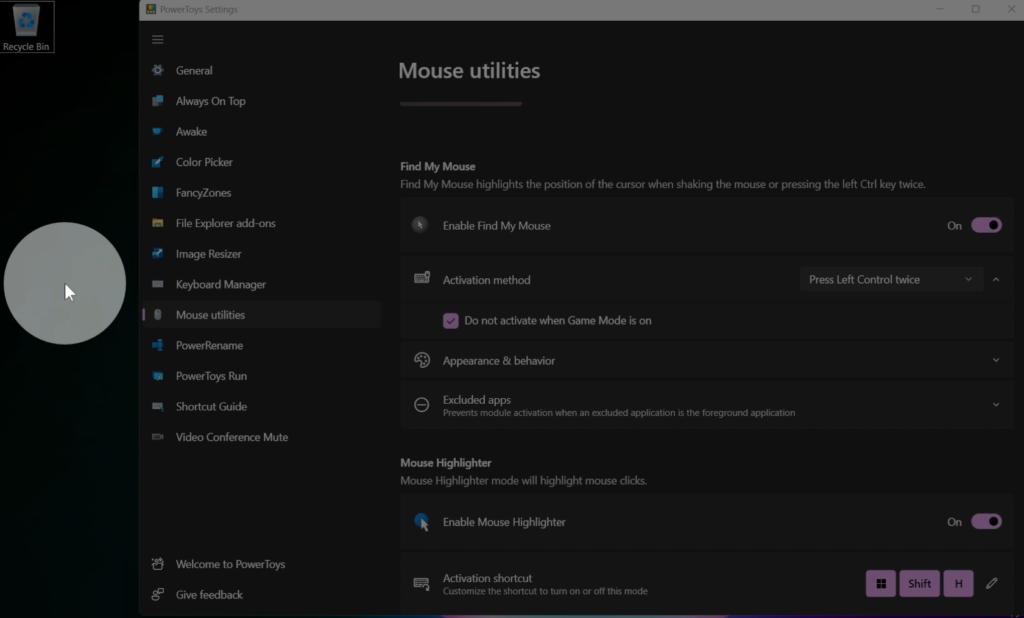
PowerRename is a Windows Shell extension for more advanced bulk renaming using search and replace or regular expressions.

PowerToys Run is a quick launcher that has additional capabilities without sacrificing performance.
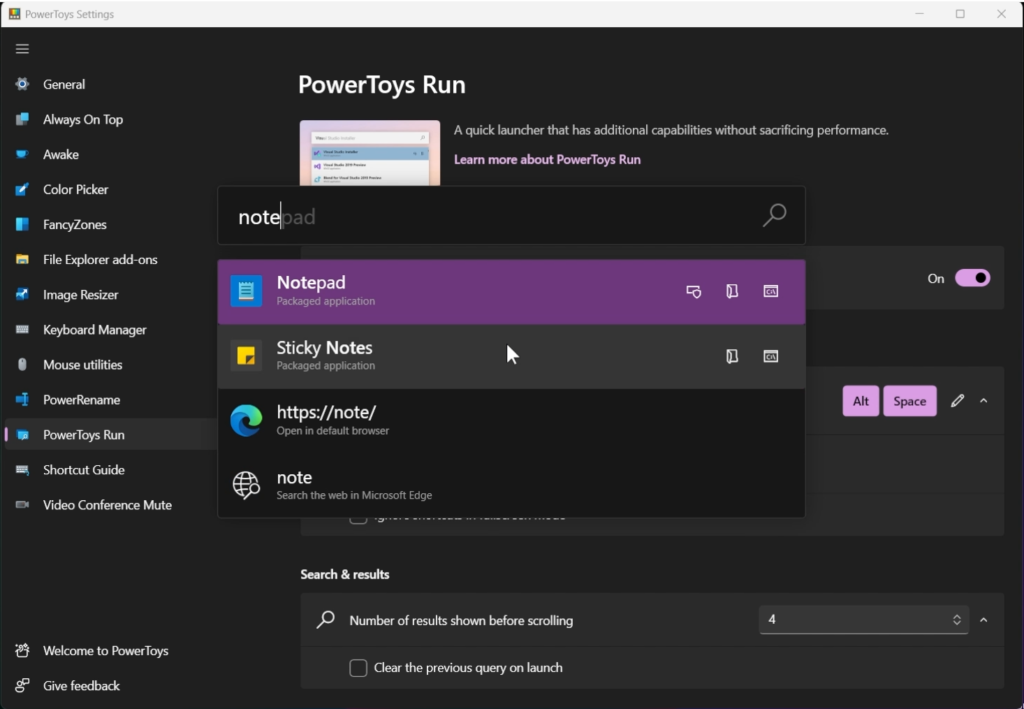
Shortcut Guide shows a help overlay with Windows shortcuts.
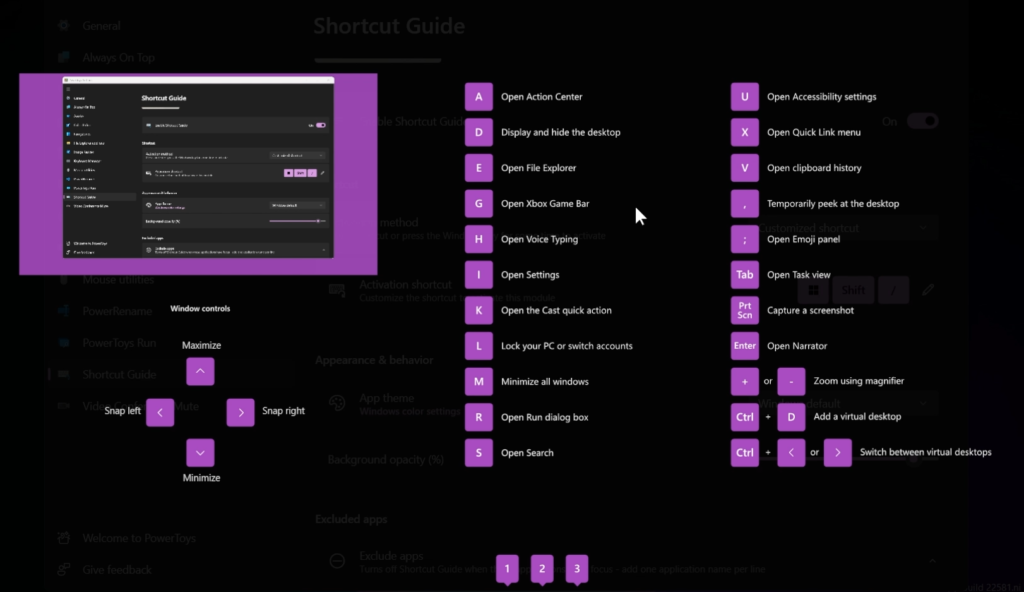
Video Conference Mute is a quick and easy way to do a global “mute” of both your microphone and webcam. Disabling this module or closing PowerToys will unmute the microphone and camera.
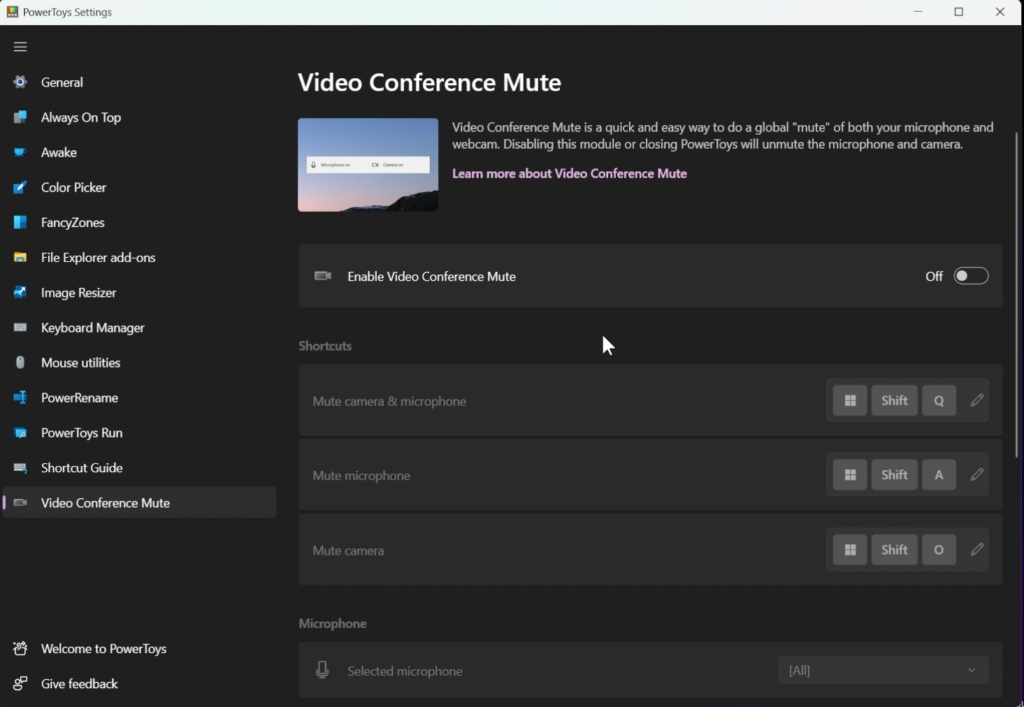
For a more in-depth tutorial about PowerToys, you can watch the video below from the youtube channel.