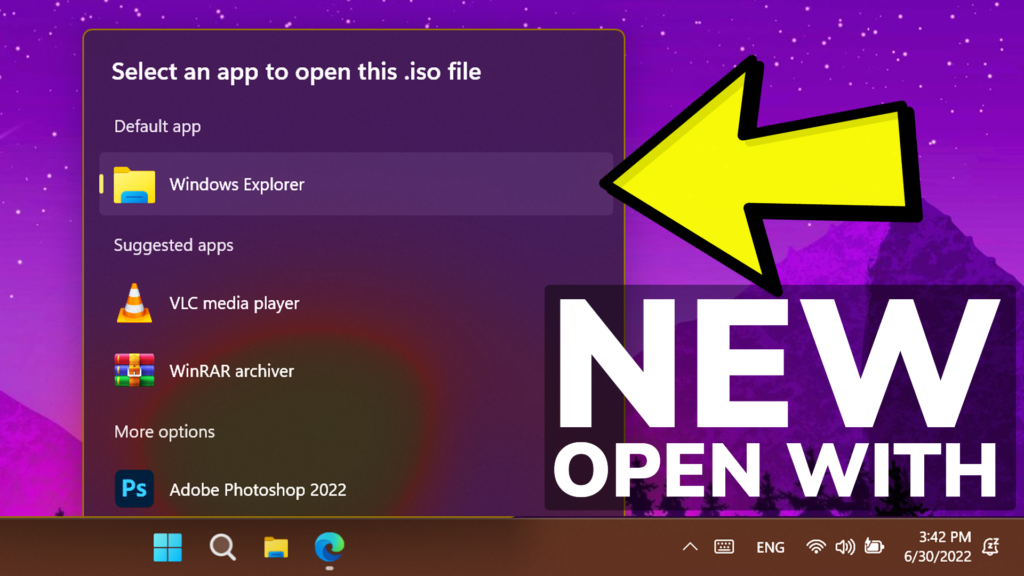In this article, I will show you how to Enable the New Open With Menu that is back in Windows 11 25151 the latest Build from the Dev Channel of the Windows Insider Program.
Microsoft is continuing to improve Windows 11, even in the design part, and now they bring a new Open With Menu that can be manually enabled.
This new feature was available before in Windows 11, but now it is back as a hidden feature that can be enabled using Vivetool.
To Enable this feature, of course, first of all, you will need to be enrolled in the Dev Channel of the Windows Insider Program and have the latest Build 25151 installed on your computer.
How to Enable New Open With Menu
You will need to download ViveTool, which is a small app that will help us enable hidden features from Windows.

After you download ViveTool, you will need to extract the contents of the archive into the System32 location so that we can have full administrative privileges to the operating system.
Right-click on the archive and then click on Extract all. Select the System32 location and then click on Extract. You will also need to provide some administrative privileges.

After you’ve done that, you will need to open CMD as administrator and then copy and paste the following command:
vivetool /enable /id:36302090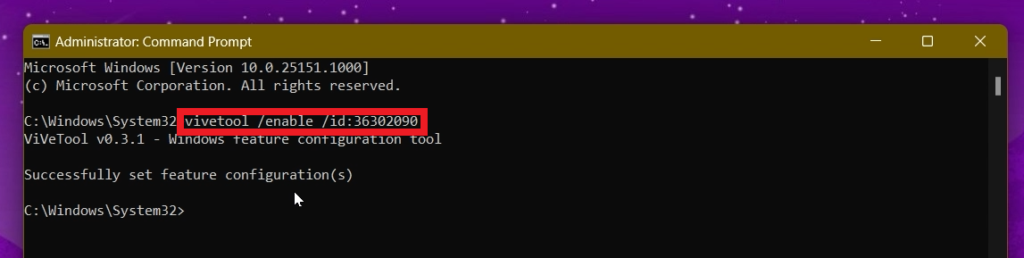
After the commands were run successfully, all you need to do is to restart your computer for the changes to take effect.
You should now have the New Open With Menu in Windows 11 25151, which brings a whole new design to the old menu.
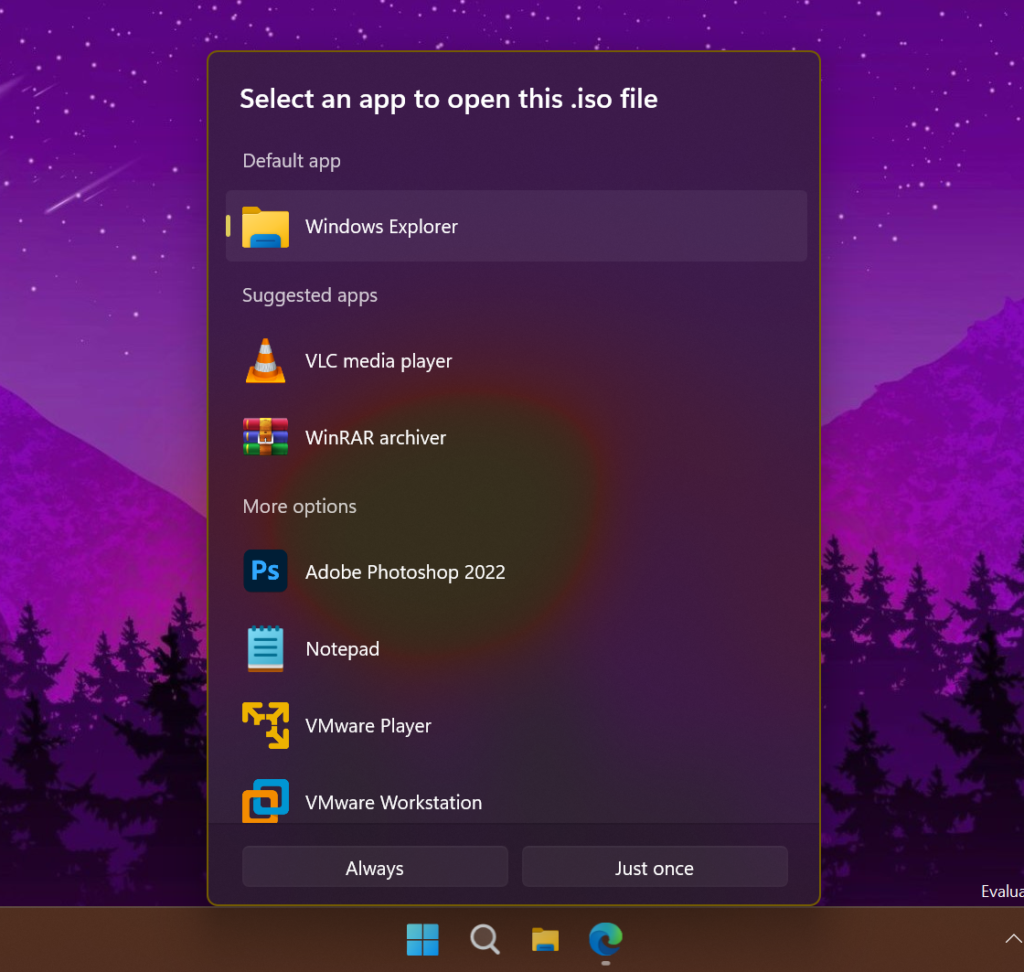
How to Disable New Open With Menu
If you want to disable the new Menu, you can easily do that by running this command in CMD:
vivetool /disable /id:36302090For a more in-depth tutorial, you can watch the video below from the youtube channel.