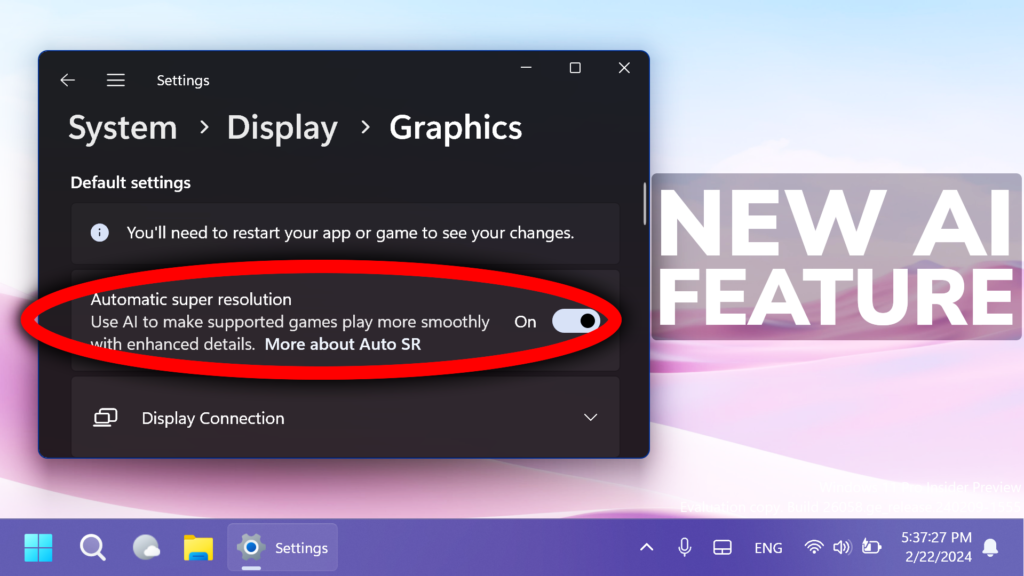In this article, I will show you how to enable the New Windows 11 24H2 AI Super Resolution Feature.
In Windows 11 26058, Microsoft is testing more AI Features that will improve the user experience, such as the New AI Super Resolution, which will upscale and make supported games run more smoothly. In this article, I will show you how to enable this.
Thanks to PhantomOcean3 for discovering this, follow them for more hidden features!
You will need to download ViveTool, which is a small app that will help us enable hidden features from Windows.

After you download ViveTool, you will need to extract the contents of the archive into the System32 location so that we can have full administrative privileges to the operating system.
Right-click on the archive and then click on Extract all. Select the System32 location and then click on Extract. You will also need to provide some administrative privileges.

After you’ve done that, you will need to open CMD as administrator and then copy and paste the following command:
vivetool /enable /id:39695921 /variant:3You will now need to restart your computer, for the changes to take effect.
After the restart, you will notice the New Feature in Settings > System > Display > Graphics. It is called Automatic super resolution and it will Use AI to make supported games play more smoothly with enhanced details. Also this feature is tied to DirectX.
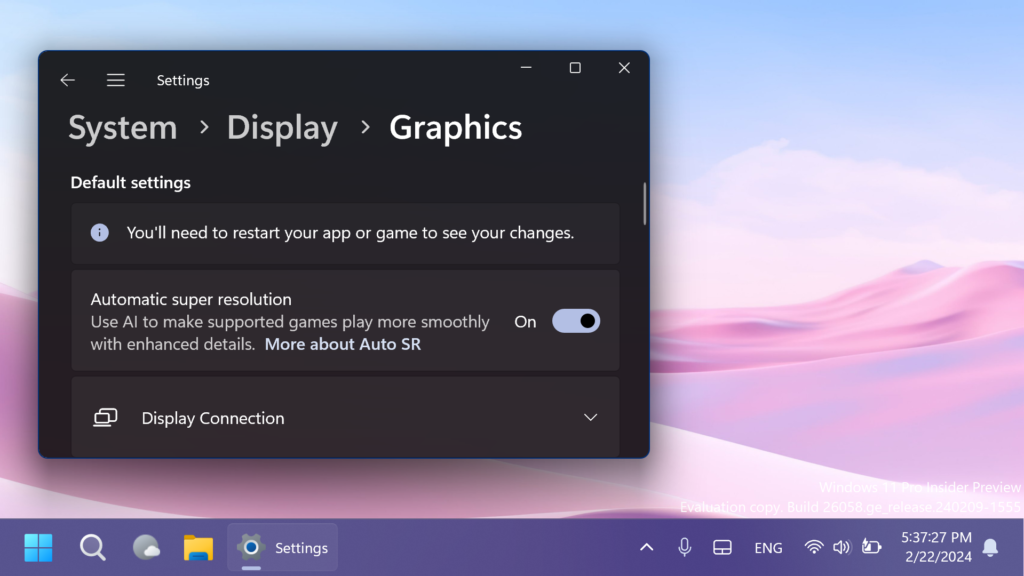
This is also somewhat similar to NVIDIA’s DLSS Super Resolution Feature.
For a more in-depth tutorial, you can watch the video below from the YouTube channel.