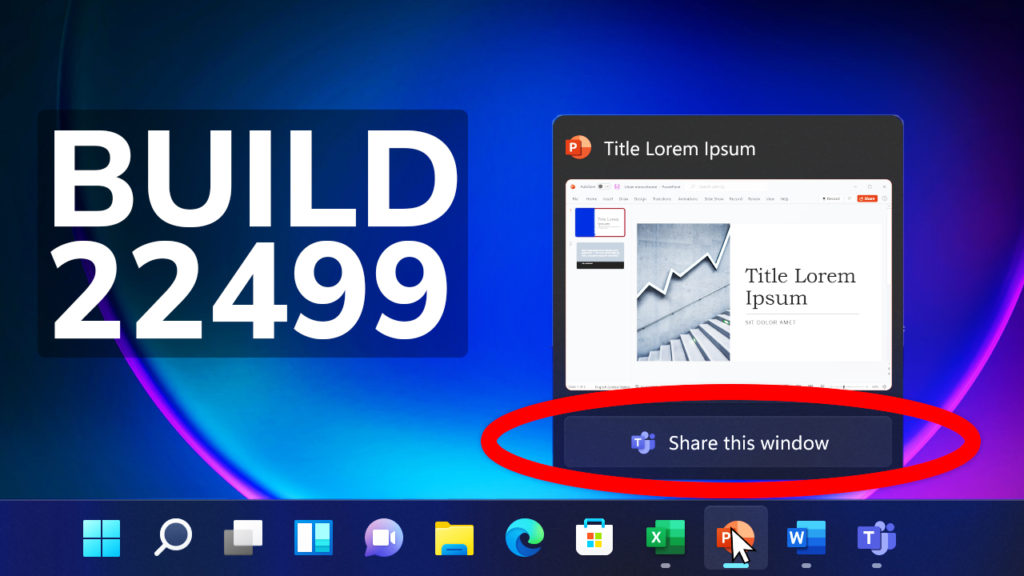In this article, we will talk about the newest Windows 11 Insider Preview Build for the Dev Channel, which is Build 22499. This Build brings some changes and a few fixes to reported issues from the last flight.
Changes and Improvements
- In this new build, we will have the ability to share screen a certain window or app, directly from the taskbar, using the new button placed under the app thumbnail. During a Microsoft Teams meeting, you can simply hover over the app that you want to share and you will see the new button that allows you to share the screen with that application. When you are done sharing your content, hover over the window again and click Stop Sharing or choose another window and click Share this Window.
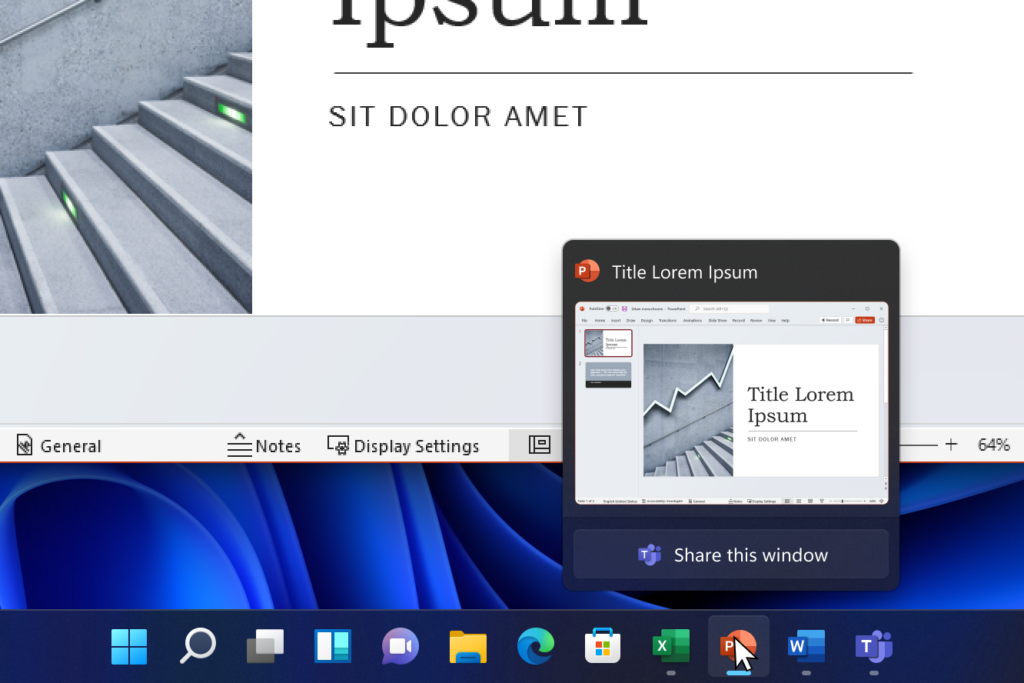
- Clock app now supports signing in with Microsoft work and school accounts. You will need version 11.2110.32.0 and higher.
- Microsoft is beginning to roll out the “Shipped Windows 11” badges to Insiders in Feedback Hub.
- Also Microsoft is making the ISOs available for Build 22499 to download here.
- Based on feedback, Microsoft is making keyboard focus visuals in Task View and Alt + Tab a little more prominent, so they’re easier to see.
Fixes
[Input]
- Clipboard history should be back up and running properly once you’re on this build.
- Clicking gifs in the emoji panel will now actually insert them into supporting apps, unlike in the previous build.
- Updated the backend dictionaries for several languages – the touch keyboard’s text suggestions and autocorrect should be more accurate now.
- If you change your accent color the accents in the emoji panel should follow suit now, instead of getting stuck with the old color.
- Fixed an IME crash that was happening sometimes for people who had chosen to use the previous version of the Pinyin IME.
- Mitigated an explorer.exe crash that was happening sometimes recently related to touch keyboard usage.
[Windowing]
- Made another fix to address an issue where explorer.exe would crash if you pressed ALT + F4 while ALT + Tab was open.
[Settings]
- Fixed a Settings crash that could happen when trying to check remote sound properties while accessing a PC over Remote Desktop..
[Other]
- Fixed an issue that was causing some clipping / unexpected zoom when going through OOBE on some ultrawide monitors.
- The apostrophe in the error message when your fingerprint isn’t recognized on the login screen should display correctly now.
- When taking a screenshot of a UWP app by pressing the New button in Snipping Tool, Snipping Tool should come into the foreground once the snip is done.
- Fixed an issue that was causing some Insider PCs to bugcheck when coming out of sleep recently, with an error message saying “SYSTEM_THREAD_EXCEPTION_NOT_HANDLED”.
- Fixed a deadlock that could happen related to MediaPlaybackCommandManager, resulting in certain apps not being able to play media sometimes.
- Addressed an issue that was causing reports in Reliability Monitor to unexpectedly be blank with just an empty rectangle when going to see more info.
- Did some work to help address an issue resulting in certain games having some lag that was only noticeable when the window was in focus. As a reminder if needed, please refer to the following documentation for filing actionable game perf feedback.
To see all the known issues in this Build, you can check out this article from the Microsoft Blog.
How to install this Build
If you are enrolled in the Windows Insider Program, simply Check for Updates in Windows Updates and this Build will come up as a normal Windows Update. Restart your computer after installation and you will have the newest Windows 11 Insider Preview Build for the Dev Channel.
For a more in-depth view of the Build, you can watch the video below from the youtube channel.