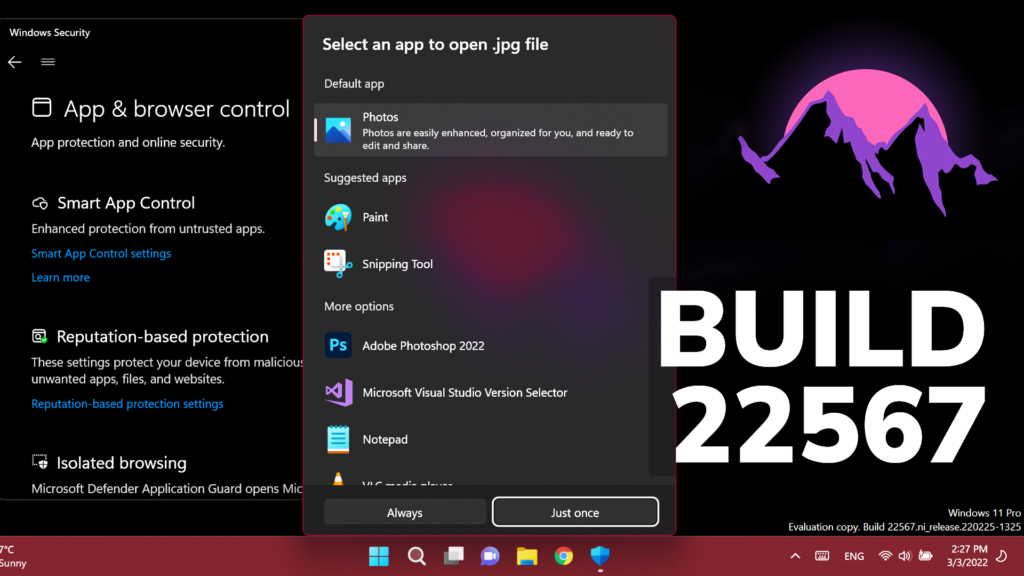In this article, we will talk about the latest Windows 11 Insider Preview Build for the Dev Channel of the Windows Insider Program, which is Build 22567.
What’s new in Build 22567
Windows Update will now schedule update installations at specific times of day when doing so results in lower carbon emissions. This feature will only be enabled when your PC is plugged-in and regional carbon intensity data is available from the Microsoft partners electricityMap or WattTime. If enabled, users will see the text shown below on the Windows Update settings page.
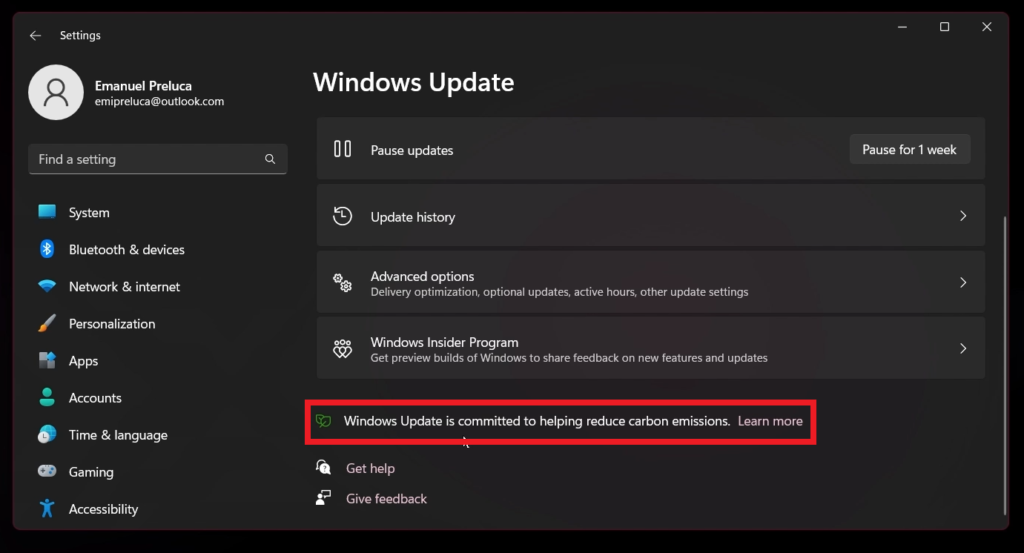
Microsoft will also introduce more info about your Microsoft Account and the Microsoft 365 subscription management in the Settings App. For more info about this, check out this article from the Microsoft Blog.
We will now be able to link our Phone to Windows 11 within the Setup process (OOBE).
Linking will give you instant access to everything on your phone, right from your PC. Without needing to constantly swap your attention to your phone, you can use your favorite mobile apps, send text messages, make calls, and more on your PC with the benefit of a full keyboard and mouse.
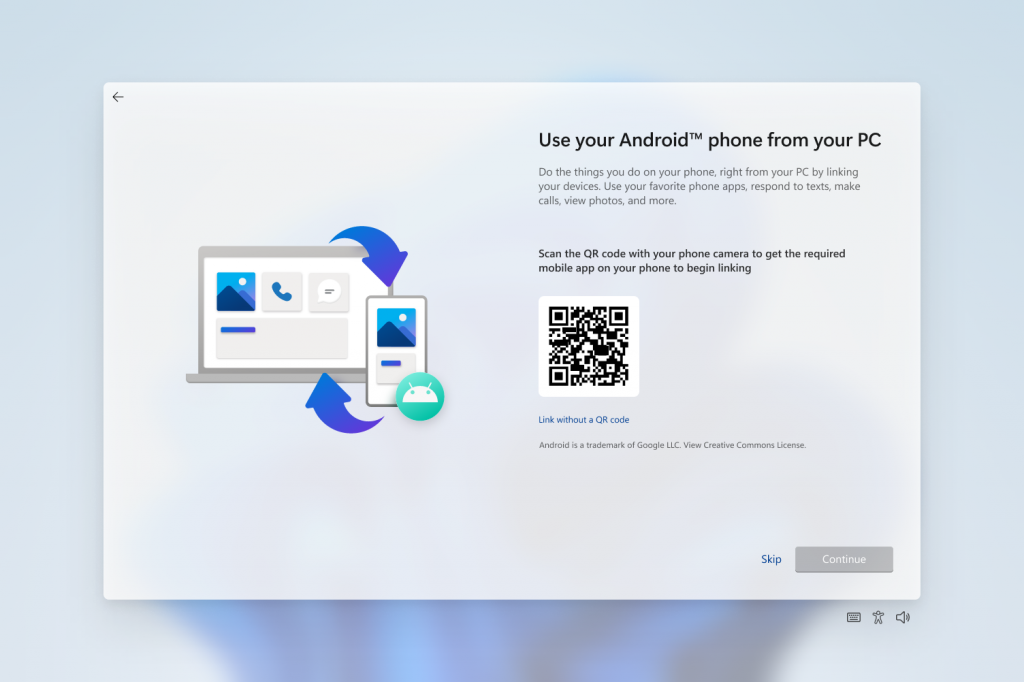
Microsoft will be releasing updated ISOs in the coming weeks that will allow Windows Insiders to do a clean-install if they want to or set up a virtual machine to run through the device setup experience. You can use the PC reset feature under Settings > System > Recovery if you want to run through the device setup experience today.
Another addition to Windows 11 22567 is the Smart App Control. Smart App Control (SAC) is a new security feature for Windows 11 that blocks untrusted or potentially dangerous applications. SAC can only be enabled on Windows devices that have performed a clean install with the latest Insider Preview build (Build 22567 and higher). More info about this feature is in this article.
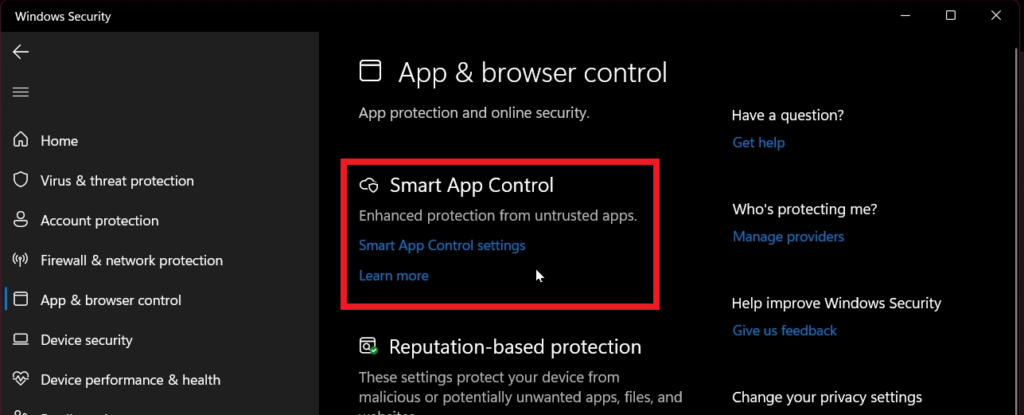
Changes and Improvements
- New App Picker or Open With Menu in Windows 11. This also supports Dark Mode and is slowly rolling out to Windows 11 Insiders. If you want to manually enable this, check out this article.
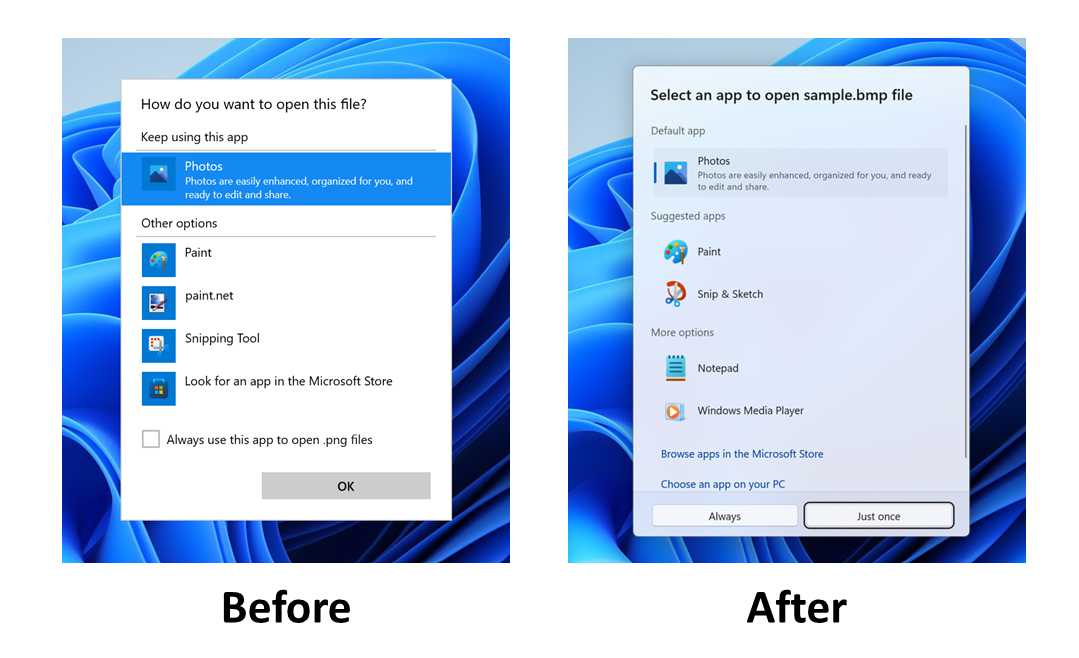
- When you hover one pinned app icon over another, there will now be a small animation to hint that this will create a folder.
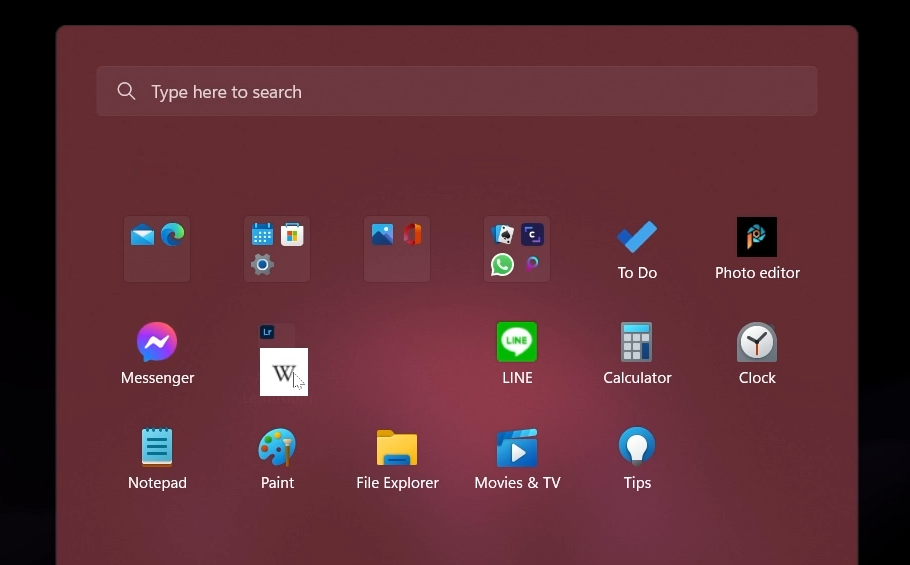
- Updated multi-finger touch gestures and also Voice Typing is rolling out to Insiders in the Build 22567. More info here.
- Microsoft made updates to pages across the Settings app to adopt WinUI controls for consistent look and feel across the app.
- To make it easier to find settings within the app, Microsoft made improvements to how searching for settings works behind the scenes. These improvements will provide users with a more accurate set of search results as well as bring more relevant search results up to the top of the list.
- You can now mute and unmute your audio by clicking the volume icon in the hardware indicator for volume.
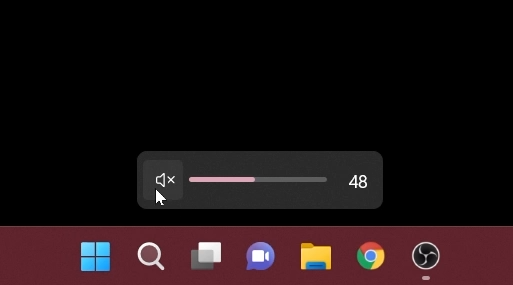
- The redesigned Task Manager that began rolling out with Build 22557 is now available for all Insiders in the Dev Channel.
- Windows Sandbox mapped folders now support relative paths. For example, ..\relative\folder..
Fixes
[General]
- Fixed an issue where users weren’t hearing the startup sound.
[Taskbar]
- Using the taskbar to bring an already running app to the foreground should work more reliably now.
- Fixed an issue where if you changed time zone the calendar flyout wouldn’t update to reflect a date change.
- Using Narrator key plus Enter or Narrator touch gestures should now work to activate items in the taskbar now.
- Mitigated an issue that was causing windows to be able to draw on top of the taskbar after dismissing one of the taskbar flyouts.
[Tablet-optimized taskbar]
NOTE: These fixes will only show if tablet-optimized taskbar is enabled on your device, which is beginning to roll out to Windows Insiders and not yet available for everyone.
- The taskbar setting has been changed to “Optimize taskbar for touch interactions when this device is used as a tablet”.
- We have improved mouse click reliability of system tray icons.
[Start menu]
- Fixed an issue affecting the reliability of the Start menu opening.
- Fixed an issue where dragging a pinned app icon between pages of pinned apps wasn’t working.
- Addressed an alignment issue with the More button.
[File Explorer]
- Clicking the buttons in the new OneDrive flyout should now bring those objects into foreground focus.
- Star rating supported files (for example mp4 files) should work again now.
- Fixed an issue that could cause explorer.exe to crash when opening the context menu sometimes.
- Improved the performance of displaying the content in the Recycle Bin in cases where there were many files.
- Addressed an underlying crash that was happening when trying to start a search from File Explorer, impacting the ability to search.
- Fixed a rare issue for people with small screens where the context menu in File Explorer would animate in downwards, disappear, then immediately reappear animating upwards.
[Input]
- Improved input switching responsiveness when using WIN + Space.
- Fixed an issue which was leading to some Insiders seeing black text on a dark background in the input switcher.
- Addressed an issue where the Japanese IME toolbar could become transparent, and the IME candidate window clipped or not displayed at all.
- If you’re using the Japanese IME with a vertical candidate list, the text should now appear written in the correct direction.
- Updated the icon used for hiding key press visuals in the touch keyboard when focus is set to a password field to help make it easier to understand.
- Fixed an issue where the new “Press Backspace” command when voice typing wasn’t working in Japanese.
- Mitigated an issue that was causing Narrator focus to get stuck in the wrong place after inserting an emoji and dismissing the emoji panel.
[Settings]
- Items in the app list under Apps > Installed apps should no longer overlap each other.
- Fixed an issue where it wasn’t possible to select the restart now button in Settings > Windows Update using touch.
[Windowing]
- Explorer.exe shouldn’t crash anymore when dragging a window between monitors.
- If you’re hovering over a Desktop thumbnail in Task View, the tooltip should now actually match the one you’re hovering over.
- Fixed an issue where snap assist might unexpectedly trigger when you already had a window snapped in that area.
- Improved reliability of invoking snap layouts at the top of the screen.
- Task View should now successfully launch if you invoke it while the search flyout from the taskbar is open, rather than invoking and immediately dismissing.
[Voice access]
- Fixed an issue that was causing Outlook to scroll to the beginning of your emails if you enabled voice access and started talking.
- Button text in voice access will no longer be cut off when you’ve changed your text size.
- Fixed an issue that was preventing voice access from launching on ARM64 devices.
- Voice access will no longer turn on after you log in unless the voice access setting is also turned on.
[Live captions]
- Live captions will now handle you switching audio devices more smoothly.
- Changing the size of live captions will no longer cause white flashes in dark mode.
- You can now search for live captions to find their page in Settings.
- Accessibility home page in Settings now lists “live captions” under Captions.
- Settings flyout can now be light-dismissed in the live captions window.
[Narrator]
- Fixed an issue causing high CPU usage while using Narrator.
- Narrator will now read out the theme as well as the selection state in Settings > Personalization > Text input > Theme.
- When a dialog pops up, Narrator will now consistently announce that it’s reading from a dialog when reading its message.
- When using Microsoft Edge’s History page, Narrator will now announce the name of the page and the focused element correctly.
- Fixed an underlying issue which was impacting Narrator keyboard navigation in webview2 in certain apps.
- Updated Braille display input and output table type dropdowns in Settings to have a default value now.
- Fixed an issue that was causing Narrator to hang when using Norton Power Eraser.
- If you Review > Check Accessibility in Excel, Narrator will now read the errors, warnings, tips & intelligent services section correctly.
[Task Manager]
- The suspended and efficiency mode icons should no longer be clipped in Task Manager at high DPIs.
- Fixed an issue where column preferences weren’t being preserved.
- The default start page and always on top settings should work now.
- When there’s nothing to show under the “…” menu, it won’t display now.
- Mitigated a crash that was happening sometimes when trying to launch Task Manager.
- Fixed an issue where Efficiency mode icons were missing on some child processes.
- Fixed an issue where some settings options were not preserved.
- Fixed an issue where Suspended and Efficiency mode icons were clipped when displayed on monitors with high DPI settings.
[Lock screen and logging in]
- Fixed an issue causing the accessibility flyout on the Lock screen to flicker.
- The accessibility flyout on the Lock screen’s location and spacing should now be centered and consistent with the design of other options on this screen.
- Fixed the border of the accessibility flyout on the Lock screen to show correctly in high contrast mode.
- Addressed an encoding issue in the message text when using a security key to login.
- Mitigated an explorer.exe crash some Insiders were seeing when logging into their PC.
[Other]
- Notification Center will now close when you start a focus session, and the focus timer opens instead of you having to dismiss it.
- Fixed an issue which was impacting the ability of opening Quick Settings and Notification Center when animations were disabled.
- Quick Settings and Notification Center should dismiss more reliably now if you had used a gesture to invoke them before trying to dismiss them.
- Fixed an issue relating to the UiaDisconnectProvider API which was causing certain apps to crash.
- Mitigated a bug check which was happening in the last few flights for Insiders with more than 8 monitors connected.
- If you have pinned an app to the taskbar within Windows Sandbox, clicking the app to launch it will now actually work.
For the list of known issues, you can view this article from the Microsoft Blog.
For a more in-depth presentation of the new Build, you can watch the video below from the youtube channel.