In this article, I will show you how to remove the Recommended Section from the Windows 11 Start Menu, using a software called Explorer Patcher.
Since the launch of Windows 11, a lot of users considered that the Recommended Section from the Windows 11 Start Menu is a useless section, that takes a lot of space from the Start Menu, that can be used for pinned apps.
To remove the Recommended Section we will use Explorer Patcher, which is an app that can help you customize also the taskbar and the File Explorer, but in this article, we will only cover the removal of the Recommended Section from the Windows 11 Start Menu.
To download the software, you need to click on the .exe file and just click on Yes, when it asks for Administrative privileges.
Disclaimer: Only use the software on the Main Release of Windows 11, the Release Preview Channel, or the Beta Channel. The software is not yet designed for the Dev Channel of Windows 11.
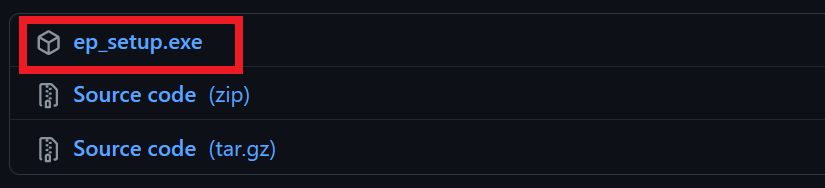
After you run the software, Explorer.exe will restart and you will see that the software automatically changed the taskbar theme to Windows 10.
As we are only removing the recommended section from the Start Menu, we will revert to the default look of the Windows 11 taskbar.
Open the Search Box, and type there Explorer Patcher. Open Properties (Explorer Patcher), navigate to Taskbar on the left side, and then from Taskbar style, select Windows 11 (default). After that, make sure to click on Restart File Explorer.
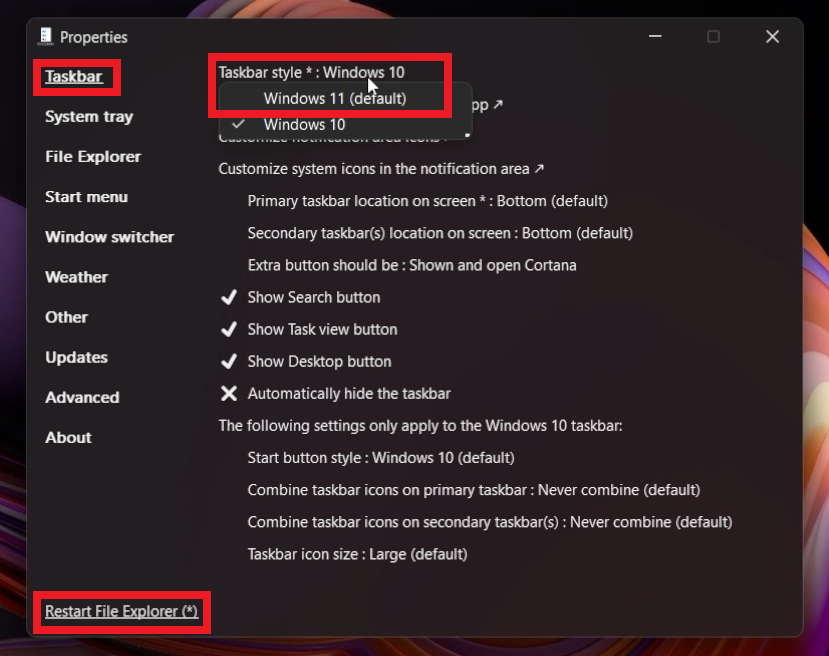
You will see that the default Windows 11 look is now back. To remove the Recommended section, click on Start Menu, and then select Disable the “Recommended” section. After that, make sure to click on Restart File Explorer.
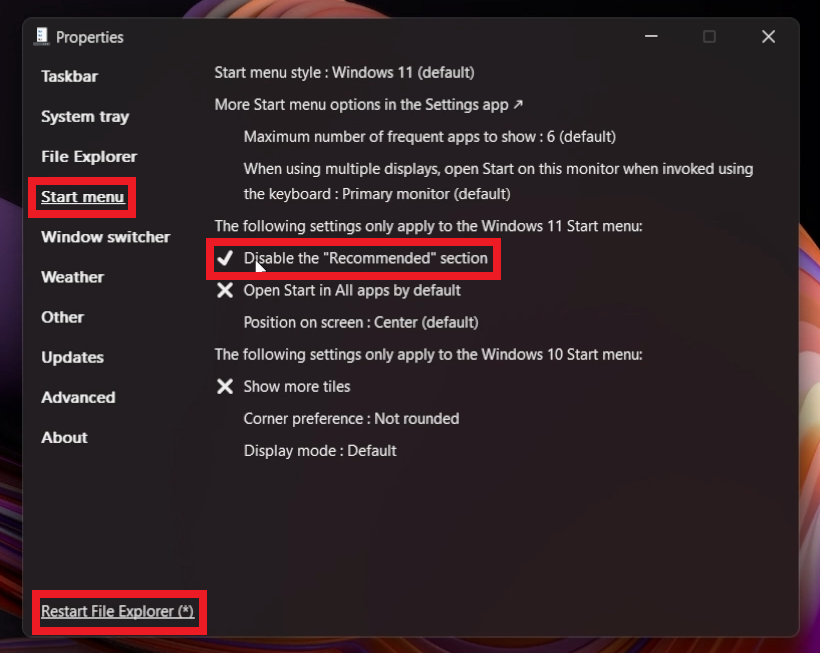
That’s it. You successfully removed the Recommended Section from the Windows 11 Start Menu.
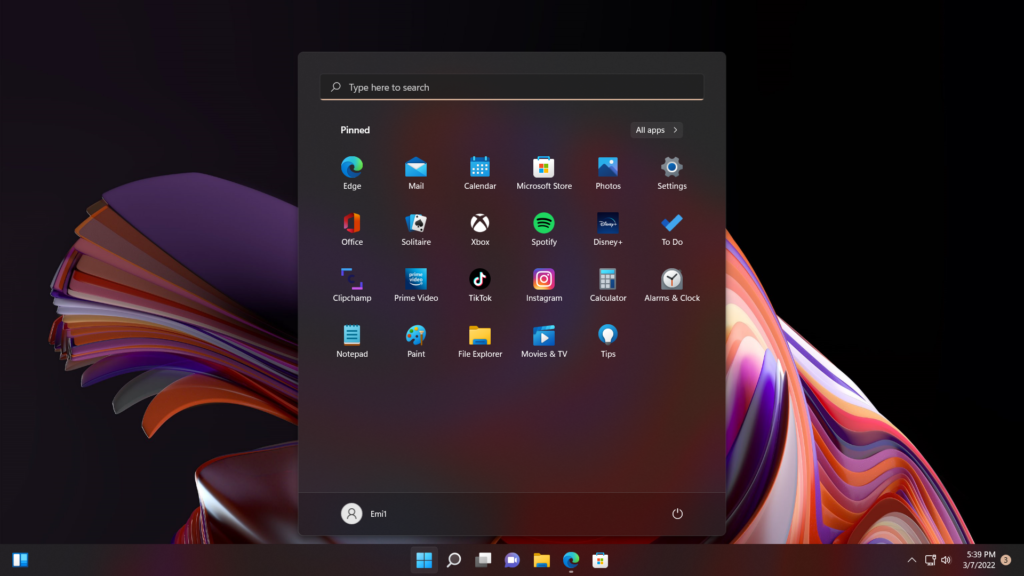
You can easily fill up the empty space in the Start Menu, by pinning more apps to the Start Menu.
How to Uninstall Explorer Patcher
To uninstall Explorer Patcher, just open the Settings App in Windows 11. Go into Apps and then Apps & features. Search for ExplorerPatcher, click on the 3 dots, and then click on Uninstall.
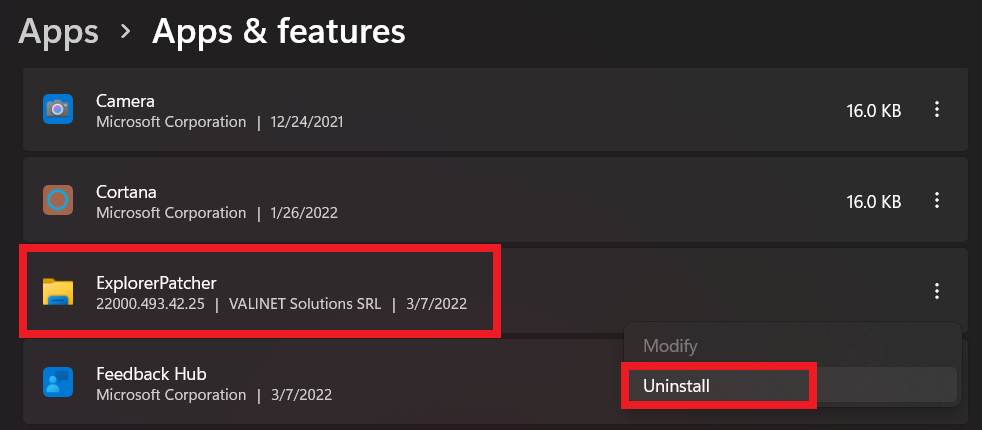
For a more in-depth tutorial, you can watch the video below from the youtube channel.




Great Software. Every Windows 11 user should use it.
Weirdly, this works on one of my machines but not the other (both running the same Windows 11 build).
WOW just what I was looking for. Came here by searching for postpartum
recovery time