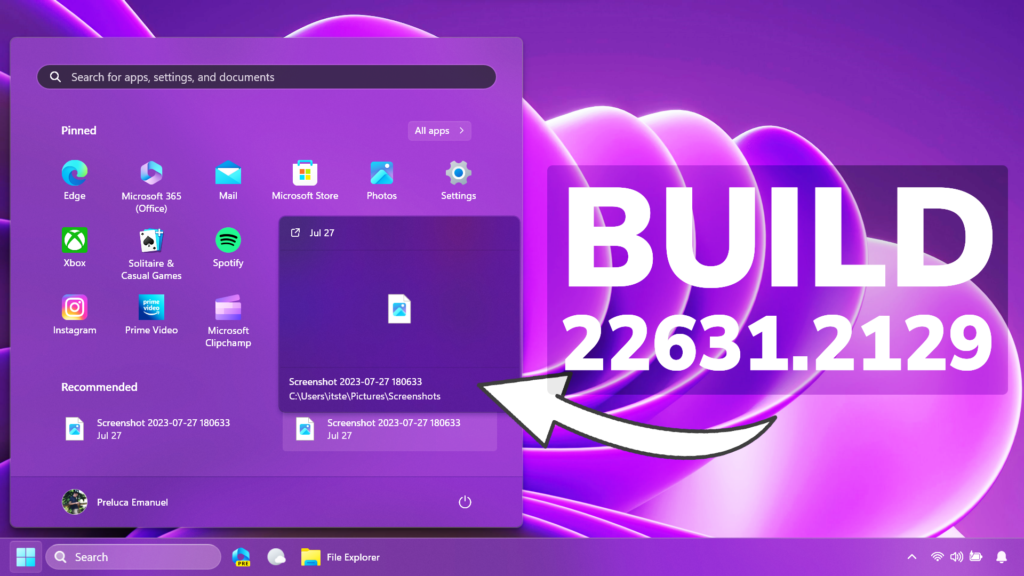In this article, we will talk about the latest Windows 11 Insider Preview Build for the Beta Channel, which is Build 22631.2129.
- Build 22631.2129 = New features rolling out.
- Build 22621.2129 = New features off by default.
IMPORTANT NOTE: If you are a NEW Windows Insider joining the Beta Channel today, you will not be offered this update to prevent the possibility of your device getting into a bad state. A very small subset of EXISTING Windows Insiders may also not receive this update for the same reason. This issue will be fixed in a newer Beta Channel update soon.
Windows Copilot
Windows Copilot is now available in the Beta Channel. This first preview focuses on our integrated UI experience, with additional functionality coming down the road in future previews. To use Copilot in this flight you must have Windows 11 Insider Preview Build 22631.2129 or higher in the Beta Channel, and Microsoft Edge version 115.0.1901.150 or higher.
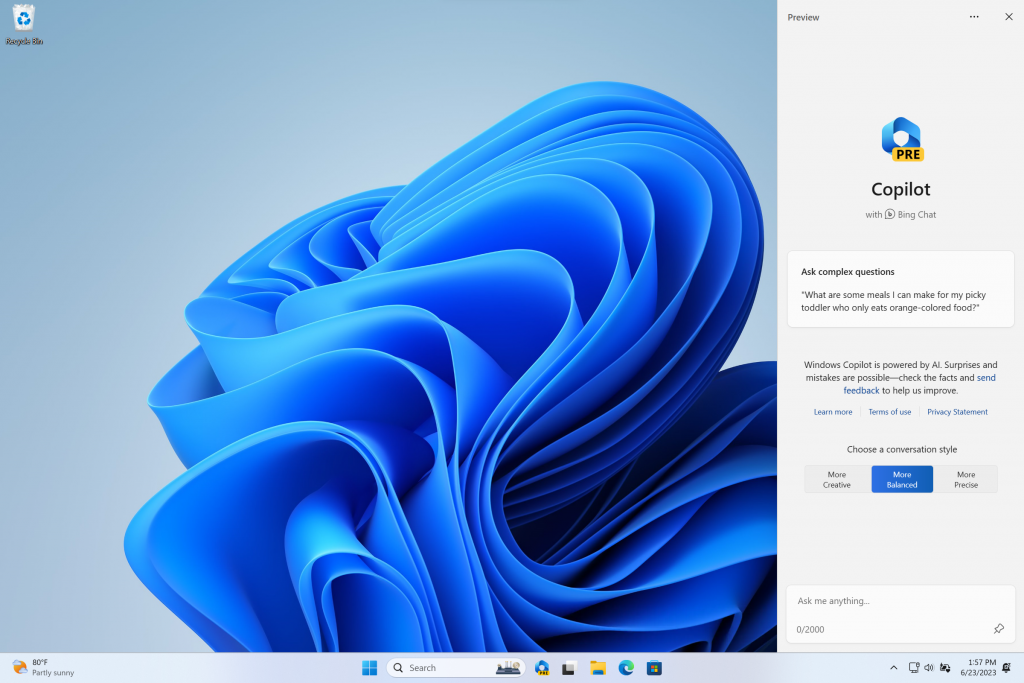
New Dev Drive
Dev Drive is a new form of storage volume available to improve performance for key developer workloads. Dev Drive is built upon Resilient File System (ReFS) technology and includes file system optimizations and features that enable developers to better manage their performance and security profile.
Narrator and Voice Access Improvements
The Narrator App now provides a more succinct and efficient reading experience while working in Microsoft Excel. Announcements are prioritized based on the information you need to skim a workbook and are customizable using convenient keyboard shortcuts.
Microsoft also added two new experiences to make text authoring easy with voice access. Users can now use “correction” commands to correct words that are misrecognized by voice access.
Microsoft also added support for voice access to work right when you start your PC. You can use voice access to login to your PC and access other areas on the Lock screen.
Passwordless Experience
With Windows Hello for Business (WHFB), Windows provides organizations with a strong, phish-resistant credential, helping customers move to a passwordless future. Enterprise customers can now set the EnablePasswordlessExperience policy that promotes a user experience on AAD joined machines for core authentication scenarios without requiring a password. This new experience hides passwords from certain Windows authentication scenarios and leverages passwordless recovery mechanisms, such as WHFB PIN reset, if necessary.
New Screen Cast Experience
Casting from your Windows PC allows you to wirelessly extend your display to another nearby PC, TV or other external displays.
This Build adds improvements such as:
- When doing multitasking activities on your PC such as often switching between windows to complete a task or using Snap Assist to organize your screen space, we will provide the suggestion to Cast via a notification toast.
- Microsoft will now provide inline setup of a PC from within the Cast flyout in Quick Settings, with step-by-step guidance for users to enable
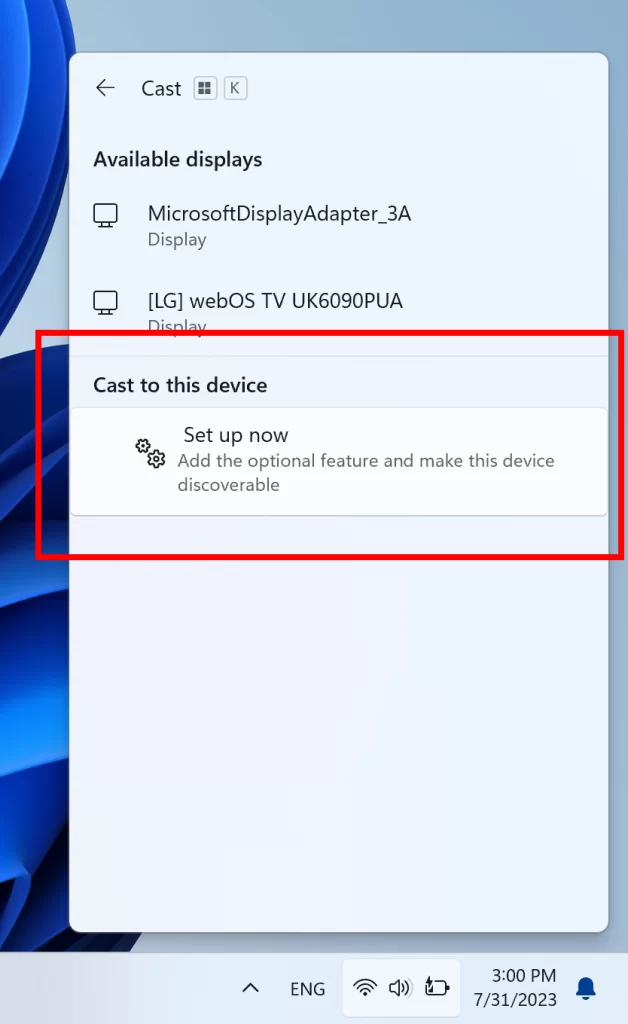
New Adaptive Dimming
For PCs with presence sensors that support attention detection, Microsoft is introducing Adaptive Dimming. Now your device can intelligently dim your screen when you look away and undim when you look back. You will find these settings under Settings > Privacy & security > Presence sensing here if your device supports it.
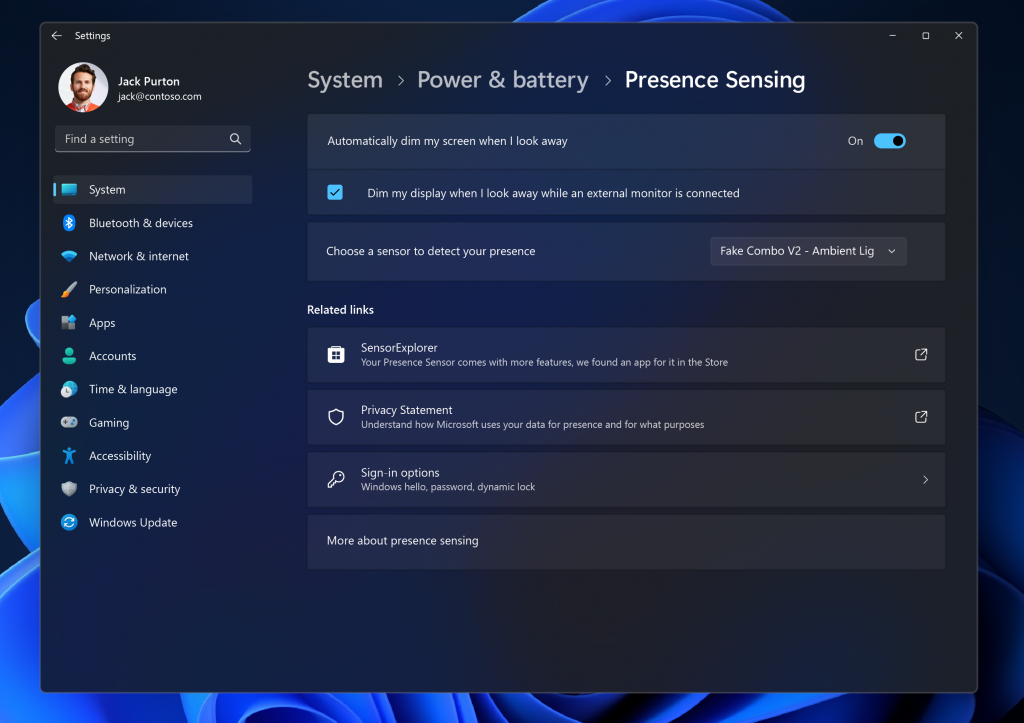
Also, an OOBE Experience was added by Microsoft.
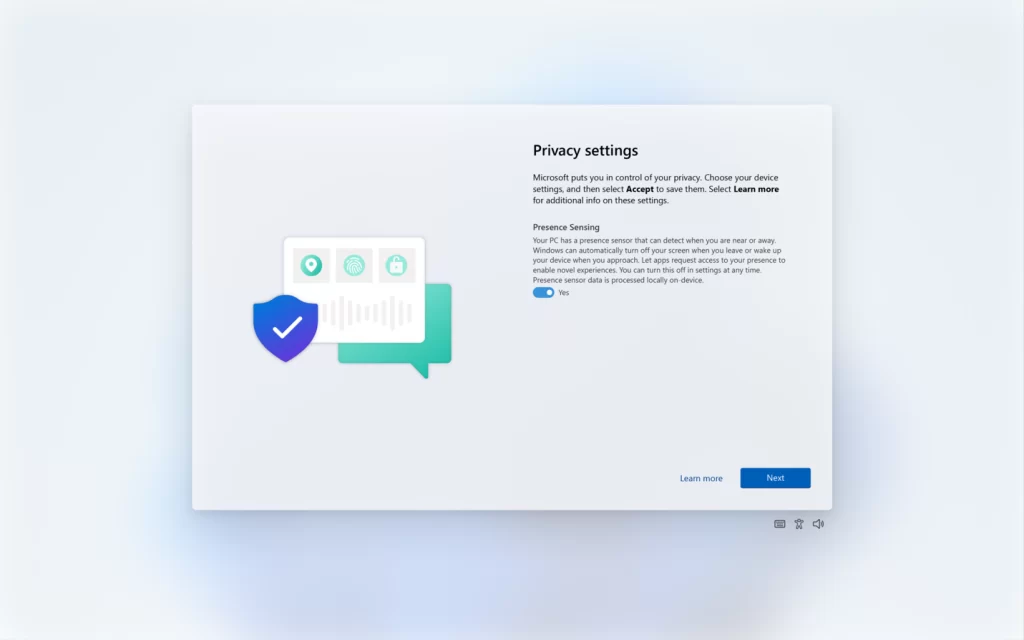
New Start Menu Section
For people logged into a Windows 11 Pro or Enterprise editions with an AAD account (soon to be Microsoft Entra ID), Microsoft is providing a richer preview when hovering over files such as Word documents under Recommended on the Start menu. For this initial release, thumbnails will not be available for all files and a later update will enable the experience for more files and for MSA users. Additionally, when right-clicking on cloud file recommendations, there is now an option to quickly share these files.
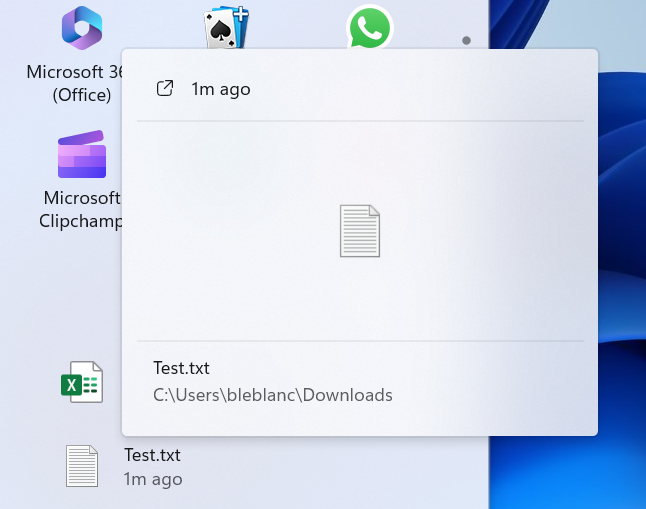
New Notifications Changes
Notifications will now show as a bell in the system tray and when new notifications come through, the bell will colorize based on your system accent color. When there are no notifications and the clock is visible, the bell will be empty. Notification counts are no longer shown.
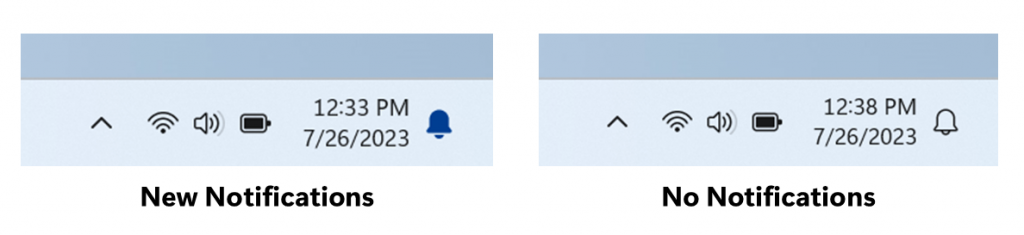
New API for pinning
The updated API for pinning as mentioned here in this blog post are now included in this build for preview.
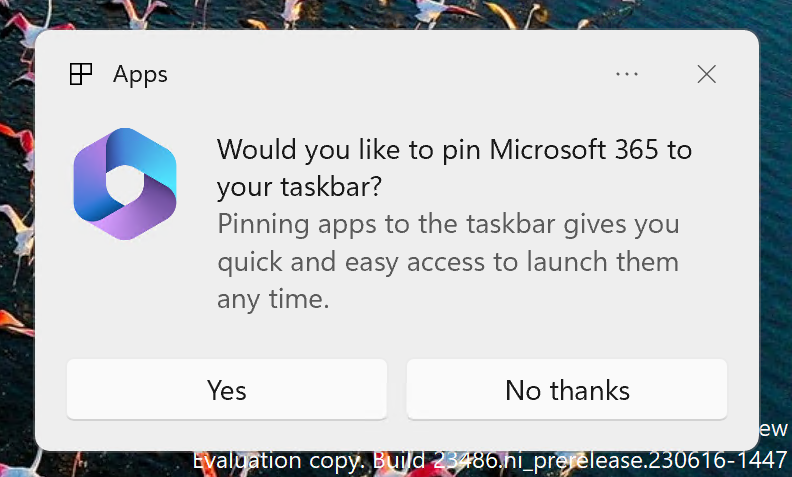
Never Combine Taskbar Icons and Labels
As noted in our Beta Channel flight here, the settings for never combined mode for the taskbar were showing up under Settings > Personalization > Taskbar > Taskbar behaviors but do not enable the experience. We have temporarily removed the settings for this to fix the issue. The feature will be coming to a Beta Channel flight soon.
This experience can be enabled manually if wanted.
New Task Manager Settings Page
Microsoft also updated the Task Manager settings page to match the design principles of Windows 11. The design has a similar look and feel to the Settings in Windows 11 and provides a cleaner UI separating categories into different sections. We will also be enabling this in the Dev Channel soon.
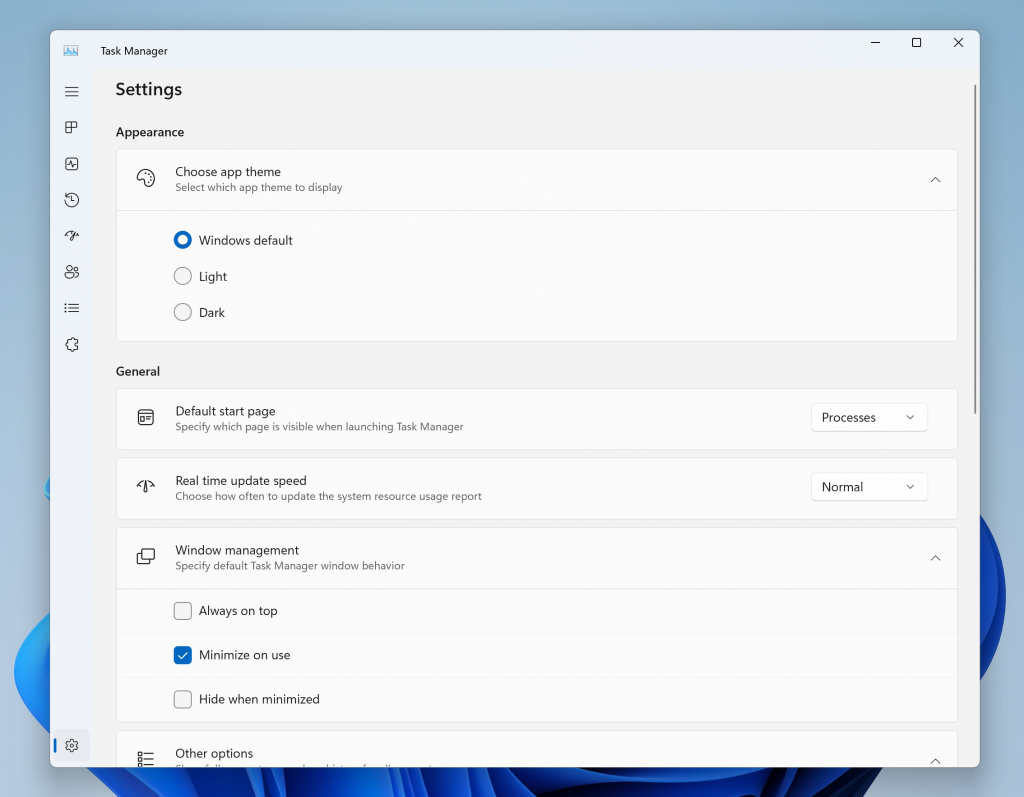
Improved Experience when changing the Time Zone
- Microsoft is improving the user experience when changing time zones, including cases of low confidence in location data. It displays a non-dismissible notification for accepting or rejecting the change and prompts the user for confirmation before adjusting the time zone.
- They are also improving the user experience while changing the time zone via Settings > Time & language > Date & time. If location settings are disabled, a warning is now shown to the user, urging them to enable location settings to ensure accurate time zone adjustments. This warning provides helpful information to the user, helping them understand why their time zone may not be correct and guiding them towards resolving the issue.

Fixes in Build 22631.2129
File Explorer
- The keyboard shortcuts to set focus to the search box (CTRL + F, CTRL + E, F3) should work now.
- Fixed an issue where the dropdown in the address bar could appear totally blank.
Taskbar and System Tray
- Fixed an issue that was causing quick settings not to open when selecting the network, volume, and battery icons in the system tray.
- Fixed a few issues causing explorer.exe crashes and leading to taskbar reliability issues.
Notifications
- Fixed an issue causing Insiders to unexpectedly see a notification suggesting you turn off notifications for an app named NotifyiconGeneratedAumid_*.
Input
- Fixed a high hitting ctfmon.exe crash in the last two flights, which could impact the ability to type.
Task View and Desktops
- Adjusted the desktops switching animation to ease into the animation a little more.
Task Manager
- Fixed an issue where some of the app icons in the Startup Apps section of Task Manager were very tiny.
- Fixed an issue where the selection color wasn’t displaying correctly if you were using a contrast theme.
- Fixed an issue where focus wasn’t getting set correctly to search if the Task Manager window was small enough that search was collapsed to an icon.
- Fixed alignment of Task Manager icon and name in the title bar.
For more info related to Known Issues in this Build, you can check this article from the Microsoft Blog.
For a more in-depth presentation of the New Build, you can watch the video below from the youtube channel.