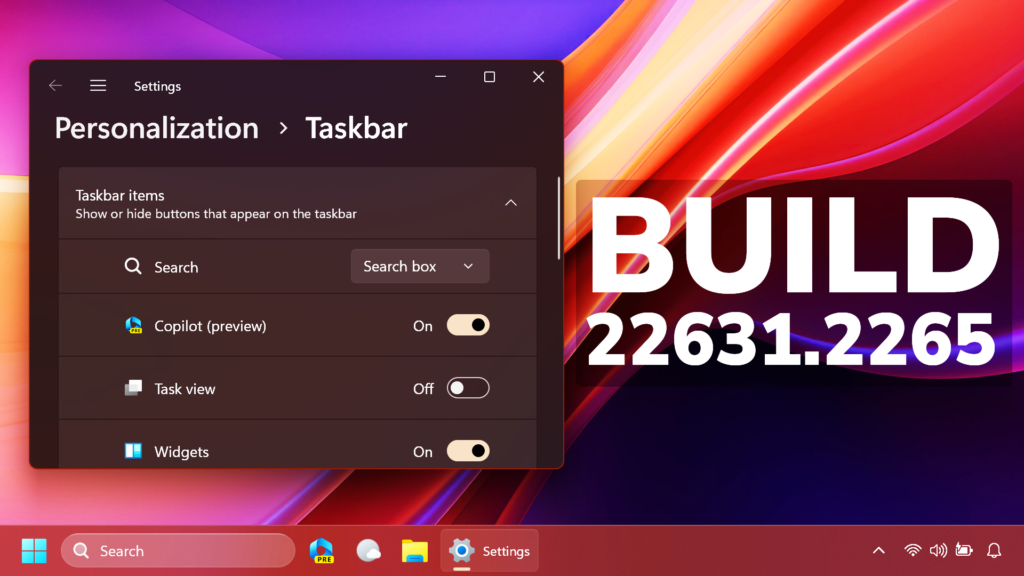In this article, we will talk about the latest Windows 11 Insider Preview Build for the Beta Channel, which is Build 22631.2265.
Microsoft is releasing Windows 11 Insider Preview Build 22621.2265 and Build 22631.2265 (KB5029347) to the Beta Channel.
- Build 22631.2265 = New features rolling out.
- Build 22621.2265 = New features off by default.
REMINDER: Insiders who were previously on Build 22624 will automatically get moved to Build 22631 via an enablement package. The enablement package artificially increments the build number for the update with new features getting rolled out and turned on to make it easier to differentiate from devices with the update with features off by default. This approach is being used for the Beta Channel only and is not indicative of any changes or plans for final feature rollouts.
Insiders who landed in the group with new features turned off by default (Build 22621.xxxx) can check for updates and choose to install the update that will have features rolling out (Build 22631.xxxx).
New Emojis
With the update of our color font format to COLRv1, Windows is now able to display richer emoji with a 3D like appearance with support coming soon to some apps and browsers. These emoji use gradients to bring the design style that our customers have been asking for. The new emoji will bring more expression to your communications.
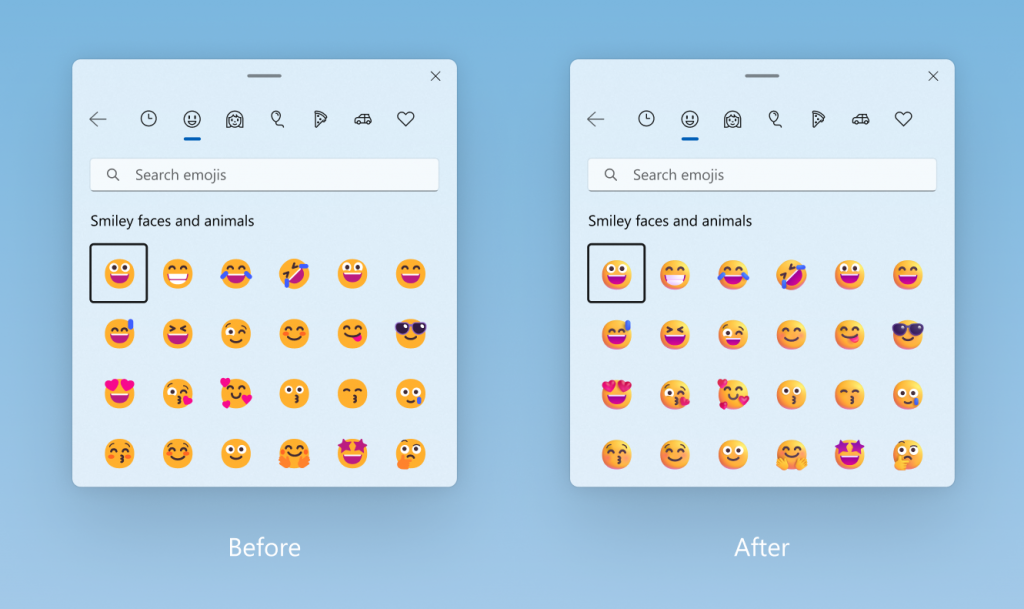
New Settings Homepage
The new Settings homepage which began rolling out with last week’s Beta Channel flight should now be available to all Windows Insiders in the Beta Channel.
Fixes in Build 22631.2265
General
- Fixed an issue causing explorer.exe to crash on the login screen when attempting to enter safe mode.
Taskbar and System Tray
- Fixed an issue which was causing apps in the taskbar to appear cut off without a rounded corner on the end when you had a lot of app windows open and the taskbar was set to not combine.
- Fixed an explorer.exe crash impacting taskbar appearing correctly after powering on your device.
File Explorer
- Fixed a few crashes impacting File Explorer launch reliability.
- Did some work to help improve File Explorer launch performance in certain scenarios.
- Fixed an issue where the icons on the desktop may all go blank.
- Fixed an issue where using the Reset Folders button in Folder Options could cause explorer.exe to crash.
- Fixed an issue where if you tried to copy and paste a file out of a compressed folder and into a OneDrive folder might fail with an error code.
- Fixed an issue which was causing File Explorer to crash when navigating to Gallery if you had a large number of images.
- Fixed an issue where saving files to OneDrive locations in File Explorer could take a very long time, making it seem like the app you were saving from had become unresponsive, in the latest Insider builds.
- Fixed an issue where “Automatically type into the Search Box” wasn’t working when File Explorer was open to Home.
- Fixed an issue where the chevrons in the File Explorer address bar were pointing in the wrong direction if your display language was set to Arabic or Hebrew.
Settings
- Fixed an issue which was causing some labels to be missing across various places in Settings in the last couple flights.
- Did some work to help improve the performance of opening Settings for Insiders with the new Home page.
Dev Drive
- Fixed an issue where Dev Drives might not auto-mount after upgrading to a new build, causing apps that tried to access them to not work.
- Improved error messages if Dev Drives fail to format.
Task Manager
- Fixed an issue where if you did a search and then cleared it, the view would still be filtered.
- Fixed an issue which was causing sporadic crashes when using Task Manager, including when ending tasks.
- Fixed an issue where the search icon could become overlapped with the Task Manager text in the title bar.
- Fixed an issue where it wasn’t possible to move the Task Manager window with touch or pen.
For more information about this Build, you can check this article from the Microsoft Blog.
For a more in-depth presentation of the New Build, you can watch the video below from the YouTube channel.