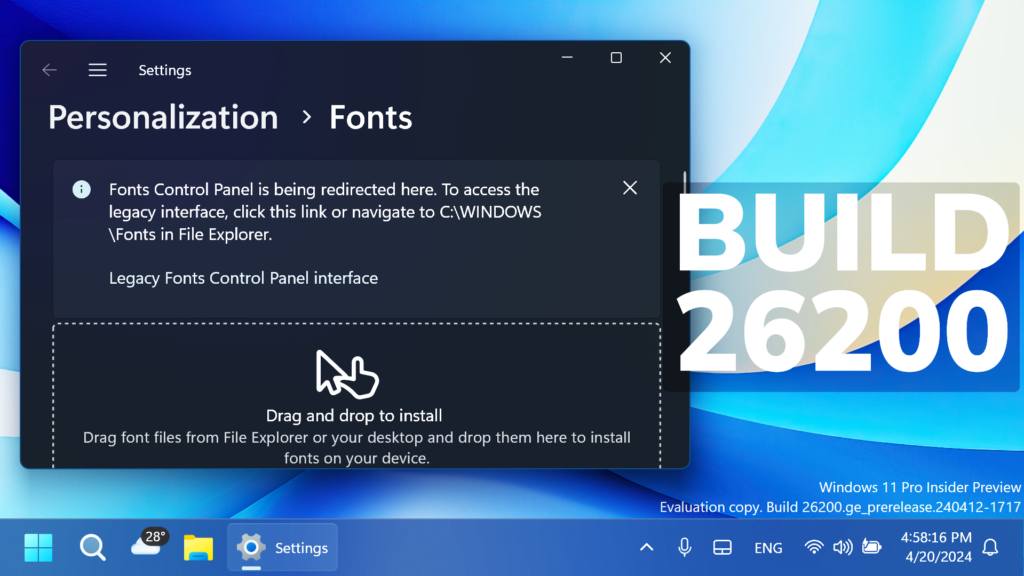In this article, we will talk about the latest Windows 11 Insider Preview Build for the Canary Channel, which is the Build 26200.
This Build is being offered to the Canary Channel only, so if you still want to move to the Dev Channel, make sure to make the switch before installing this latest Build.
The Desktop Version Watermark is also back in the right corner of the Desktop.
Widgets
- Microsoft is making some improvements to the Widgets button on the taskbar so that the icons on the taskbar are clearer and we are rolling out a larger set of animated icons too.
- As part of the Widgets board improvements that began rolling out with Build 26090 a few weeks ago (which are now also rolling out to Insiders in the Dev Channel), they are introducing the ability for developers to send notifications to the taskbar button with their custom dashboards for the Widgets board. Developers can check out this documentation on how to implement this capability with their Widgets dashboards. To manage notifications from multiple dashboards, Widgets is also providing more granular control over what content shows on the Widgets button on the taskbar. You can go to Widgets Settings > Notifications and enable or disable taskbar notifications from individual dashboards.
Taskbar and System Tray
After trying out a different design for the energy saver icon in system tray a few months ago for PCs that are plugged in and do not have batteries (such as desktop PCs), Microsoft reverted the design back to the leaf icon a few builds ago. (This change is also present in Build 26100.)
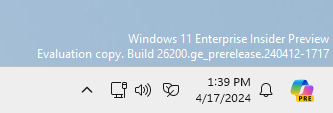
New Settings
When searching for Fonts, you will now be redirected to the New Settings Page and not on the Old Control Panel.
Fixes in this Build
Taskbar and System Tray
- Fixed an issue that caused a dead zone you couldn’t click inside of next to the notification center.
- Fixed an issue that was causing the page icons in quick settings to not work in secondary settings pages.
- Fixed an issue where keyboard focus wasn’t shifting to the top item of the new page correctly after switching pages in quick settings.
Input
- Fixed a tabtip.exe crash, which could impact the ability to input text.
Windowing
- Fixed an issue which could cause RemoteApp windows to get cut off when using 200% scaling.
Multiple Desktops
- Fixed an issue where the option to set a different wallpaper on each desktop wasn’t working.
For more information about this Build, you can check this article from the Microsoft Blog.
For a more in-depth presentation of the New Build, you can watch the video below from the YouTube channel.