In this article, we will talk about another hidden feature that we can find in Windows 11 Build 22538, which is the latest Insider Preview Build from the Dev Channel. The feature that we will talk about is the Small Taskbar that is coming back in Windows 11.
Yesterday we found out that we have a new Task Manager hidden in Windows 11 Build 22538, but today I will show you yet another hidden feature that wasn’t yet officially announced by Microsoft, which is the Small Taskbar Option.
Many of you noticed that the taskbar in this new Build is pretty bugged, but that means also good news. A few users managed to find that behind the scenes, Microsoft is working on officially implementing this feature back in Windows.
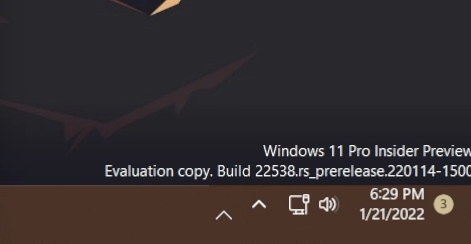
How to Enable the Small Taskbar in Windows 11 22538
First of all, we will need to modify some registries from Windows 11. For that click on the Search Box and type Regedit. Right-click on Registry Editor and then click on Run as Administrator.
In Registry Editor, you will need to expand the following location:
HKEY_CURRENT_USER\Software\Microsoft\Windows\CurrentVersion\Explorer\Advanced In this location, you will need to create a new DWORD 32-bit Value, called TaskbarSi, and make sure to leave its value as 0.
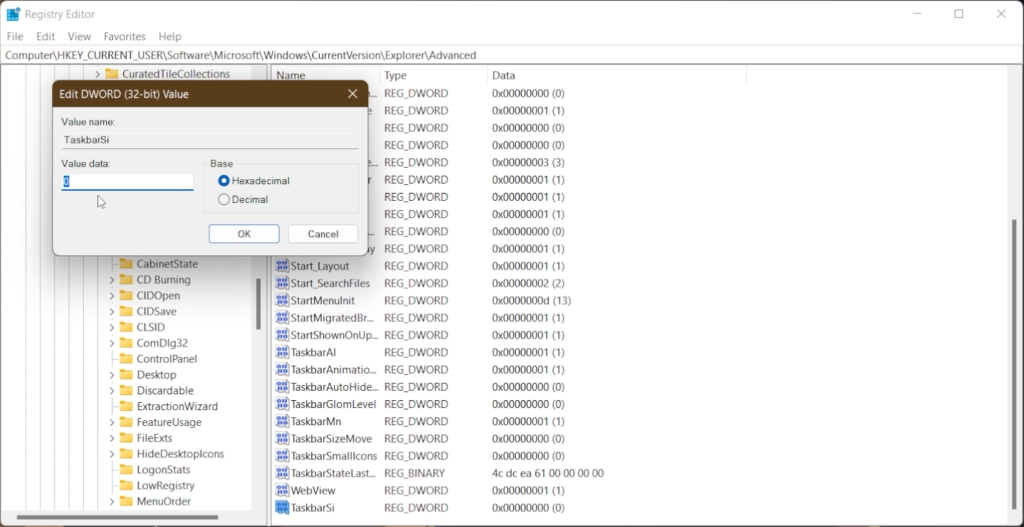
Now, you will need to download ViveTool, which is a small app that will help us enable hidden features from Windows.
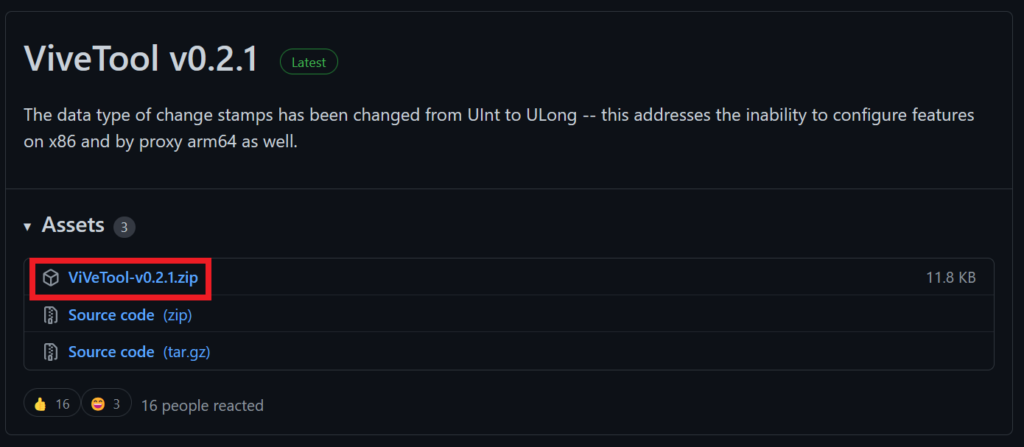
After you download ViveTool, you will need to extract the contents of the archive into the System32 location so that we can have full administrative privileges to the operating system.
Right-click on the archive and then click on Extract all. Select the System32 location and then click on Extract. You will also need to provide some administrative privileges.
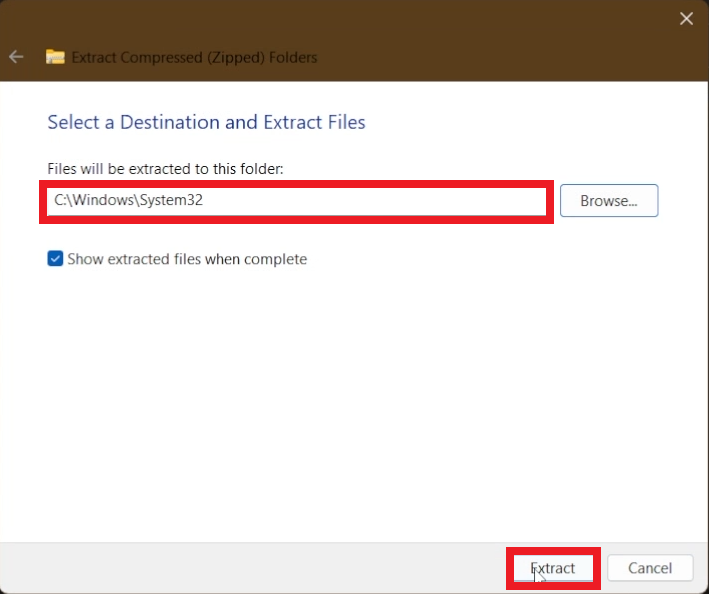
After you’ve done that, you will need to open CMD as administrator and then copy and paste the following command:
vivetool addconfig 35599125 2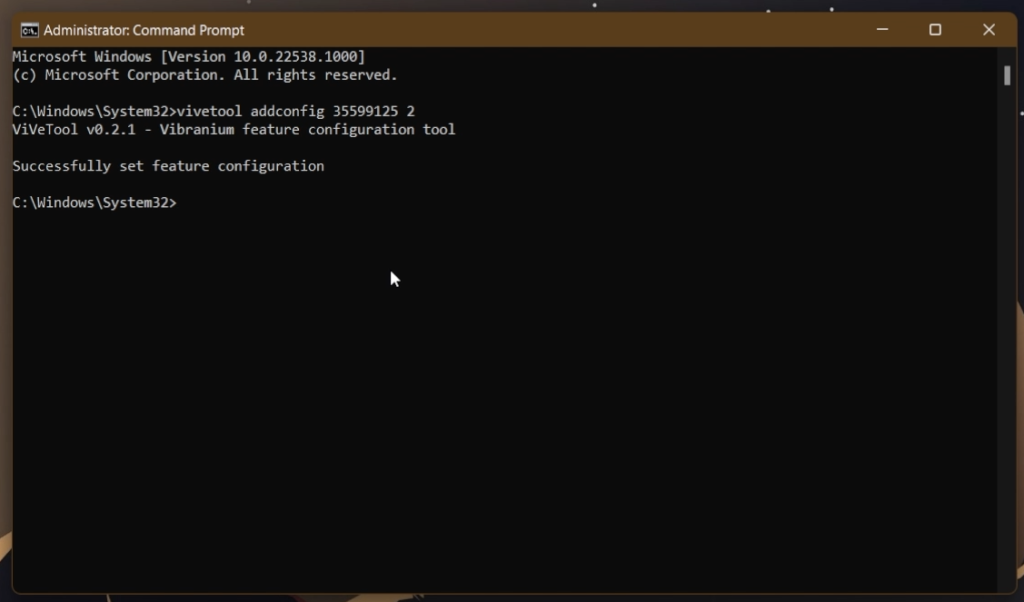
After you run the command, make sure to restart the computer for the changes to take effect.
After the restart, you should have the new Windows 11 Small Taskbar Enabled.
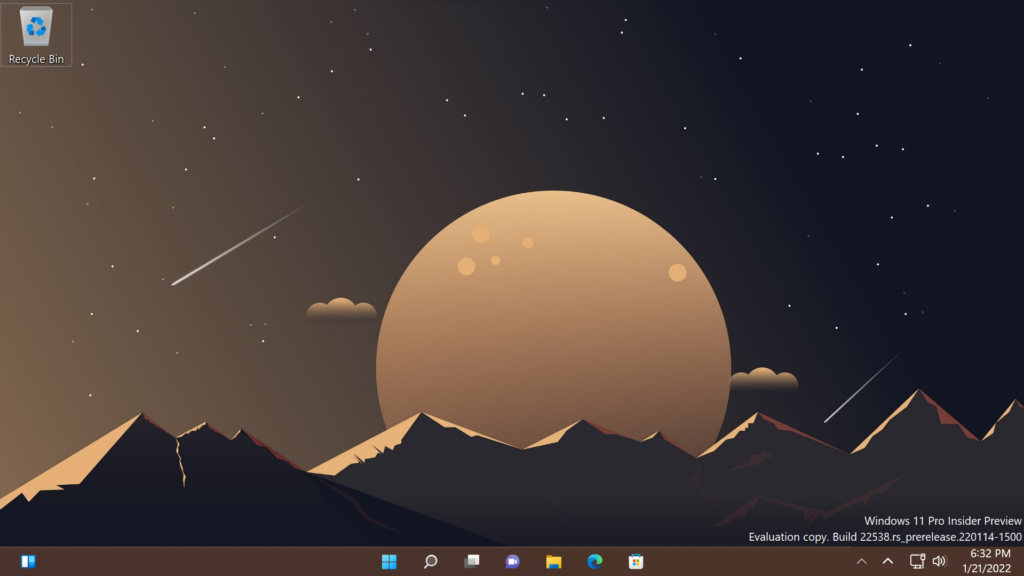
How to Disable the Small Taskbar in Windows 11
First of all, you need to navigate again in this location from the Registry Editor and then delete the Value that you just created:
HKEY_CURRENT_USER\Software\Microsoft\Windows\CurrentVersion\Explorer\Advanced After that, you need to open CMD as Administrator again, and run the following command:
vivetool delconfig 35599125 2After this, make sure to restart the computer for the changes to take effect.
For a more in-depth tutorial, make sure to watch the video below from the youtube channel.

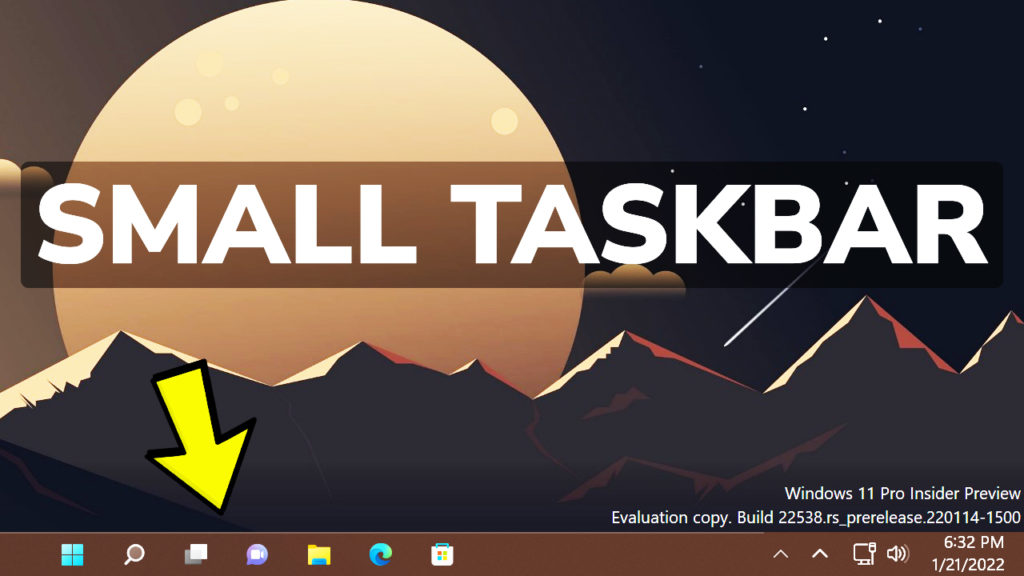


This is not working will dislike it