In this article, I will show you how to enable the new hidden Task Manager with Dark Mode that was found in Windows 11 Build 22538, and also we will talk about the new Task Manager design that Microsoft is working on.
First of all, if you want to enable the new Task Manager you need to make sure that you are enrolled in the Windows Insider Program in the Dev Channel, and also you have the latest Insider Preview Build installed, which is 22538.
You will need to download ViveTool, which is a small app that will help us enable hidden features from Windows.
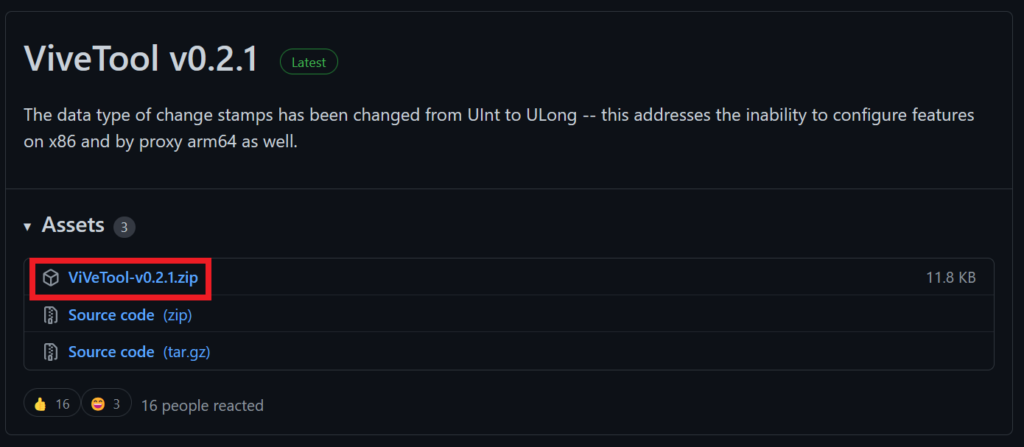
After you download ViveTool, you will need to extract the contents of the archive into the System32 location so that we can have full administrative privileges to the operating system.
Right-click on the archive and then click on Extract all. Select the System32 location and then click on Extract. You will also need to provide some administrative privileges.

After you’ve done that, you will need to open CMD as administrator and then copy and paste the following 4 commands (make sure to run them one by one):
vivetool addconfig 35908098 2
vivetool addconfig 37204171 2
vivetool addconfig 36898195 2
vivetool addconfig 36898195 2Shoutout to FireCube from Twitter for discovering this.
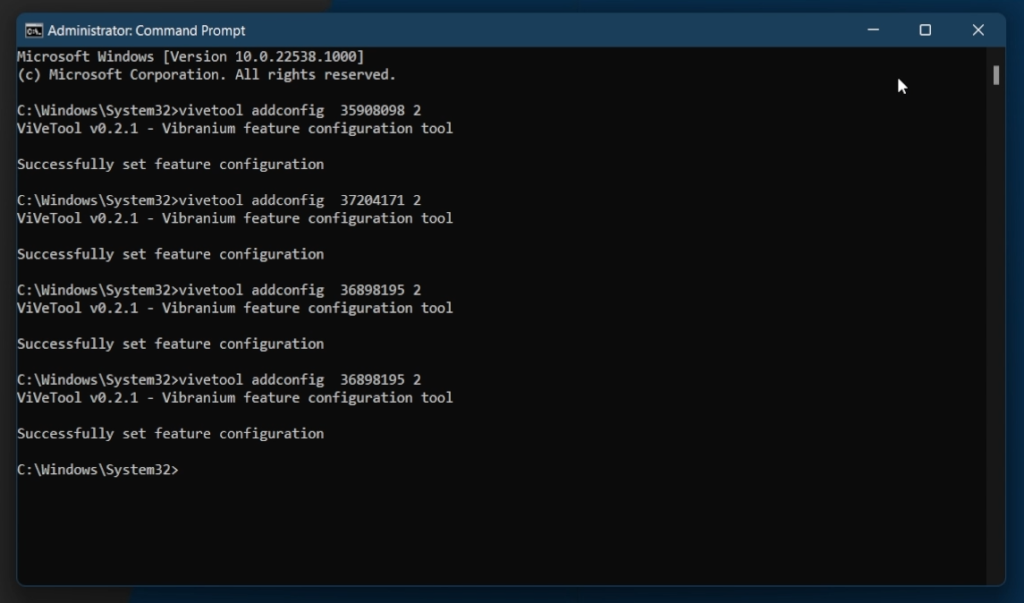
After you run all the commands one by one, you will need to restart your computer for the changes to take effect.
How does the New Task Manager look
The New Task Manager comes with a Dark Mode that was waited a long time for. The Task Manager theme should change automatically when you also change your Windows 11 theme.
We have a new design for the interface, but it is still at a very early stage, so you may find a lot of bugs in this build.
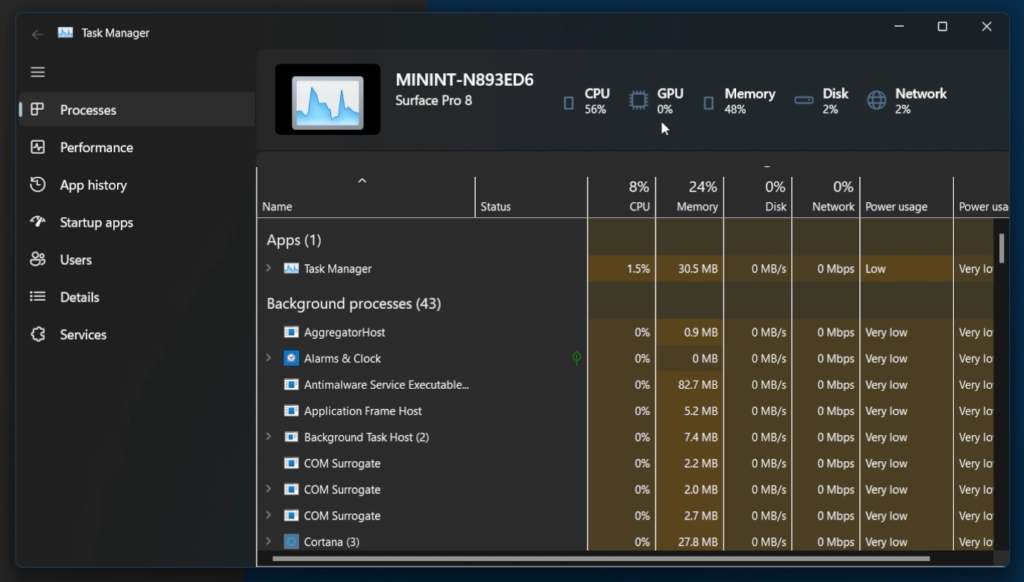
We have rounded corners and small elements that make the New Task Manager look a lot more like Windows 11.
So far the contents of the tabs from the left side are not changed, but I am sure that Microsoft will also work on that in the near future.
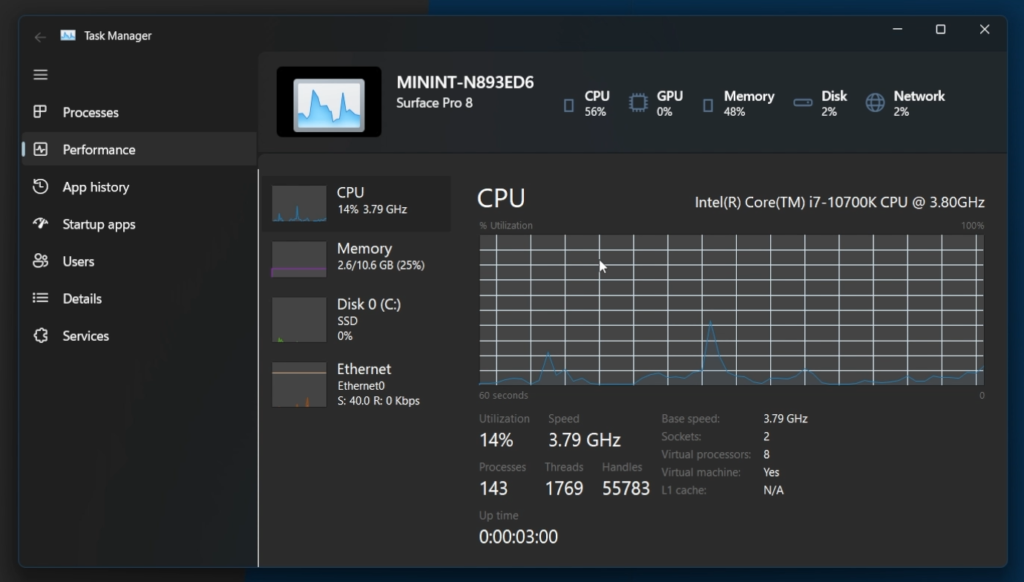
How to revert to the Old Task Manager
To revert the changes, simply run these 4 commands in a CMD that was run as Administrator:
vivetool delconfig 35908098 2
vivetool delconfig 37204171 2
vivetool delconfig 36898195 2
vivetool delconfig 36898195 2
If you want to see a more in-depth look over the New Task Manager, you can watch the video from the youtube channel.

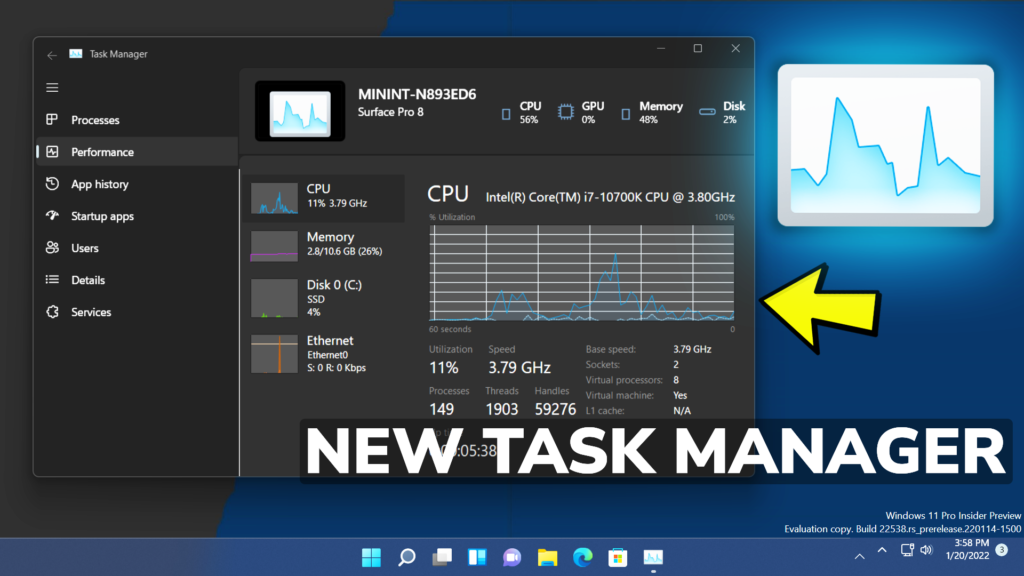


Getting vivetool is not recognized as an internal or external command, operable program or batch file.
Did you extract it in System32 correctly ?
How would one back-out to restore the default Task Manager?
Hi. I added more info in the article. Just refresh the page.
It’s not working
same here
same here
same here
Its not working
Its not working
This is complete bullshit
Not working on Windows 11 OS Build 22000.708
This is only for 22H2.