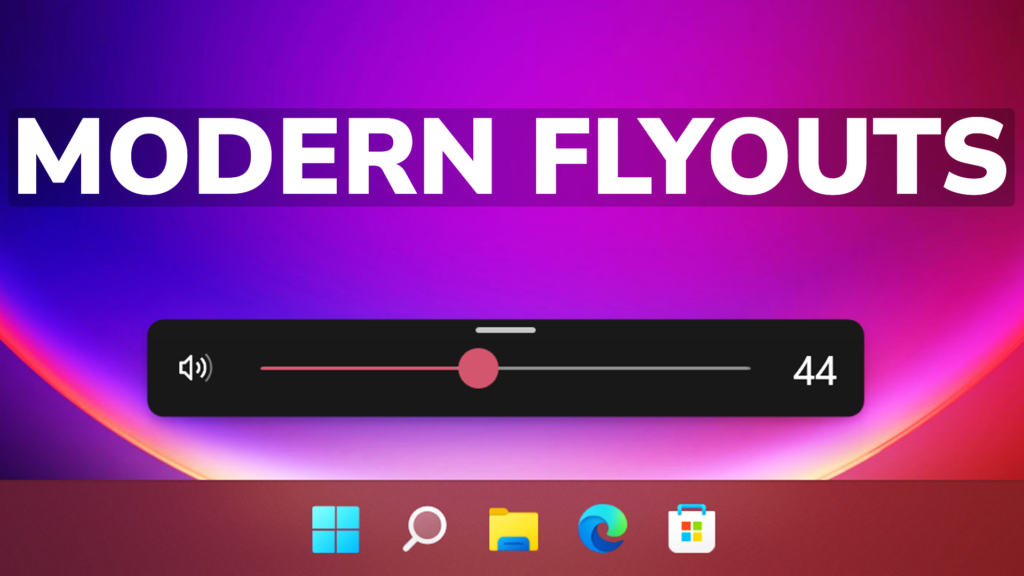In this article, I will show you how to get Modern Flyouts in Windows 11 using a free app from the Microsoft Store.
With Windows 11 22H2 coming later this year, we cannot wait any longer for the updated modern flyouts in Windows 11. If that’s your case too, you can use the free app from the Microsoft Store called ModernFlyouts.
Download from the link above, or search the app in the Microsoft Store. On the Microsoft Store page, click on Get and wait for the installation process to be finished.
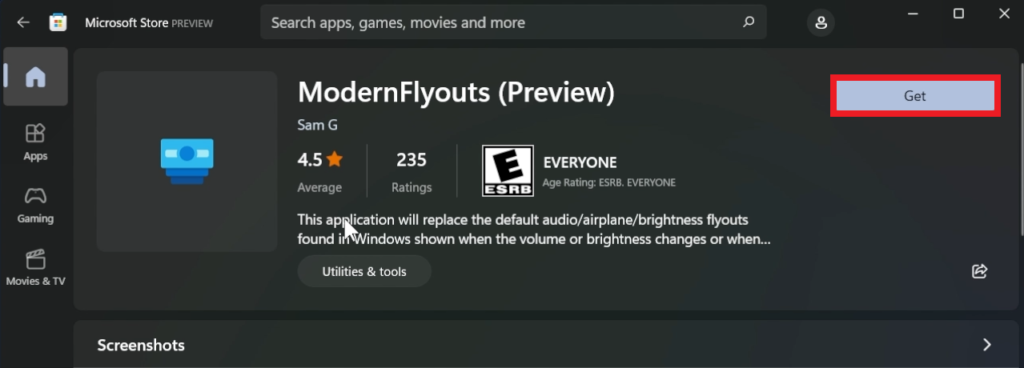
Once the installation process is finished, you can click on Open to open the app. The app will open in the background and you will be able to see a system tray icon.
The Modern Flyouts look really similar to the official one that can be found in the Dev and Beta Channels of the Windows Insider Program in Windows 11. You also have a top bar that contains a settings button, go to the original position, unpin the bar and close the flyout.
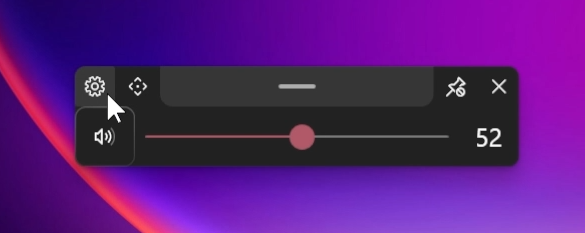
You also have a lot of options if you want to customize the app. In the General Tab, you have Startup options, Language, type of flyout enabled, and a reset button.
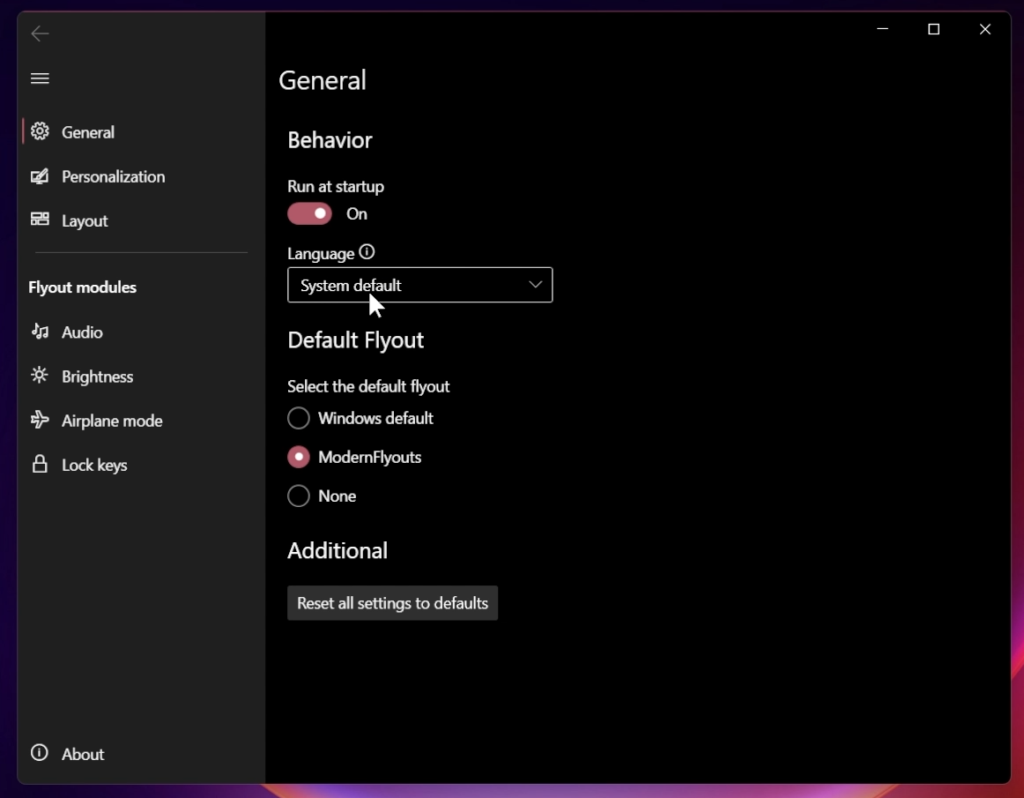
In the Personalization tab, you can customize the appearance of the app, theme, opacity, and duration on screen.
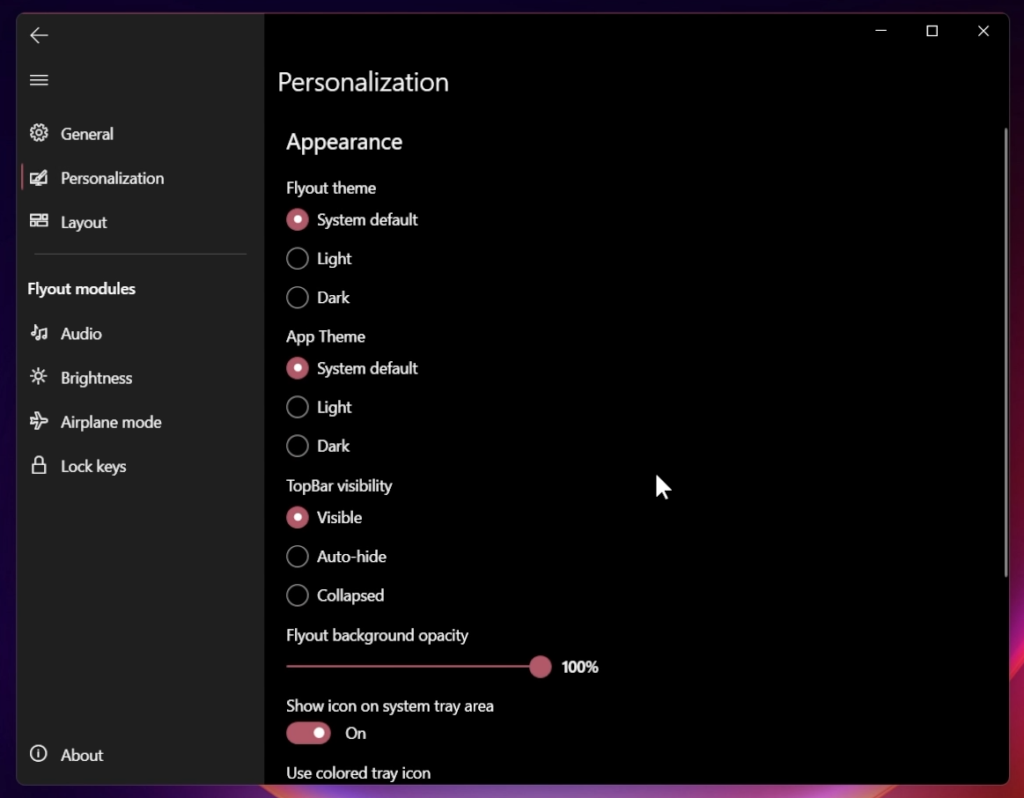
In the Layout section, you can change the default layout of the app.
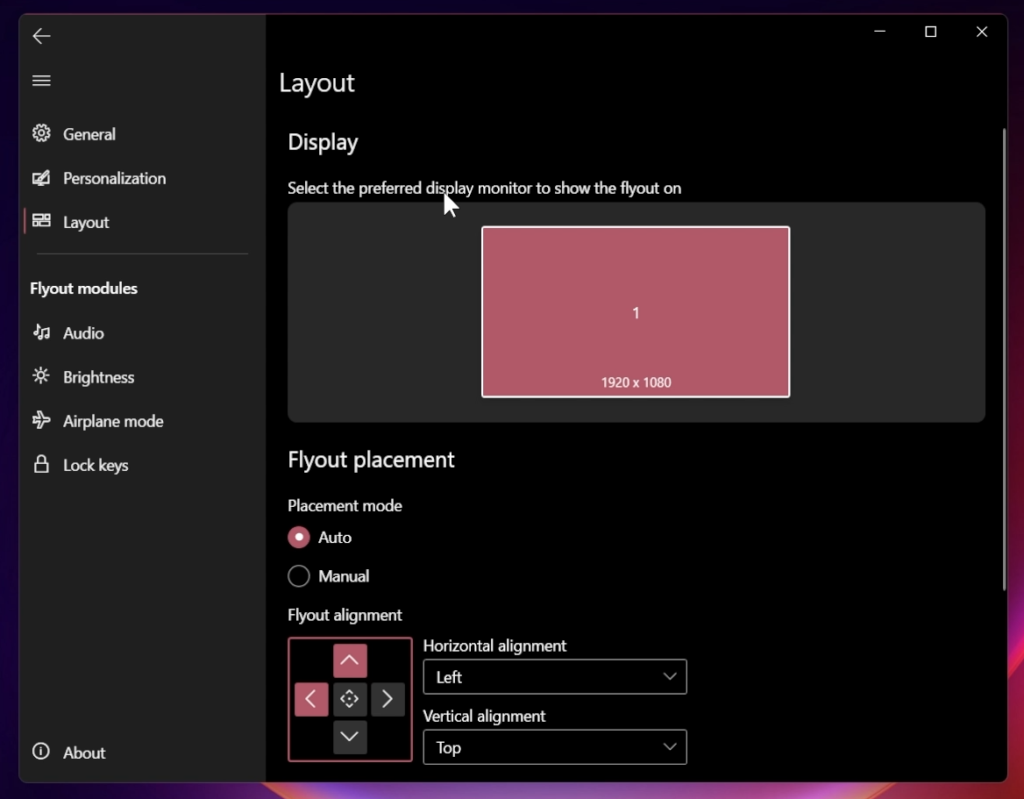
And finally, you also have the Flyouts modules, which you can customize separately.
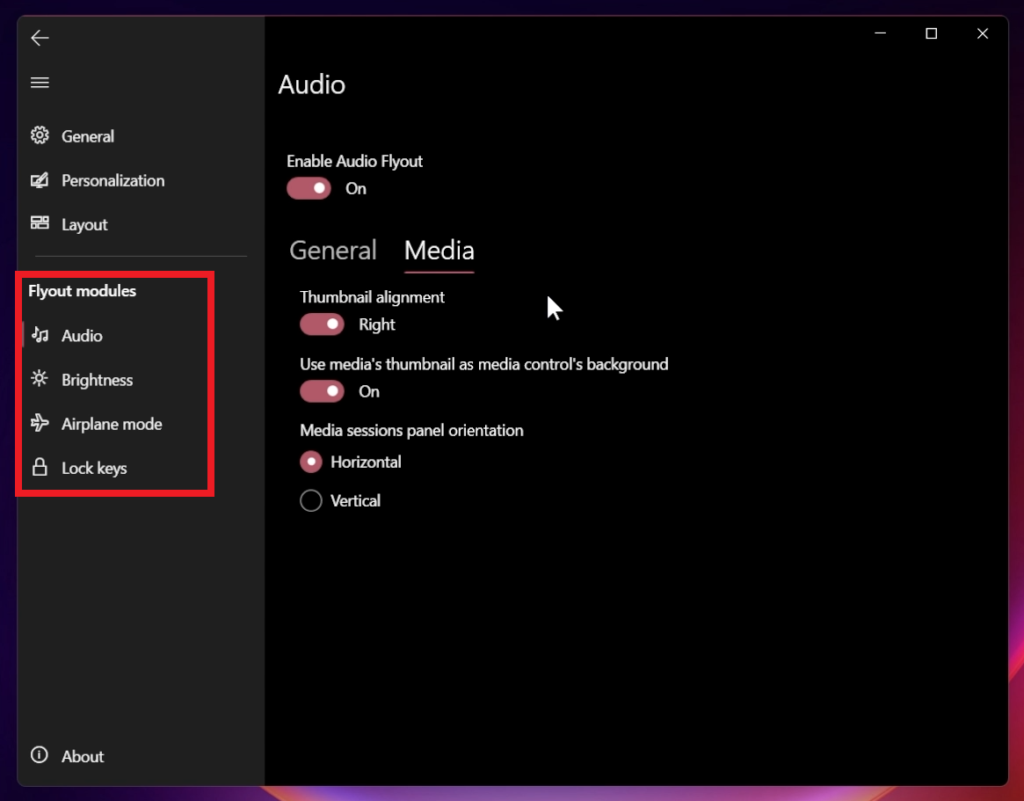
For a more in-depth tutorial, you can watch the video below from the youtube channel.